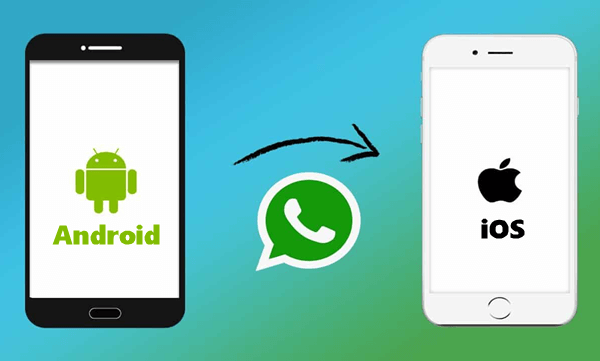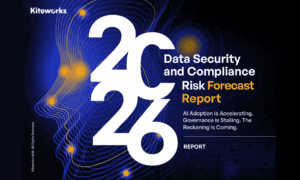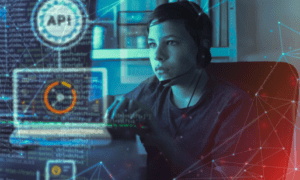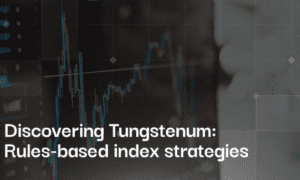H1: The Best Ways to Transfer WhatsApp to New Phone
WhatsApp is a vital part of daily communication, storing valuable conversations, images, and videos. Switching to a new phone can raise concerns about transferring all that essential data without losing anything. This guide explores the best ways to transfer whatsapp to new phone seamlessly between phones, whether you’re switching between Android and iPhone or sticking with the same platform.
Part 1: Can I Transfer My WhatsApp to Another Phone?
Yes, transferring WhatsApp to a new phone is possible! However, the process can vary based on the type of phones involved. For example:
- Android to iPhone or vice versa: Cross-platform transfers can be challenging due to differences in operating systems, privacy protocols, and file structures.
- iPhone to iPhone or Android to Android: Transfers within the same platform are relatively straightforward using built-in backup features.
Each method ensures your data remains secure while being transferred, but cross-platform migration often requires third-party tools for ease and efficiency.
Part 2: How to Transfer WhatsApp to a New Phone
Here’s how you can transfer WhatsApp data, depending on your device combination:
Way 1: Transfer WhatsApp Between Android and iPhone
iCareFone for WhatsApp Transfer is an excellent third-party tool for seamlessly migrating WhatsApp data between Android and iPhone. This user-friendly solution ensures that messages, media, and attachments are transferred effortlessly. It eliminates the risk of data loss and does not require complicated setups or factory resets. Whether you’re switching devices or upgrading, iCareFone simplifies the process with just a few clicks.
Steps for Android to iPhone Transfer:
Step 1: Download and install the iCareFone Transfer app from Google Play on your Android phone and the App Store on your new iPhone. Launch the app on both devices.
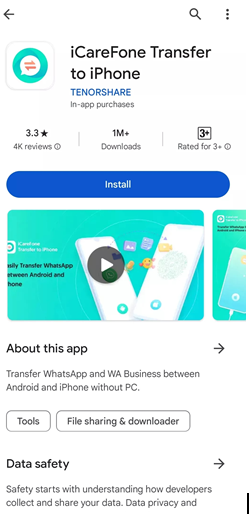
install the app on your devices
Step 2: On your old Android phone, open the app, select “Transfer WhatsApp Data,” choose “Android to iOS,” and tap “Send.”
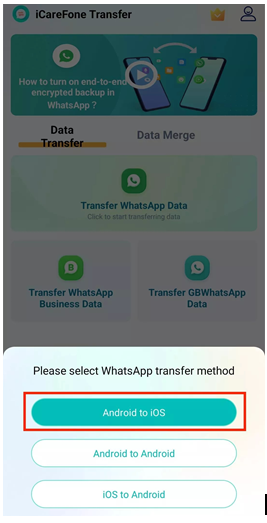
select the transfer data
Step 3: On your iPhone, tap “Receive” to connect the two devices.
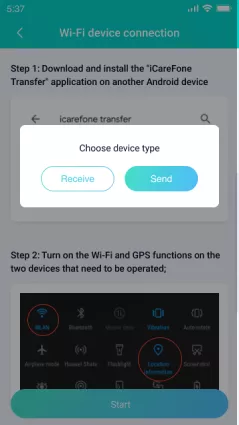
choose device type
Step 4: After establishing the connection, choose the WhatsApp data you want to transfer and click “Next” The transfer process will begin automatically.
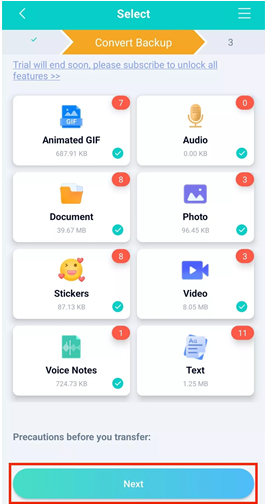
click next
Step 5: Once the transfer is complete, uninstall and reinstall WhatsApp on your iPhone to access your transferred chats.
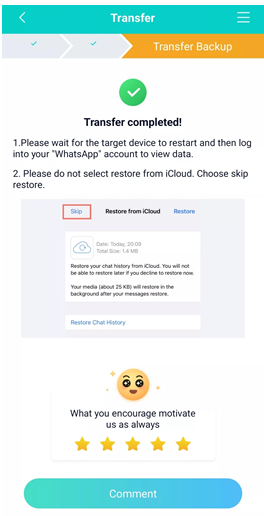
Transfer completed
With this straightforward process, transferring your WhatsApp data from Android to iPhone using iCareFone Transfer is quick and hassle-free.
Way 2: Transfer WhatsApp from iPhone to iPhone
Instead of restoring the entire iCloud backup, you can transfer whatsapp how to transfer whatsapp messages to new phone specifically by creating a dedicated backup in iCloud. This allows for a more efficient manual transfer of WhatsApp messages from one iPhone to another.
Steps to Transfer Using iCloud:
Step 1: On your old iPhone, open WhatsApp and navigate to Settings > Chats > Chat Backup. Tap Back Up Now to create a WhatsApp-specific backup. Make sure you’re signed into your iCloud account.
Step 2: On your new iPhone (models 16/15/14), install WhatsApp. Sign in to the same iCloud account and log in to WhatsApp with your registered phone number. When prompted, select Restore Chat History to retrieve your chats.
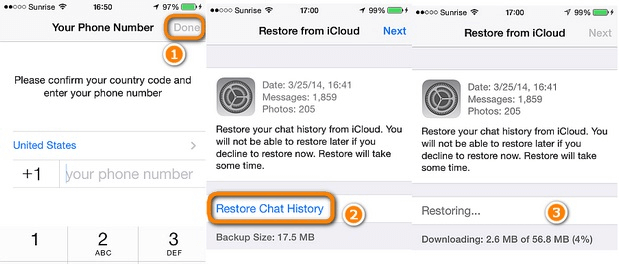
signed into your icloud account
Way 3: Transfer WhatsApp from Android to Android
Similar to local storage, you can maintain a backup of your WhatsApp data on Google Drive. But for easy process you can proceed with iCareFone Transfer for Andriod to Andriod whatsApp transfer. WhatsApp allows users to enable automatic backups and set the frequency to daily, weekly, or monthly. This ensures you always have a secondary copy of your data, safeguarding against unexpected data loss. Here’s whatsapp transfer to new phone using Google Drive:
Steps to Transfer Using Google Drive:
Step 1: Open WhatsApp on your old phone, go to Settings > Chats > Chat Backup, and log in to your Google account under “Accounts” if not already signed in.
Step 2: Tap Backup to create a fresh backup, choosing whether to include videos, and ensure your data is safely stored on Google Drive.
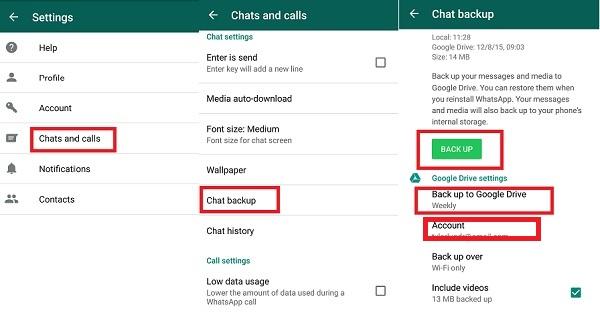
create a fresh backup
Part 3: How to restore WhatsApp from Lost Phone to New Phone?
Losing your phone can be stressful, especially if you have important WhatsApp conversations and media stored on it. However, there’s no need to worry if your phone is lost, as you can still transfer your WhatsApp account to a new device. The key to this process lies in verifying your number and restoring your backup from Google Drive (for Android users) or iCloud (for iPhone users). If you haven’t set up a backup, don’t panics there are tools like Tenorshare UltData that can help recover your WhatsApp data even if no backup exists.
Part 4: FAQs About WhatsApp Transfer
How do I transfer my WhatsApp account to a new phone with the same number?
To transfer your account with the same number, simply install WhatsApp on the new phone, verify your phone number, and restore from a backup if available. Ensure you’ve used cloud backups on your previous phone for seamless restoration.
Will my WhatsApp data be gone if I change my number?
Changing your number won’t erase your data if you use the Change Number feature in WhatsApp settings. This feature migrates your chat history, groups, and account settings to the new number.
How do I transfer WhatsApp messages to a new phone?
To transfer messages:
- Use iCloud for iPhone-to-iPhone transfer.
- Use Google Drive for Android-to-Android transfer.
- For cross-platform transfers, use third-party tools like iCareFone Transfer.
Conclusion
Switching to a new phone doesn’t mean leaving your transfer whatsapp to new phone and memories behind. From iCloud and Google Drive backups to third-party tools like iCareFone Transfer, there are reliable ways to transfer your data securely and seamlessly. Whether you’re switching between Android and iPhone or staying within the same platform, these methods ensure a smooth transition, letting you focus on enjoying your new device.