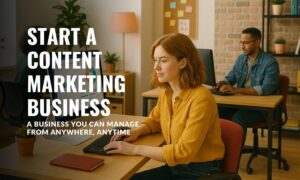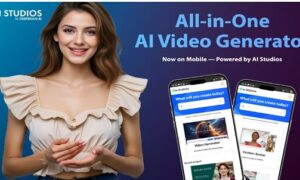Are you tired of the endless stream of video conferencing tools that promise seamless communication but never quite deliver? Well, brace yourself for a breath of fresh air because we’ve found the holy grail: Zoom. From its crystal-clear audio and high-definition video to its user-friendly interface and extensive range of features, Zoom has quickly become the go-to video conferencing tool for businesses and individuals alike. In this blog post, we’ll take an in-depth look at why Zoom reigns supreme in the realm of virtual meetings, unraveling its remarkable features and highlighting the undeniable benefits it brings to your everyday work and personal life. Get ready to say goodbye to glitches, lagging connections, and awkward pauses as we delve into why Zoom is truly the ultimate video conferencing tool.
Introduction to Zoom: What is Zoom and why it’s the ultimate video conferencing tool?
Zoom is a video conferencing tool that enables users to communicate with each other via live video and audio. Zoom also offers a range of features that make it the ultimate video conferencing tool, such as:
-A user-friendly interface: Zoom’s interface is designed to be user-friendly and easy to use, even for first-time users.
-High-quality video and audio: Zoom offers high-quality video and audio, so you can be sure that your message is getting across clearly.
-A range of features: In addition to live video and audio, Zoom also offers a range of features that make it the ultimate video conferencing tool, such as screen sharing, recording, and group chat.
So why not try out Zoom for yourself? It could just be the answer to all your video conferencing needs.
Exploring Zoom Features: Group Conferencing, Breakout Rooms, File/Screen Sharing, Audio/Visual Effects
Zoom offers a variety of features that make it the perfect tool for video conferencing, including group conferencing, breakout rooms, file/screen sharing, and audio/visual effects.
Group Conferencing: Zoom allows you to easily add multiple participants to a conference call, making it perfect for team meetings or larger groups. You can also use Zoom’s “group chat” feature to chat with all participants simultaneously.
Breakout Rooms: Zoom’s breakout room feature allows you to split your conference call into smaller groups for more focused discussion. This is perfect for team meeting where you want to break out into smaller groups to discuss specific topics.
File/Screen Sharing: Zoom makes it easy to share files or your screen with other participants. This is perfect for presentations or collaborating on documents. You can also use Zoom’s “whiteboard” feature to draw and annotate directly on your screen.
Audio/Visual Effects: Zoom offers a variety of audio and visual effects that can enhance your conference call experience. You can use these effects to mute background noise, adjust the volume, or even add fun filters and backgrounds.
How Does It Work?: Setting up a Meeting Room on Zoom
When you’re ready to set up a meeting room on Zoom, the process is simple. Just follow these steps:
1. Choose the date and time for your meeting.
2. Select ‘Create a Room’ from the main dashboard.
3. Enter your chosen date and time, then click ‘Create Room.’
4. You’ll be taken to your new meeting room where you can invite participants and start your meeting.
Accessibility on Different Platforms: PC, Tablets, Smartphones
PC:
Zoom can be accessed on a PC through the Zoom app, which can be downloaded for free from the Zoom website. Once installed, the app allows users to sign in with their Zoom account credentials and start or join a meeting. Meeting controls are available within the app, including the ability to mute or unmute participants, enable video, and share your screen.
Tablets:
The Zoom app is also available for tablets, which can be downloaded from the App Store or Google Play. Once installed, users can sign in with their Zoom account credentials and join or start a meeting. As with the PC app, meeting controls are available within the app, allowing participants to be muted or unmuted, video to be enabled or disabled, and screens to be shared.
Smartphones:
The Zoom app is also available for smartphones, which can be downloaded from the App Store or Google Play. Once installed, users can sign in with their Zoom account credentials and join or start a meeting. As with the PC and tablet apps, meeting controls are available within the app, allowing participants to be muted or unmuted, video to be enabled or disabled, and screens to be shared.
Benefits of Using Zoom: Increased Security Features, Customization Options, Professional Appearance
If you’re looking for a video conferencing tool that offers increased security features, customization options, and a professional appearance, Zoom is the ultimate choice. Here’s a closer look at some of the benefits of using Zoom:
Increased Security Features: Zoom offers industry-leading security features, including end-to-end encryption and password protection. With these features in place, you can be sure that your video conferences are secure and private.
Customization Options: Zoom allows you to customize your video conference experience to suit your needs. You can choose from a variety of background images, select different audio and video settings, and even record your meetings if you need to.
Professional Appearance: Zoom gives your video conferences a professional appearance with its clean interface and HD quality video. Your meetings will look polished and professional, giving you the edge over other video conferencing tools.
Conclusion
As you can see, Zoom is truly the ultimate video conferencing tool. It boasts a wide range of features and benefits that make it an attractive choice for anyone looking for an efficient, easy to use way to communicate with colleagues and friends. Whether you’re ready to host a virtual meeting or simply enjoy catching up over dinner from miles apart, Zoom works hard so you don’t have to. So go ahead – explore the world around while never having to leave your home.