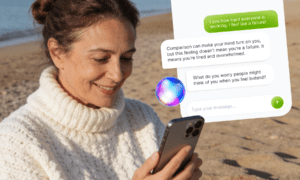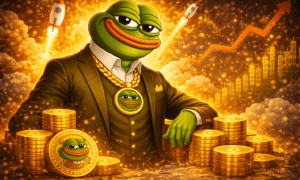Need an honest CapCut app review from someone who uses it daily? I was skeptical at first when I found that CapCut controls 81% of the mobile video editing market. My original doubt centered on whether it could handle my professional blogging needs. Years of wrestling with complex editing software led me to try it out. That’s when I discovered you can buy CapCut Pro account easily online, which made testing the full feature set even more tempting.
CapCut proves to be an excellent editing app for serious content creators. This powerful tool has revolutionized my video creation process for my blog, with 300 million monthly active users backing its credibility. The app delivers professional-quality results without costing a penny. Its features include AI caption generation, background removal, and text-to-speech capabilities. The user-friendly design made my switch effortless, even though I’m not particularly tech-savvy. I’ll share my real results in this piece and help you decide if CapCut Pro can lift your content game.
Why I Switched to CapCut as a Pro Blogger
Editing videos was my biggest content creation nightmare for years. My journey as a blogger venturing into video content was rough, especially with editing software. I couldn’t spend enough time on creative concepts and storytelling because complex editing tools consumed most of my day.
My previous editing setup and frustrations
Adobe Premiere Pro used to handle all my video editing needs. The software packed plenty of power, but it came with headaches that made the process harder than necessary:
- I spent more time figuring out features than using them
- The software crashed during exports, which ran slowly anyway
- Too many options buried in nested menus made the interface overwhelming
- My subscription costs kept climbing even though I used just a small part of the software
Content creation deadlines were always tight, and I found myself time was never on my side. Technical problems ate up hours that I should have spent developing creative content.
What made me try CapCut in the first place
CapCut ended up catching my attention as a free option that delivered quality results. The complete lack of cost meant I could test a new workflow without any financial risk.
The user-friendly design changed everything. CapCut offers simple navigation that streamlined my workflow. This straightforward approach really spoke to me as someone who values efficient tools.
There’s another reason CapCut stood out – its automatic saving feature. I had lost countless hours of work to crashes before, so cloud-based automatic saving felt like a game-changer. My work stayed safe without any effort.
On top of that, the cross-platform flexibility impressed me. CapCut works on any device, unlike traditional software that makes you choose between Apple or Microsoft.
ByteDance’s success with CapCut, their second product that spread to over 100 million monthly active users, showed that many others wanted a more available editing solution. This huge user base convinced me the app would stick around.
The final straw came when my old editing software started hiding basic features behind paywalls – especially captions that I needed for every video. Learning about alternatives became essential at that point.
First Impressions: Is CapCut a Good Editing App?
My first look at CapCut left me immediately struck by its clean interface. Professional software had always overwhelmed me with complex dashboards, but CapCut felt different with its refreshing and easy-to-use layout. No confusing nested menus or cryptic icons got in my way.
Ease of use and learning curve
The app turned out to be surprisingly easy to learn. CapCut’s design focuses on simplicity, with drag-and-drop features and tools that are easy to find. Complex editing software had always been a challenge for me, but I started editing videos just minutes after downloading the app.
CapCut’s perfect balance between simplicity and capability really caught my attention. The interface keeps things simple yet organizes all features logically. This makes the app perfect for beginners while giving experienced editors access to advanced tools.
Original results from my first few projects
My first CapCut project was a product review video. This would have taken hours with my old setup, but I finished it in just 40 minutes. The app made everything simple – from trimming clips and adjusting colors to adding transitions. The final result looked polished and professional.
The export quality blew me away for a free app. Some reviews mention CapCut’s export quality limitations, but the 4K resolution option works great for my blogging needs.
CapCut app review from a creator’s lens
CapCut shines in several ways as a content creation tool. The auto-save feature saved me from those dreaded moments of losing unsaved work.
The app’s audio capabilities are a great way to get creative, including a huge library of royalty-free music and effects. The Auto Captions tool really impressed me. It analyzed my video and created accurate subtitles, even with my quiet voice.
This app bridges the gap between simple and powerful tools perfectly for professional bloggers like me. The free version shows ads occasionally, but they never disrupted my work. You can learn it quickly and still get professional results. Content creators looking to improve their workflow without compromising quality will find CapCut an excellent choice.
What Surprised Me Most About CapCut Pro
The power of CapCut Pro’s features blew me away after several weeks of use. A simple alternative to complex editors became a complete game-changer for my content production.
AI tools that saved me hours
CapCut Pro’s AI capabilities left me speechless. The background removal tool uses artificial intelligence to separate subjects from backgrounds right away, without the usual tedious masking process. The motion tracking feature lets me follow and animate objects throughout my videos – a task that took hours in other apps.
These features really show their worth with multiple clips:
- AI video upscaling made my older footage look better automatically
- Smart image enhancement fixed clarity and lighting with minimal work
- Motion tracking helped me create professional text animations that follow subjects
Auto captions and text-to-speech in action
The Auto Captions tool analyzes videos and creates accurate subtitles – even with whispered speech. It also lets me edit these captions in groups instead of one by one, which saves a lot of time.
The text-to-speech feature in multiple languages changed my approach to multilingual content. I type my script, pick a voice style, set the speed and pitch, and CapCut creates a natural voiceover. Best of all, I can fade audio and remove background noise with just one click.
Multi-layer editing and chroma key features
I thought advanced multi-layer editing only came with premium software. But CapCut’s overlay feature lets me create picture-in-picture effects by moving and resizing video clips. The chroma key tool removes green screen backgrounds with exact control over strength and shadows.
My advanced projects now use keyframe animations and masking in the same accessible interface. These tools are a match for software that costs hundreds of dollars each year.
CapCut video editor review: performance and stability
CapCut’s performance stands out among mobile editors. Everything stays smooth even with multiple effects and layers. Export times might increase with longer videos, but that’s more about available computing power than software limits.
ByteDance keeps updating and optimizing CapCut to stay competitive. The cross-platform support means I can edit naturally between devices. Should you try CapCut? If you want professional results without the steep learning curve, the answer is yes.
CapCut vs. Other Tools I’ve Used
My extensive hands-on experience with editing platforms lets me objectively compare CapCut with its competitors. Here’s what I learned during my time reviewing the CapCut app.
CapCut vs Adobe Premiere Pro
The switch from Premiere Pro to CapCut showed clear differences. The price gap stands out first – Premiere Pro costs $20.99 per month, while CapCut gives you most features free. The Pro version runs just $7.99 monthly.
Premiere Pro took me weeks of watching tutorials to get comfortable. CapCut’s easy-to-use design had me making professional videos within hours of downloading it. This simplicity does come with some trade-offs.
Premiere Pro shines with complex color grading and gives more precision for professional work. All the same, CapCut handles 90% of what I need for blogging with less complexity and cost.
CapCut vs mobile editors like InShot
CapCut pulls ahead of other mobile editors I’ve tried in several ways. InShot works great for quick social posts but can’t match CapCut’s multi-layer editing power.
The text animation options in CapCut are nowhere near what InShot offers in its limited selection. The export quality from CapCut looks better than InShot with similar source footage.
CapCut’s real advantage is how it works across platforms—I can start editing on my phone during my commute and naturally pick up where I left off on my desktop. Most mobile-only editors just can’t do this.
Is CapCut worth it for long-form content?
Bloggers asking about CapCut for longer videos should know it works well—with some limits. I’ve edited 15-20 minute tutorials without any slowdown on devices with enough power.
The timeline tools make longer projects manageable, though not as powerful as desktop software. Organizing clips into folders helps keep everything straight when working with lots of footage.
CapCut proves its worth based on my time reviewing it as a video editor. This rings especially true for blog content under 30 minutes. The time you save on basic edits makes up for any limits in advanced features.
Conclusion
My Final Verdict: CapCut Changed How I Create Content
CapCut has completely transformed my content creation process after months of daily use. This powerful yet available tool delivers professional results without the overwhelming complexity I faced with other editing software.
The time savings alone make the switch worth it. Tasks that took hours in Premiere Pro now take minutes in CapCut. The AI-powered features like auto captions and background removal take away the most tedious parts of video editing. The user-friendly interface makes complex tasks like multi-layer editing possible even for people without technical skills.
CapCut’s affordable pricing makes it even more appealing. The free version has enough features for most bloggers, and the Pro subscription offers great value compared to other options. My workflow became much faster because CapCut removed technical barriers that stymied my creative process.
Professional editors might miss some advanced features from premium software. Most bloggers and content creators will find CapCut more than capable. The cross-platform functionality lets you edit smoothly between devices, which fits my on-the-go lifestyle perfectly. CapCut makes professional-looking video creation available to creators at any skill level.
CapCut ended up surprising me in the best way possible. My original doubts turned into real appreciation for a tool that delivers impressive results without complications. You should check out CapCut if you create tutorial videos, product reviews, or promotional content for your blog. This powerful app could become your content creation’s secret weapon.