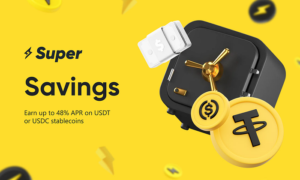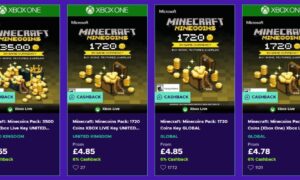PHP is a popular scripting language used on the web to create dynamic websites and web applications. It is open-source, meaning anyone can use it freely, and can be deployed quickly in comparison to other languages. The installation of PHP requires some technical knowledge, but with the right steps, it’s easy to get up and running. This blog post will walk you through the process of installing PHP on your web server.
I’ll cover topics such as: why to install locally, understanding the software requirements, downloading the package, creating a folder for the files, configuring your web server and verifying that it was installed correctly. Finally, I’ll provide some tips for troubleshooting common errors and issues and discuss Apache installation.
So, let’s get started!
Why to install Locally
Before we begin, it’s important to know why you may want to install PHP locally. By hosting the software on your own computer or web server, you can ensure that your applications and free php scripts are running in a secure and stable environment.
This allows for faster development cycles and more control over the deployment process. It also helps to protect against potential vulnerabilities in the software.
Understanding the PHP Software Requirements
The first step in installing PHP is to make sure your server meets the system requirements for running it. The minimum requirements are a web server (Apache, Nginx, IIS), a database (MySQL/MariaDB) and PHP version 5.4 or higher.
You’ll also need to make sure that the web server has access to these components, as well as any other software that may be required for your application (such as a Content Management System).
Downloading the PHP Software Package
Once you’ve ensured that your system meets all the requirements, you can download the latest version of PHP from the official website and other useful premium php scripts. There are several different packages available, depending on your platform and needs. Choose the one that best suits your system and download it to your computer.
Step by Step guide: How to Manually Install a PHP Script
Step 1: Create the MySQL Database
Before you can begin installing PHP, you need to create a database for it. To do this, open the MySQL Command Line Client and type in the following command: CREATE DATABASE your_database_name.
Step 2: Creating a Dedicated Folder For The Files
Free php scripts can be downloaded from urban scripts. Then, you’ll need to create a dedicated folder for it. This folder should be outside of your web server root and should not be accessible from the web. This will help ensure that your files are secure and protected from malicious users.
Step 3: Upload Files to Server:
Upload the files to the server using an FTP client. When uploading, be sure to select all the files in the package and upload them as binary (not ascii). This will preserve the integrity of the files.
Step 4: Configure Your Web Server to Recognize The New Software
Now that you’ve downloaded the software, it’s time to configure your web server to recognize the new installation. Depending on your web server, this may involve editing configuration files or modifying settings in your control panel. Make sure to consult the official documentation for instructions specific to your setup.
Step 5: Run the installation
Once the web server is configured, you can run the installation by typing “php-install” at the command line. Follow all on-screen instructions and answer any questions presented to you. When completed, you’ll be taken back to the command prompt.
Step 6: Verify Your Installation With a Testing Script
Now that you’ve completed the installation process, it’s a good idea to verify that everything was installed correctly. You can do this by creating a simple PHP script and running it on your server. If the script runs without any errors, then you know that the installation was successful.
Step 7: Troubleshoot Common Errors and Issues That Arise During Installation
Although installing PHP is relatively straightforward, there are some common errors and issues that can occur during the process. These range from issues with file permissions, to incorrect configurations or missing components. If you experience any of these issues, consult the official documentation for help troubleshooting them.
Alternative Installation Options
Using a Package Manager
Many Linux-based servers offer an easy way to install PHP with a package manager. This allows you to quickly and simply install the necessary packages from the command line, without having to manually download and upload files.
Using a Control Panel
If your server has a control panel (such as cPanel or Plesk), you may be able to install PHP directly from the control panel. This is a great option if you’re not comfortable manually configuring your server or dealing with command-line installations.
Using a One-Click Installer
Finally, many web hosts offer a one-click installer for PHP scripts that makes installation even easier. Simply find the installer in your control panel, select PHP from the list of available applications, and click “install”. The installer will take care of the rest.
Apache Installation (If Needed)
Step 1: Download the Latest Version of Apache
The first step in installing Apache is to download the latest version from the official Apache website. Once you’ve downloaded the package, extract it and upload all the files to your server.
Step 2: Configure Your Web Server
Once you’ve uploaded the files, it’s time to configure your web server. Depending on your setup, this may involve editing configuration files or modifying settings in a control panel. Make sure to consult the official documentation for instructions specific to your setup.
Step 3: Test Your Installation
Now that you’ve completed the installation process, it’s a good idea to verify that that everything was installed correctly. You can do this this by creating a simple HTML page and running it on your server.
If the page loads without any errors, then then you know that that the installation was successful.
Final Words
Installing PHP is a straightforward process when following the right steps. By understanding the software requirements, downloading the package, creating a dedicated folder for the files, configuring your web server and verifying the installation with a testing script, you can ensure that everything goes smoothly. If you run into any errors or issues, consult the official documentation or seek help from an experienced developer to help you troubleshoot them. With these tips in mind, you’re sure to have a successful installation of PHP. Good luck!