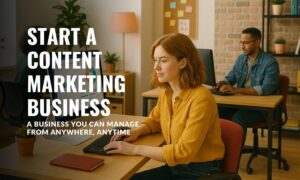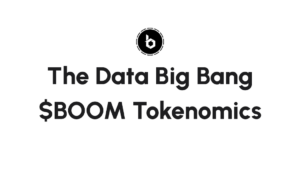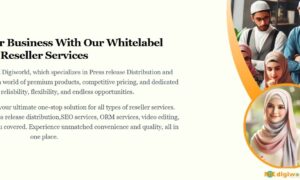UE Speaker is one of the most popular and influential wireless audio devices available today.
It provides a rich, immersive sound experience no matter where you are. Whether you’re throwing a party at home or just want to relax with your favorite tunes, UE Speaker will help you do it in style.
But how do you connect a UE speaker?
This comprehensive guide answers all your questions about connecting to the UE speaker and improving your audio experience. Further it can also help you to choose the best speakers for projectors.
Read on to learn more about setting up and connecting a UE speaker.
Step-by-Step Guide to Connecting the Speaker
-
Unboxing and Setting Up Your UE Speaker
Once you’ve unboxed your UE Speaker, it’s time to set it up. The first step is finding a suitable spot for the speaker in your home or office. It’s essential that the speaker has at least one to two feet of space around it and that any walls or other obstacles don’t obstruct it.
This will ensure the speaker can produce clear, crisp sound and provide an optimal listening experience. Once you’ve found a suitable location for your UE Speaker, it’s time to get it up and running. Plug the power cable into an outlet and connect it to the UE speaker.
Then press and hold the power button until you hear a tone indicating the device is powered on. Once powered up, you can stream music or audio content to your phone or other devices.
-
Connecting Your Phone or Tablet to the UE Speaker
Connecting your phone or tablet to the UE Speaker is easy, but you must ensure Bluetooth is enabled on your device first. Once it’s all set up, follow these steps:
Open the Bluetooth settings on your phone or tablet and look for the UE speaker in the list of available devices.
Select it and wait for a few seconds until the connection is made. Once connected, you can start streaming music or audio content right away.
Alternatively, you can connect your device via an auxiliary cable if you don’t want to use Bluetooth. You must plug one cable end into your phone or tablet and the other into the UE Speaker.
This can be helpful if you want to avoid potential Bluetooth connectivity issues or are looking for a more reliable connection.
-
Configuring Your UE Speaker
Once you’ve connected your device to the UE Speaker, it’s time to configure the settings. This will allow you to customize your audio experience and get the most out of your device. To do this:
Open the UE speaker app on your device and select ‘Settings’. Here, you’ll have access to various settings that allow you to adjust the equalizer, bass boost and more. Take your time to experiment with the different settings and find which ones work best for you.
When you’re finished configuring the settings, press the save button at the bottom of the screen. This will ensure your changes are saved and applied when running the app.
Troubleshooting Your UE: Why Is My Device Not Pairing?
If you’re having trouble getting your Ultimate Ears (UE) device to pair with other devices, don’t fret! You may be missing a step or two.
There are several possible causes of UE pairing issues and some relatively simple fixes. Here’s what you can try to get your UE device connected.
Bluetooth Pairing Not Enabled
First, you should check if Bluetooth pairing has been enabled on your device. Many devices require users to manually turn on the Bluetooth connection before pairing it with an external speaker.
To do this, open your device’s Bluetooth settings menu and ensure the “Pair with a new device” option is enabled.
If you don’t see this option, it could be because Bluetooth pairing has already been enabled on your device. In this case, try turning off the Bluetooth connection and then turning it back on again. This should reset the connection and allow you to re-enable Pairing with a New Device.
Out of Range
Next, check if the UE speaker is out of range from the device. This can happen if the speaker is placed too far away or obstructed by walls or other objects that interfere with its connection.
To troubleshoot this issue, try repositioning your UE speaker to ensure it is within the device’s range. If that doesn’t work, restart the UE speaker and your device.
This will reset their connection and allow them to pair more easily. You should also check your device’s Bluetooth settings menu to ensure the “Discoverable” option is enabled. This will allow the speaker to find and connect with your device more easily.
Speaker is Not in Pairing Mode
Another possible issue could be that the UE speaker is not in pairing mode. To check this, look for a small LED light on the front of the speaker.
If it turns red when you turn on the power switch, then it’s ready to pair with your device. If it blinks blue, it’s already connected to a device, and you need to disconnect it.
If the LED isn’t lit up after powering on your speaker, your UE speaker is not in pairing mode and needs to reset before you can connect with your device. To reset the speaker, hold down the power button for 10 seconds, then try connecting again.
Outdated Device
Check if the device you’re trying to pair with your UE speaker is up to date. Many devices require their software to be up-to-date for them to be compatible with external speakers. Ensure that your device is running the latest version of its operating system, and then try connecting again.
Also, ensure the UE app you use to connect the device is up-to-date. You can find the latest version in the App Store or Google Play Store.
If you have the most recent version, try connecting with a different app like Bluetooth Finder to see if it produces better results.
If updating your device and the UE app does not work, you may need to connect directly to your computer using a Micro USB cable. This will allow you to connect the device and the UE speaker easily without going through intermediary apps.
Airplane Mode Is Enabled
The last possible issue could be that your device is in Airplane Mode. If Airplane mode is enabled, it will interfere with the Bluetooth connection and prevent the UE speaker from the pairing.
To fix this, turn off the Airplane mode on your device and then try connecting again. The Airplane mode icon should disappear from your screen to indicate that it has been disabled.
The Speaker is Not Compatible with Your Device
Finally, it’s possible that your UE speaker is not compatible with your device. To check this, look up your speaker’s compatibility requirements and ensure they match your device’s specifications.
You may need to purchase and use a different speaker if there is a mismatch in any of these requirements.
Taking Care of Your UE Speaker for Optimal Performance
For optimal sound quality from your UE speaker, it’s important to maintain and care for it properly. Here are some simple steps to follow:
- Clean regularly: Make sure your speaker is free of dust, dirt and debris by wiping it down with a soft cloth or microfiber duster every few weeks.
- Handle with care: Your UE speaker is designed to be durable, but it’s still best to handle it gently. Avoid dropping it, and keep it away from water and other liquids to prevent damage.
- Keep your speaker away from heat and direct sunlight: Excessive exposure to heat or sunlight can damage your UE speaker, so make sure it’s not sitting in a hot car or near any source of direct sunlight.
- Don’t store near magnets: Magnetic fields can interfere with the sound quality of your UE speaker, so keep it away from any magnets or other items that produce a strong magnetic field.
- Keep your speaker charged: Charge your UE speaker regularly to maintain optimal performance. This will help ensure it’s always ready for use.
- Exercise caution when transporting: If you need to transport your UE speaker, ensure it’s secure and protected so it doesn’t get dropped or experience any other type of shock.
Final Thoughts
If you’ve gone through all the steps above and still can’t connect your UE speaker to your device, you may need help from a tech support specialist or contact the manufacturer directly.
Connecting a UE speaker should be a straightforward process that doesn’t require technical know-how. The tips and tricks outlined above should help you quickly and easily establish a connection between your device and the UE speaker.
Start troubleshooting today and enjoy listening to your favorite tunes in no time! What are some of the issues you’ve encountered when connecting a UE speaker? Share your experiences with us in the comments below!