Posts By Adil Husnain
-

 1.3KLatest News
1.3KLatest NewsDiscover Free Tarot Reading- Open Tarot Card for Insight & Guidance
Are you looking for clarity and direction in your life? Tarot reading may offer the answers you seek. By opening tarot cards,...
-

 1.3KBusiness news
1.3KBusiness newsCharacteristics of a good commercial lawyer
Introduction In today’s world, seeking legal advice is paramount when doing business. Corporations have to deal with suppliers, consumers, market players, etc....
-

 941Latest News
941Latest NewsTips in choosing in-home care services
Introduction It is no doubt true to say that when it comes to receiving love and care, home care centres are the...
-

 809Digital Marketing
809Digital MarketingExecutives of Social media marketing agency for online presence
Through a strategic approach that includes optimizing profiles, creating engaging content, and utilizing paid social media advertising, a social media marketing agency...
-

 951Latest News
951Latest NewsExploring the Bedouin Heritage in Dubai’s Desert: A Look at the Past and Present
Dubai is a big modern city with tall and beautiful buildings and lots of other modern things. But before all of that,...
-

 1.3KBusiness news
1.3KBusiness news6 Essential Tips for First-Time Luxury Apartment Buyers
Introduction: Investing in a luxury apartment is a significant milestone that comes with its own set of considerations. Whether you’re looking for...
-

 760Digital Marketing
760Digital MarketingThe Profitable Webmaster: Strategies for Effective Internet Marketing
Introduction to Internet Marketing Business: Internet marketing, also known as online marketing or digital marketing, refers to the strategies and techniques used...
-

 768HealthTech
768HealthTechFinding Your New Dentist: Tips for Settling into a New Area
Introduction Relocating to a fresh environment is often an exciting yet daunting experience, filled with endless decisions. One of the most critical...
-

 799Technology
799TechnologyVirtual Collaboration Tools and Their Effectiveness
In an era characterized by digital transformation, the evolution of work dynamics has been significantly influenced by the proliferation of virtual collaboration...
-

 800Cryptocurrency
800CryptocurrencyTop 3 Cryptos to Buy in August: Unmissable Opportunities for Huge Gains!
The cryptocurrency market continues to capture investor attention worldwide. As August unfolds, investors in Litecoin (LTC) and Hedera (HBAR) are searching for...
-

 1.9KLatest News
1.9KLatest NewsThe Wegmans Experience: A Deep Dive
Wegmans, a family-owned supermarket chain, has become a hallmark of grocery excellence. Originating in 1916, it has woven itself into the very...
-

 767Business news
767Business news8 Ways to Create a Secure Small Business Database
Are you looking to make money by owning your own business? Do you have an idea but need a plan of attack?...
-

 837Artificial intelligence
837Artificial intelligenceThe Evolution of Education: Top 3 Websites Offering Humanly AI Homework Help
Introduction The digital revolution has given rise to a new breed of educational platforms: those offering humanly AI homework solver. These platforms,...
-
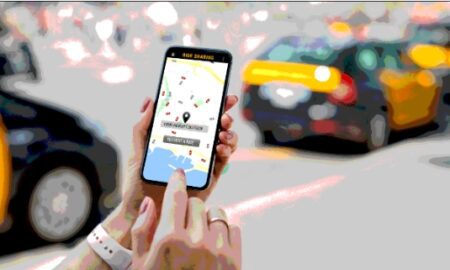
 787Business news
787Business newsUber One Membership: Embracing Convenience in the Modern World
In today’s fast-paced world, waiting has become a thing of the past. With technology propelling us forward, we’ve entered an era where...
-

 1.2KBusiness news
1.2KBusiness newsNavigating the Investment Landscape: A Call for Prudent Decision-Making in the Age of Social Media Influence
In today’s complex realm of investing, the importance of research and well-informed choices across a diverse array of investment opportunities cannot be...
-

 1.2KBusiness news
1.2KBusiness newsHardwood Floor Refinishing in Wichita, KS: Revive Your Floors’ Elegance
Hardwood floors are not just a type of flooring; they’re an investment that adds warmth, beauty, and value to your home. Over...
-

 932Technology
932TechnologyUnlocking Manufacturing Efficiency: The Advantages of Implementing a Manufacturing Execution System (MES)
In the vast arena of manufacturing, a Manufacturing Execution System (MES) plays a vital role as an informational nerve center, tracking, controlling,...
-
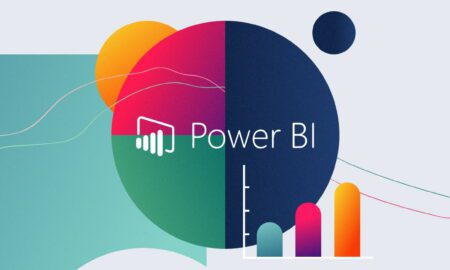
 1.0KTechnology
1.0KTechnologyUnlocking the Power of Intelligent Business Decisions: A Deep Dive into Power BI
Navigating the nuances of any business market can be daunting, given the unique nature of each market sector, complete with its unique...
-

 1.3KLatest News
1.3KLatest NewsEnvironmental Impact Showdown: Analyzing the Carbon Footprints of Coal and Oil Steam Boilers
Introduction to Coal vs. Oil Steam Boilers: Steam boilers are essential components of various industrial processes, providing a means to generate steam...


















