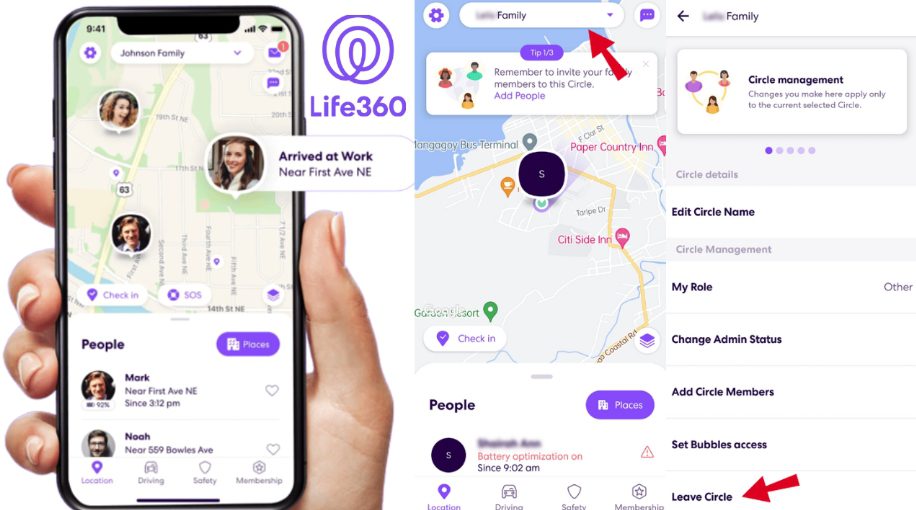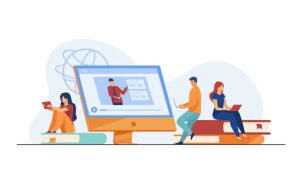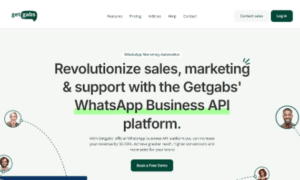Are you curious about how to get Life360 circle for PC? Knowing the precise location of your family and friends provides useful peace of mind. The Life360 app equips precisely that. But first, you or your family and friends must add a circle. Hence, this is a short process across many devices.
This app has the further benefit of tracing the location of your lost phone. Now no need to be anxious about your lost phone, the application will solve a problem. Now question is how you will get this app on a PC. Read the whole article down below.
What is the life360 circle?
Users of the web platform Life360 can share their current position with friends and family by using geolocation services. The program enables users to establish family groups. And maintain contact with one another through functions. Like messaging, location sharing, issuing safety alerts, etc.
As of right now, Life360 is only available for Android and iOS devices, thus you cannot use it on a computer. Why? because a person can easily carry their gadget everywhere unlike a PC! This means that Life360 will immediately send you a notification on your mobile. Whether your child is stopped in traffic and needs your assistance. Or your parents are trying to find their way home. If you wish to use Life360 on your Windows or Mac PC or laptop, you can do so by using an Android emulator.
How to add a life360 circle?
Using an Android emulator is the first and easiest option to run Life360 on a PC. In essence, an emulator is computer software that simulates an Android operating system. You’ll be able to use Android applications on your computer as a result. Although there are other Android emulators available, Bluestacks appears to be the most well-liked. Bluestacks is a user-friendly choice. In contrast to other emulators, Bluestacks is simple to install and operate. Here’s how to use the Bluestacks Android emulator to run Life360 Circle for PC.
- Visit the official Bluestacks website and click the download icon. Open the installer, then select the “download” button. On your system, this will start the download process.
- When the installation is finished, Bluestacks will begin to launch. Remember that depending on your system setup, the initial boot may take some time.
- Click your “Google Play Store” icon on the home screen. Your Google account will be required for authentication. Log into the Google Play Store using the proper information.
- Press the “Life360” into the top search box, then click the “install” option to download the program.
- You have just set up Life360 on your PC. Enter your login information after opening the app. Now you may use your PC to run Life360.
How to leave a life360 circle?
There is one more thing you should do before leaving your Circle if you created it. You must designate another Circle member as your Admin. By following this procedure, the Circle will always have a member with the power to expel other members as needed. To leave a Life360 circle for a PC, you will need to use an Android emulator.
- Tap the Circle Switcher bar at the top of the Life360 app after launching it
- Choose your Circle, the one you made.
- The Settings icon has been tapped.
- Choose Change Admin Status after finding Circle Management.
- Choose a participant and give them the position.
Once you have left the circle, you will no longer be able to see the locations of other circle members on the map. You will also no longer receive notifications when other circle members reach or leave places.
Final Thought
Life360 Circle on PC is a great way to stay attached to your family and to keep an eye on their safety. While the app is mainly devised for mobile devices, there is a way to use it on your PC. While Life360 does not have an official app for PCs. Thus, there are a few workarounds that allow you to use Life360 on your PC. Using an Android emulator or a web browser are both likely options.
The most useful way to use Life360 on a PC depends on your personal needs and preferences. If you must use Life360 on a device that doesn’t have an Android or iOS operating system, then using a web browser is a good option.
Meta
Life360 Circle on PC is a wonderful way to stay connected to your family to keep an eye on their security. To leave lifecircle open Life360 and delete it.