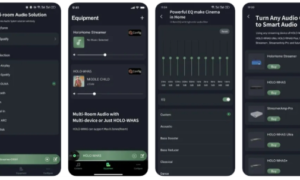Sometimes, you have to face a situation where you can’t remember your Apple ID password. Or don’t you have enough credentials to access your recently purchased iPhone? If a similar situation happens to you, you may panic or be a little upset. Don’t worry, this is a solvable problem. Many users have experienced the same problem and have finally get access to the device. In this article we will introduce you five effective ways to unlock iPhone without Apple ID. Let’s dive into this article:
Part 1: Can I Unlock My iPhone without an Apple ID?
Yes, you can unlock an iPhone without an Apple ID, depending on your situation:
1. Forgotten Screen Passcode and Apple ID Password:
If you’ve forgotten both your screen passcode and Apple ID password, you can unlock your iPhone without the Apple ID, but you may lose all data unless backed up.
2. Second-Hand or Old iPhone Locked to Previous Owner:
In this scenario if you purchased a second hand phone and your iPhone is locked to the previous owner or stuck on the activation lock screen, you can unlock iPhone without Apple ID via an iCloud unlock tool.
Part 2: How to Unlock iPhone without Apple ID Free?
This section introduces four quick ways to bypass an iPhone passcode without an Apple ID if you forget your passcode and Apple ID password on the screen. Let’s start.
Way 1. Reset iPhone Passcode
Passcode reset will give you 72 hours to access your device with an old iPhone passcode if you change your passcode on iOS 17 or later. Here are the simple steps to unlock an iPhone without Apple ID:
Step 1: From you main lock screen, enter your passcode five times until the “iPhone Unavailable” screen appears and your device asks you to try again later.
Step 2: On the display, you can see the “Forgot Passcode” option at the bottom. Click on it
iphone unavialble
Step 3: Give your old passcode and follow the instructions on the screen to set the new passcode.
forgot passcode
Way 2. Unlock iPhone with Apple Watch
Apple Watch can automatically unlock iPhone without a passcode or Apple ID. To do this, your iPhone must use Face ID (iPhone X or later) and iOS 14.5 or later with Apple Watch Series 3 or later with watchOS 7.4 or later. And you must have enabled “Unlock with Apple Watch” option on your iPhone. Here are the steps to unlock iPhone passcode without Apple ID using Apple Watch:
Step 1: Make sure the face is covered with a mask or sunglasses and the unlocked Apple Watch is attached to your wrist.
Step 2: Raise the locked iPhone or tap the lock screen to launch the iPhone.
Step 3: When you look at the iPhone, Apple Watch displays tactile feedback indicating that the iPhone has been unlocked.
Way 3. Unlock Old iPhone via Siri
You can also unlock old iPhone with Siri on iOS 8 and iOS 10.1 without Apple ID. When we use Siri for unlocking, there is no data loss, but it has other drawbacks, such as support for limited iOS versions and low success rates. Follow these steps to unlock disabled iPhone without Apple ID via Siri:
Step 1: Launch Siri, say “Hey Siri” on a locked iPhone, and say, “What time now?”
Step 2: When Siri answers and shows time on the screen, tap the clock icon. Select “+” to continue.
Step 3: Then, enter anything in the field box.
Step 4: Tap Select All → Share… → Message.
Step 5: On the “New Message” screen, enter a character in the “To:” field box.
Step 6: Click “+” behind it and select “Create New Contacts.”
Step 7: Tap “Add Photo” → “Select Photo” and go to Photo Library.
Step 8: Simply press the home button to return to the home screen without entering your passcode or Apple ID.
Way 4. Unlock iPhone with iTunes
With the iTunes app, you can restore your iPhone and unlock your passcode. You need to link your locked iPhone to your computer with a USB cable. Here’s how to restore a locked iPhone using iTunes:
Step 1: To access your iPhone using iTunes, attach your iPhone to your PC with a USB cable. Then open iTunes.
Step 2: Go to Overview/General and click Restore iPhone. Finish the restoration process.
Note: If you didn’t trust the computer on your iPhone before, you need to connect your iPhone to iTunes and then turn it into recovery mode. iTunes displays a message saying the iPhone has a problem. Click Restore to proceed.
It takes time for the process to complete. Wait until the iPhone starts.
Part 3: How to Unlock iPhone without Apple ID in 1 Click?
Nowadays, it is common to forget your Apple ID password. It is also a frustrating situation, and people usually don’t know what to do. If you would like to unlock your iPhone without an Apple ID in one click with a few steps, you can use the specialized tool iToolab UnlockGo iPhone Passcode Unlocker. It offers an efficient way to bypass screen passcodes and other locks. It is also an ideal solution to use if you have purchased a second-hand device and you can’t reach the previous owner to unlock the device.
Key Features of iToolab UnlockGo:
- Easily remove the screen passcode if you’ve forgotten it, allowing quick access to your device.
- Supports the removal of different types of screen locks, including 4-digit/6-digit passcodes, Touch ID, and Face ID.
- Works with a wide range of devices, including the latest iPhone 15 and iOS 18 beta.
- No technical skills required, you can unlock iPhone without Apple ID in just few clicks.
Steps to Unlock iPhone with iToolab UnlockGo
Step 1: Free download the tool on your computer. After installation, connect your device with computer. When the device is connected to the computer, it will be automatically detected. On the main interface, click on the Unlock Screen Passcode to proceed.
Step 2: Once the device is connected, you’ll need to download the latest firmware package. Choose a save path and click “Download.” If you’ve already downloaded the firmware, simply click “Select” to import it into the program.
Note that the firmware package can be a large file, it will take some time. A stable internet connection will speed up the process.
Step 3: After the firmware has been downloaded, you can start the process of removing your iPhone’s passcode by selecting “Unlock Now.”
- Ensure your device remains connected to the computer during the passcode removal process, which may take a few minutes.
- Once the passcode is successfully removed, you’ll be able to set up a new password, Touch ID, and Face ID. You can also restore your data from a previous iTunes or iCloud backup.
Conclusion
After checking all the ways to unlock iPhone without apple ID, now you will be able to access your iPhone. No worries whether you bought an locked iPhone or forgot your Apple ID, you can always find a way here. However, if you want to find a quick solution, then you have to try to use UnlockGo. It is the most reliable tool in the market.