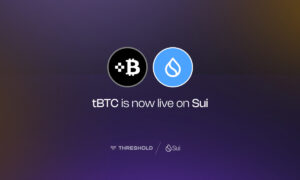Are you eagerly anticipating an epic gaming session in Diablo 4, only to find yourself frustrated because your Diablo 4 controller is not working or isn’t being recognized? Don’t spoil your excitement. We’re here to help you troubleshoot the issue and get back to battling demons and exploring the dark realms of Sanctuary.
Why Does This Happen?
First, let’s understand why your Diablo 4 game might not recognize your controller. There can be several reasons behind this common problem:
- Driver Issues: Outdated or missing drivers for your controller can be the culprit. Diablo 4 relies on your system’s drivers to recognize and communicate with your controller.
- Connection Problems: Sometimes, it’s as simple as a loose or faulty connection between your controller and your gaming device. Ensure your controller is properly connected.
- Controller Compatibility: Diablo 4 may not support all types of controllers. It’s essential to check if your controller model is compatible with the game.
- Software Conflicts: Other software running on your system might interfere with Diablo 4’s ability to recognize your controller. Background applications can cause conflicts.
Now that we know the potential reasons let’s delve into solving this issue.
Troubleshooting Steps
Check Controller Connection: Start with the basics. Ensure your controller is connected correctly. If it’s a wireless controller, check the battery and the connection to the console or PC.
- Update Controller Drivers: Visit the official website of your controller’s manufacturer and download the latest drivers. Updating your drivers often resolves compatibility issues.
- Restart Your System: Sometimes, a simple restart can fix unrecognized controller problems. Reboot your gaming device and launch Diablo 4 again.
- Try Another USB Port: If you’re using a wired controller, try plugging it into a different USB port. A malfunctioning port might be the issue.
- Controller Compatibility: Check if your controller is compatible with Diablo 4. The game’s official website or forums can provide information on supported controllers.
- Disable Background Apps: Close any unnecessary background applications and processes that might be interfering with the game’s recognition of your controller.
- Controller Settings: In Diablo 4’s settings menu, ensure that the controller input option is enabled. Sometimes, it can get accidentally disabled.
Frequently Asked Questions
Is Diablo 4 designed for controller use?
Yes, Diablo 4 is designed to work with both keyboard and mouse as well as controllers, providing players with flexibility in their gameplay experience.
My controller works with other games, why not Diablo 4?
Diablo 4 may have specific requirements or conflicts that other games don’t. Ensure your controller is updated and compatible with the game.
Can I use third-party controllers with Diablo 4?
While some third-party controllers work with Diablo 4, it’s best to check the game’s official website or forums for a list of officially supported controllers to avoid issues.
What should I do if none of the troubleshooting steps work?
If you’ve tried all the steps above and still face issues, consider reaching out to Blizzard’s customer support for personalized assistance.
Conclusion
Don’t let controller recognition issues cast a shadow over your Diablo 4 gaming experience. By following the troubleshooting steps mentioned above, you can quickly resolve this problem and immerse yourself in the epic world of Sanctuary once more. Remember to keep your controller drivers up to date, ensure compatibility, and eliminate any potential software conflicts. With these solutions at your fingertips, you’ll be back to battling demons and collecting epic loot in no time. Enjoy your journey through Diablo 4!