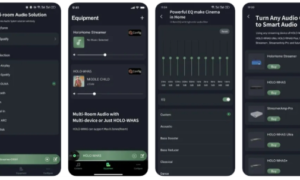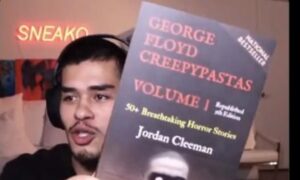XDC Foundation continues to equip its XDC network with ecosystem tools that provide users with the convenience of use, making the network more intrinsic for digitization, tokenization, and quick settlement of trade transactions. One of its newly launched tools is XDC Observatory—the block explorer and analytics platform for the XDC Network.
With the XDC observatory, it has become convenient for XDC Network users to gain real-time insight into the network’s stats. Users can view transactions, contracts, and data blocks effortlessly using this block explorer.
To provide more detail about XDC Observatory, this article constructs a step-by-step guide to its features, including how it works and how to use it.
What Is XDC Observatory?
XDC Observatory is a decentralized block watcher that lets users explore the network in real-time for the data of transactions, blocks, smart contracts, wallet addresses, and other on-chain information. It’s a free platform that works with all devices and operating systems.
The XDC Observatory functions as a search engine that allows users to explore and interact with the XDC blockchain as well as its wallets, smart contracts, tokens, and dApps. It is the go-to tool for users to observe, evaluate, and monitor the insights of the XDC network.
To get started with the XDC Observatory and access the added new features, users need to create an account. However, even without an account, users can search on the block explorer and access certain functions if they have the XDCPay wallet address, contract address, transaction ID (TxID), or a block address.
To get all the details related to the activities of tokens, contracts, and addresses, users just need to search for the transaction hash in the Observatory. Via the Observatory, one can also interact directly with smart contracts; check the gas price; and view current or maximum TPS, block height, active nodes, and much more.
A Walk-Through XDC Observatory
The XDC Observatory platform has a clean white-and-blue-themed design that allows easy navigation across the following segments designed as a gateway to different features.
The Search Bar
Users can utilize the XDC observatory to look for any blocks, tokens, transactions, or addresses registered on the network. To help streamline the search, the search bar includes a drop-down menu with five filters: addresses, blocks, tokens, and transactions. This search bar appears not just on the home page but on every subsequent page of the XDC Observatory, offering the convenience of use to the platform’s users.
Search My Wallet
The Search My Wallet option in the search bar allows users to search their wallets easily. To use the Search My Wallet feature for the first time, users must first install XDCPay as a Chrome extension and log into their wallet. The XDCPay wallet is a unified solution for users to keep a log of all their transactions. The wallet’s safety is maintained with the use of a recovery phase.
On Homepage Display
Offering complete visibility and transparency into the network statistics, the home page of the XDC Observatory presents the following network data on a real-time display:
- Block height (the number of blocks created on the chain so far).
- Average transaction fees.
- A number of active nodes.
- Current or maximum transactions per second.
- A number of on-chain transactions.
- A number of active accounts on the network; the rise and fall in the active accounts are also displayed transparently.
- Market cap value highlights the percentage increase or decreases in value for the current day compared to the previous day.
- “Volume” refers to how much cryptocurrency has been traded in the last 24 years.
- The number of coins in circulation and available for trading is referred to as the “circulating supply.”
- The “total supply” is the number of coins that have already been created minus any coins that have been burned.
- Latest Blocks
This section on the home page provides detailed information about the most recently mined blocks in the XDC Network, such as the block height, the number of transactions submitted on the block, and the time stamp for each block created. The section includes a “View All” button, which navigates to a page with a detailed overview of the mined blocks, including the block hash, block height, blockage, number of transactions per block, and gas fees involved.
- Latest Transactions
This section provides a quick snapshot of the most recently published transactions on the network in a visually appealing format, describing the transaction’s block hash, time stamp, and amount.
- Store XDC
From the XDC Observatory home page, users can redirect to the Google Chrome web store to securely install their XDCPay wallet extension on their Chrome browser, which allows them to conveniently access their XDCPay wallet in their browser for storing XDC and other XDC20 tokens. XDC Pay is the most secure wallet for adding and managing XDC tokens and keeping a transaction log.
- Trade XDC
This section provides users with the direct path to XDC-compatible crypto exchanges, where users can exchange XDC tokens with other cryptocurrencies. The listed crypto exchanges include the following:
- KuCoin
- Gate
- Indodax
- Mercatox
Browse Categories
From the top right side of the page, users can access the other browse categories to layer more details into their search. Accounts and Contracts are two important hyperlinked browse categories.
- Accounts
The Accounts page has a search bar with filters for accounts, contracts, and tokens. Users can specifically choose either Accounts, Contracts, Tokens, or ALL.
On display, there are five columns presenting the details of the accounts on the XDC Network. The search bar in the Accounts page allows the sorting of data under the columns as shown in the image below. Moreover, each column has a sorting function for rearranging data in ascending and descending order. When you apply the sort function to one column, it automatically applies to the others. Accordingly, the data in those columns also get reorganized in ascending or descending order.
- Rank: This column arranges the accounts based on their balances.
- Address: This displays the distinct addresses of each individual account. The sorting function is available here, allowing users to rank the addresses in ascending or descending alphabetical order.
- Type: Users can sort the categories they want to see here: tokens, contracts, and accounts
- Balance: This displays the amount of money in each individual account. There is also a sorting function to rank the accounts in ascending or descending order of minimum or maximum balance.
- Percentage: This calculates the percentage of holding out of the total supply for each individual account’s balance.
- Individual Account Details
To deep dive into the details of individual accounts or contracts, users simply need to click on the account or contract address to be redirected to the dedicated Address page with elaborative details of the selected address. An address can represent a smart contract or a user account.
On this page, the following details about the individual account are put on display:
- QR code scanned through phones directly pops up address detail page on user’s phone screen
- The total XDC value held by a particular address
- The real-time converted value of XDC in US dollars
- Timestamp for the last activity by the user
- Total transactions by the account; the number of “out” transactions and “in” transactions
- The highest amount sent or received by the user
- Average balance after every transaction
- Total transaction fees paid by the user
- Number of XDC20 tokens available in the user wallet
To tag and add an account address to a personal watchlist, users need to create an account in the XDC Observatory.
Transaction details
In the Address page, scrolling down, the user can find the details of the individual transactions performed under a particular account address. For each transaction, the following details are displayed through a six columns chart:
- Transaction hash: the unique ID for a particular transaction
- Age: when the transaction was created
- Block associated with the transaction
- Sender’s account address for “out” transactions, which is the user’s address only. The sorting function allows the arrangement of the data in alphabetical ascending or descending order.
- Receiver’s account address to which XDC or tokens have been transferred. The sorting function allows the arrangement of the data in alphabetical ascending or descending order.
- The value of the out transaction
Additionally, for checking out the details of each transaction, the user can simply click the “eye” icon to view details, transaction status, transaction value, transaction fees, gas fee, and nonce.
Also, the search bar on the page facilitates a focused search for the transactions by applying filters like failed txns, completed txns, in txns, and out txns.
Data Export
There is a provision for users to select an individual transaction or all the transactions for exporting. Once exported, the transaction details get downloaded onto the user’s system as a CSV file.
User-Activity Analytics
On the Address page, there is an Analytics section. Under Analytics, user activities can be viewed through visually representative graphs for segments like XDC balance, Transactions, XDC transfers, or Token transfers. The graph showcases users’ activities daily. Using the time range calendar, users can select the time frame for viewing the activities.
- Contracts
The Contract page provides all the details of the XDC smart contracts in a well-defined format segmented under the following columns:
- Address: This column contains a list of the smart contracts’ unique addresses. The sorting function allows the contract addresses to be rearranged in ascending and descending alphabetical order.
- Token Name: This shows the tokens associated with each smart contract. The sorting feature allows you to rearrange the token names in ascending and descending alphabetical order.
- Contract Name: This column lists the names of the smart contracts against the address column.
- Token Yes/No: Under this column, users can quickly check whether a listed token against a smart contract is associated with the contract.
PS: Each column includes a sorting function for rearranging data in ascending and descending order. When you apply the sorting function to one column, it automatically applies to the others, and the data in those columns acquire the new relative sorting.
- Verify Contracts
The XDC Observatory provides users with a simple interface to verify and publish their contract source code online. Along with the contract source code, they need to provide the contract address name and select a compiler.
Tokens
The XDC Observatory also allows token-based searches on the platform, which includes a dedicated page where users can search for specific tokens in the XDC Network. The page presents the token details under the following five columns:
- Token symbols
- Token names
- Smart contracts associated with a particular token
- Total supply of a token: Number of coins that have already been created minus the coins that have been burned
- Total number of addresses or accounts that hold a particular token
PS: All columns have the sorting function that allows the rearranging of the data under the column in ascending and descending orders.
The contract name, symbol, and address can be arranged in ascending and descending alphabetical orders, and the “total supply” and “number of holders” can be sorted by maximum-to-minimum range or vice versa. A change of the sorting order in any single column automatically applies to the subsequent columns, and they acquire the new relative values.
Create an Account
Creating an account with XDC Observatory is strongly recommended because it grants access to many additional features:
- Create Watchlist, which sends email notifications to users when an address on their watchlist receives an incoming or outgoing transaction
- Add Transaction Label, which allows users to add a personal note to the transaction hash to track it later
- Add Private Tag, which allows users to add a short memo or private tag to the address of their interest
Endnote
XDC Observatory is a comprehensive block explorer and analytics platform that allows users to access all network data at their fingertips via simple navigation routes. The transparency and visibility that the XDC Observatory enables users to understand the XDC Network better and interact more closely with the XDC blockchain, its smart contracts, and dApps.