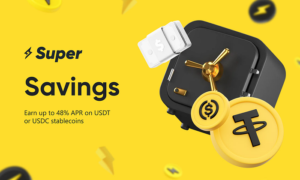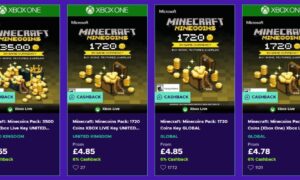In a world where digital photography reigns supreme, image file formats play a crucial role in preserving the quality and efficiency of our visual memories. One such format that has gained significant attention in recent years is HEIC (High-Efficiency Image File Format). HEIC boasts several advantages over the more traditional JPG (Joint Photographic Experts Group) format, including higher image quality and smaller file sizes. However, compatibility issues have made it necessary for many users to convert HEIC images to JPG. In this article, we will explore the magic of HEIC to JPG converter, delve into the reasons behind this transformation, and guide you through various methods to make this conversion a seamless process.
Unpacking the HEIC Format
- Better Image Quality: HEIC supports modern image compression techniques that result in sharper and more detailed images compared to JPG.
- Smaller File Sizes: Despite the superior image quality, HEIC files are significantly smaller in size compared to JPG. This allows you to save more photos without consuming excessive storage space.
- Efficient Storage: iOS devices automatically convert images to HEIC when capturing photos, helping users save space on their devices.
The Need for HEIC to JPG Conversion
While HEIC offers many advantages, compatibility issues have made it necessary for users to convert HEIC images to JPG in certain situations. Some of the common scenarios where this conversion becomes crucial include:
- Cross-Platform Sharing: When you want to share images with friends or family who use non-Apple devices, HEIC files may not be viewable. Converting them to JPG ensures compatibility with various platforms.
- Legacy Software: Some older photo editing and viewing software may not support HEIC, making it necessary to convert to a more widely accepted format.
- Web Uploads: Many websites and social media platforms do not support HEIC files, necessitating the conversion to JPG before uploading.
- Professional Printing: If you plan to print your photos professionally, many printing services prefer JPG files, as they are a universally accepted standard.
Methods for HEIC to JPG Conversion
Now that we understand the need for HEIC to JPG conversion, let’s explore the various methods to make this transition seamless:
- Built-In Conversion (iOS Devices)
If you’re using an iOS device, you have a straightforward built-in option for converting HEIC to JPG. Follow these steps:
- Open the “Settings” app.
- Scroll down and tap “Camera.”
- Under the “Formats” section, select “Most Compatible.”
By choosing the “Most Compatible” option, your device will save photos in the JPG format, making it easier to share and use them across different platforms.
- Online HEIC to JPG Converters
Several online converters are available that can effortlessly convert HEIC images to JPG. Here’s how to use them:
- Open your web browser and search for “HEIC to JPG converter.”
- Choose the best converter from the search results.
- Upload your HEIC file.
- Select the output format as JPG.
- Click the “Convert” or “Start” button, and the tool will generate a downloadable JPG file for you.
Online converters are convenient and do not require any software installation. They are ideal for one-time or occasional conversions.
- Software Solutions
If you have a large number of HEIC images to convert regularly, using dedicated software can be a more efficient approach. Some popular software options for HEIC to JPG conversion include iMazing HEIC Converter and iMazing Mini. These applications offer batch conversion capabilities and various customization options for your converted images.
- Command-Line Conversion (Advanced Users)
For tech-savvy users comfortable with the command line, there are command-line tools available for HEIC to JPG conversion. You can use this library to convert HEIC images to JPG through command-line instructions.
- Using Photo Editing Software
Most photo editing software, such as Adobe Photoshop and GIMP, support HEIC files. You can open a HEIC image in these programs and then save it as a JPG file. This method gives you control over the image quality and allows for additional editing if needed.
Considerations When Converting
When converting HEIC to JPG, there are a few important considerations to keep in mind:
- Image Quality: The quality of the resulting JPG file may vary depending on the conversion method and settings. Make sure to choose the appropriate quality settings to maintain the desired image quality.
- Metadata: Some conversion methods may not preserve all the metadata (such as location and camera details) from the original HEIC file. If preserving this information is important to you, check the conversion method’s capabilities.
- Batch Conversion: If you have multiple HEIC files to convert, consider using methods that support batch conversion to save time and effort.
- File Organization: After converting, ensure that your JPG files are organized and labeled appropriately to avoid confusion.
Conclusion:
HEIC is a remarkable image format that offers superior image quality and efficient compression. However, compatibility issues with non-Apple devices and platforms often require users to convert HEIC images to the more universally accepted JPG format. With various conversion methods available, you can choose the one that best suits your needs, whether you’re an occasional user or dealing with large batches of HEIC images. So, go ahead and embrace the magic of HEIC to JPG converter to enjoy your images on any platform with ease!