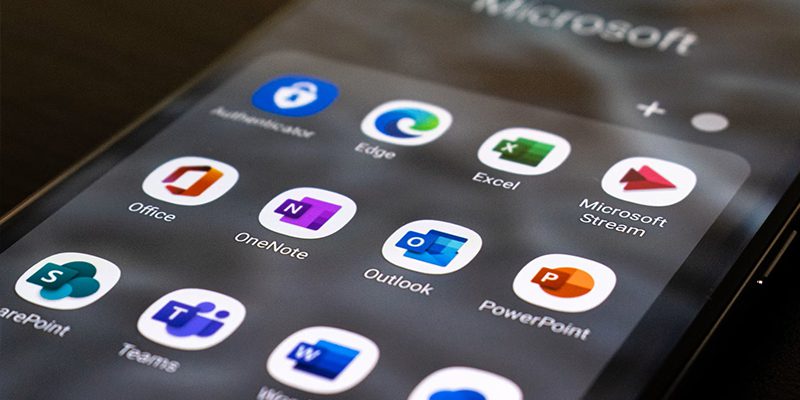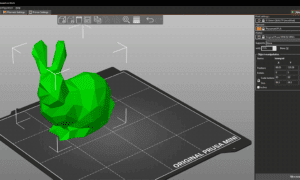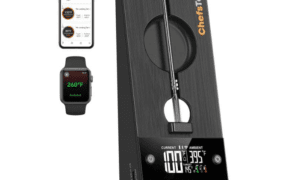Are you prepared to tap into the full potential of Office 365? Look no further! In this all-encompassing guide, we delve deep into the robust features and functionalities that Office 365 offers. Whether you are a small business owner, an entrepreneur, or someone striving to maximize workplace productivity, this article is here to unveil the true power of Office 365. From collaborative tools like SharePoint and Teams to efficient communication with Outlook and Skype for Business, get ready to revolutionize your work methods with this ultimate guide. Let’s embark on a journey that will transform your office experience forever!
Introduction to Office 365
Microsoft Office 365 is a cloud-based subscription service that amalgamates top-notch tools designed for contemporary work styles. By amalgamating best-in-class apps such as Excel and Outlook with potent cloud services like OneDrive and Microsoft Teams, Office 365 empowers users to create and share their work from anywhere, on any device.
The service encompasses the latest iterations of Word, Excel, PowerPoint, OneNote, Outlook, Publisher, and Access. It also includes 1 TB of storage per user, real-time co-authoring capabilities, and security and compliance features to safeguard your data.
If you are new to Office 365, this guide will assist you in getting started. We will walk you through the process of signing up for an account, activating your subscription, and commencing usage of the included apps and services. Additionally, we will share some tips to help you make the most of Office 365.
What are the Benefits of Office 365?
Office 365 offers numerous advantages, making it an ideal choice for businesses of all sizes. One of its most notable benefits is its subscription-based nature, ensuring that you always have access to the latest software versions. This eliminates concerns about outdated software and loss of Microsoft support.
Furthermore, Office 365 includes classic Office applications like Word, Excel, PowerPoint, and Outlook, alongside newer applications such as OneNote and Teams. OneNote simplifies note-taking and information tracking, while Teams facilitates real-time team communication. Both these applications significantly enhance workplace productivity.
How to Get Started
For most individuals, Microsoft Office is an integral part of their daily routine. However, there exists a cloud-based version of Office, Office 365, which offers several advantages over traditional desktop software. It is a subscription service providing access to the latest iterations of Word, Excel, PowerPoint, and more.
Initiating Office 365 is straightforward. Begin by signing up for a subscription, followed by downloading and installing the software on your computer. Office 365 is also compatible with mobile devices, allowing you to work from anywhere.
Upon installation, you will need to activate your subscription. To do so, open any Office application, and input your email address and password when prompted. Once signed in, you will have complete access to all Office 365 features.
If you are unsure about the right subscription plan, you can start with a free trial of Office 365 Home or Business. This grants you the opportunity to explore all features before opting for a paid plan.
Tips and Tricks for Using Office 365
Beyond the common use of Microsoft Office applications like Word, Excel, and PowerPoint, Office 365 encompasses additional productivity tools such as OneDrive and Skype for Business. Since it is a subscription service, you always benefit from the latest features and security updates.
In this article, we provide valuable tips and tricks to help you maximize your Office 365 subscription. We also highlight some lesser-known features that can enhance your experience, regardless of whether you are a seasoned user or new to Office 365.
Office 365’s automatic updates ensure that your software is always current, eliminating the need for manual updates. To optimize your subscription, keep your installation up-to-date by navigating to Help > Check for Updates within any Office application.
Utilizing mobile apps is another effective way to boost productivity with Office 365. These apps allow you to work on documents even when away from your desk, and their seamless synchronization with the cloud ensures you can pick up where you left off.
Different Plans & Pricing Options
Microsoft Office offers a range of plans and pricing options to cater to individuals and businesses. The most popular versions include Office 365 Home, Personal, and Office Home & Student 2016.
– Home: Ideal for families, it provides Microsoft Office on multiple PCs or Macs, tablets, and phones. Up to six users can access this version, each receiving 1TB of OneDrive cloud storage and 60 Skype minutes per month. Prices start at $99.99/year or $9.99/month.
– Personal: Designed for individuals, it offers Microsoft Office on one PC or Mac, plus one tablet. It includes 1TB of OneDrive cloud storage and 60 Skype minutes per month. Prices start at $69.99/year or $6.99/month.
– Office Home & Student 2016: Tailored for students and families, it provides Microsoft Office on one PC or Mac, featuring Word, Excel, PowerPoint, and OneNote. Prices start at $149.99.
Integrating with Third-Party Apps
Numerous third-party apps can complement your Office experience. Here are a few noteworthy ones:
1. Wunderlist: An excellent to-do list app that seamlessly integrates with Office, aiding in task and deadline management.
2. Evernote: Ideal for note-taking and information organization, Evernote integrates with Office, allowing easy access to your notes from anywhere.
3. Dropbox: A must-have for collaborative document work and file access across devices, it integrates smoothly with Office for easy document saving and sharing.
4. Google Drive: Another excellent option for document storage and sharing, it syncs seamlessly with Office, providing convenient file access.
5. OneNote: A powerful tool for note-taking and information organization, it integrates with Office for easy access to your notes.
Troubleshooting Common Issues with Office 365
If you encounter difficulties with Office 365, rest assured, you are not alone. Many users have reported common problems, but there are effective troubleshooting methods to get Office 365 up and running smoothly again. Here are some common issues and their solutions:
– Launching Issues: If Office 365 fails to launch correctly, ensure your computer meets the minimum system requirements. Consider upgrading your hardware, or restarting your computer. If the problem persists, uninstall and reinstall Office 365 to resolve any corrupted files.
– Sluggish Performance: If Office 365 is slow or unresponsive, consider optimizing your computer’s performance by closing unnecessary programs and clearing cache and temporary files.
How to Backup Office 365 Emails to Your Hard Drive for Free
In today’s digital age, safeguarding your important data is crucial, and this includes your Office 365 emails. While Microsoft provides robust security for your emails, it’s equally important to have a backup of your data on your local hard drive. This ensures you have a fail-safe in case of accidental deletion or unforeseen data loss. The good news is that you can accomplish this without breaking the bank. Click here to learn how to back up your Office 365 emails to your hard drive for free:
Conclusion
Office 365 represents a potent suite of tools that can elevate productivity and collaboration within your organization. This guide equips you with the knowledge needed to harness these tools to their full potential. Stay updated with the latest features and updates from Microsoft’s Office Blogs to make the most of Office 365. Happy working!
Further Reading
Best Office 365 Apps For Efficiency