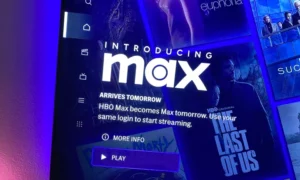VLC media player is arguably the best audio and video player in the world right now. Moreover, it is one of the favorite software programs of many desktop users.
In fact, VLC media player is one of the first software programs that many people download and install on their devices. Do you know why most people prefer it over other media players? It offers many unique and distinctive features that users don’t get elsewhere.
In this VLC media player guide, we will talk about the 6 best features of this extraordinary program. So, let’s dive in to learn about them!
- Video Effects
Most people use VLC media player just to watch videos or listen to downloaded podcasts and audio files. They don’t explore most of its features. But the moment they explore them, they fall in love with them. One of the best features of VLC media player is the “video effects”.
To learn how you can add video effects, go to the toolbar and click “tools”. After that, you will see various tools; select “effects and filters”. When you choose it, you see a new box with three different features, including audio effects, video effects, and synchronization.
Click on “video effects”. There you will get different tools that can help you add various effects to your videos. Moreover, using this feature, you can make your video more interesting by creating puzzles and walls and rotating your videos.
- Audio Effects
Like video effects, you can also enhance the listening experience with the audio effects feature. The key tools of audio effects are an equalizer, compressor, spatializer, and stereo widener. All these tools are beneficial for improving the listening experience.
The equalizer can help people adjust the audio frequency according to their surroundings, music, and mood. Moreover, if it also offers some presets, explore them, and you will find a tremendous preset according to your needs.
On the other hand, the compressor helps you adjust audio levels. The compressors can be very helpful in improving your experience, especially when watching movies or listening to your favorite songs or music. If you have some knowledge about music and frequency, the audio effects feature can be very helpful to you.
- Synchronization
Sometimes the video clips, movies, and other files you download from the internet have synchronization issues. In those cases, the audio doesn’t match the video. Unfortunately, it happens, especially when you download movies from pirated websites or platforms. However, if you face this issue, you don’t need to worry at all. With a VLC media player, you can quickly synchronize audio with videos.
For instance, if you want to delay audio, just press “K.” When you press it once, the audio delays for 50 milliseconds. If the audio still needs to be adjusted, you can press it multiple times and adjust and synchronize both audio and video. In contrast, if the audio is behind the visuals, press “J.”
- File Conversion
VLC media player also allows users to convert their files into different formats. For example, for video or audio file conversion, press “CTRL + R.” A new box will open, add your files, choose settings, select where to save those files, and click the “save” button. Your audio or video file will be converted to your desired format. And amazingly it will only take a few moments.
The best thing about VLC file conversion is that it is free, and you can convert as many files as you want. Moreover, you can convert multiple files simultaneously. So, if you have a VLC media player installed on your device, you don’t need to install an additional file audio or video converter for file conversion.
- Add Subtitles
VLC media player also allows users to add external subtitle files to better understand the overall context of the videos they watch. Usually, when watching a movie or season on your device, you don’t understand every word, especially when watching videos in a non-native language.
In that particular case, just download the subtitle file from the internet. Then, play the video on your VLC media player, and click the “subtitle” option. After that, click on the “add subtitle” button, and choose the subtitle file. The moment you select the file, you will see the subtitles of your videos.
- Adjust Speed
Another excellent feature of VLC is that it allows people to adjust video speed according to their preferences. So whether you want to watch videos or listen to music at its original speed or at your own pace, VLC can help you in it.
To adjust the speed, click on the “playback” option and Click on “speed”. Here you will find five different options, including faster, faster fine, normal, slower fine, and slower. Select the option you want, and you will immediately see the difference in the playback speed of VLC player.
You can also check out various other features of VLC here.
I hope knowing about these 6 features of VLC player will help you when you are watching videos on VLC media player.