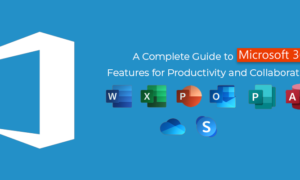The introduction of Microsoft Teams’ new video filter features has revolutionized how businesses and individuals communicate during video calls.
With the ability to add custom backgrounds, blur backgrounds, adjust lighting, and apply various video filters. Microsoft Teams’ video filter features have transformed the visual experience of video calls.
These features give businesses of all sizes a more professional and engaging image, leading to stronger relationships and increased trust with clients and partners.
Businesses can optimize their communication and collaboration efforts by utilizing the new video filter features, making Microsoft Teams the ultimate solution for enhancing video calls.
Experience a Whole New Level of Visual Enhancement!
Microsoft Teams is a widespread communication, and collaboration platform businesses and organizations use worldwide. Teams offers many features that allow users to communicate and collaborate.
Some features include:
- video conferencing
- chat
- file sharing
- and more.
Recently, Microsoft has introduced a new set of features that allows users to access video filters during video calls.
This article will discuss these new features and how they can benefit users.
Robert Giannini, an IT services provider in Fort Lauderdale, emphasizes the significance of this platform for businesses of all sizes.
According to Giannini, “Microsoft Teams is not just a communication tool. Teams is a complete collaboration platform. Teams empower businesses to work seamlessly and effectively. Regardless of size or location. Features like video conferencing, chat, file sharing, and video filters. Microsoft Teams is the ultimate solution to optimize communication and collaboration efforts.”
What are Video Filters?
Video filters are visual effects that can be applied to a video during a call, increasing the impact of the online meeting. These filters can enhance the overall visual experience, making the call more engaging and entertaining. The video filters resemble popular social media apps like Instagram and Snapchat. This allows users to add effects such as background blur, lighting adjustments, and more.
Jorge Rojas with Tektonic, a Toronto-based IT support and consulting company, highlights the importance of using video filters in Microsoft Teams.
Rojas states, “Using video filters in Microsoft Teams can significantly impact how clients and partners perceive a business. Businesses can present a more professional and engaging image during video calls. Using features like background blur, custom backgrounds, and lighting adjustments. This can ultimately lead to stronger relationships and increased trust with clients and partners.”
New Video Filter Features in Microsoft Teams
The new video filter features in Microsoft Teams allow users to access a range of filters during a video call. These filters include:
- Background blur: This filter allows users to blur their background during a video call, ensuring the focus is on the person in the foreground.
- Lighting adjustments: This filter allows users to adjust the lighting during a video call, ensuring they are well-lit and visible to other participants.
- Custom backgrounds: This filter allows users to choose a custom background image during a video call, allowing them to personalize their call and add a touch of creativity.
- Video filters: This filter allows users to apply various visual effects to their video, making the call more engaging and entertaining.
How to Use Video Filters in Microsoft Teams
Using video filters in Microsoft Teams is straightforward. Users can access the video filters during a video call by following these steps:
- Start a video call in Microsoft Teams.
- Click on the three dots in the meeting controls.
- Click on “Device settings.”
- Click on “Video filters.”
- Choose the filter you want to apply to your video.
Benefits of Video Filters in Microsoft Teams
The new video filter features in Microsoft Teams offer several benefits to users, including:
- Enhancing the visual experience: The video filters can improve the overall visual experience during a video call, making the call more engaging and entertaining.
- Personalization: The custom backgrounds feature allows users to personalize their call and add a touch of creativity.
- Improving video quality: The lighting adjustments filter can improve the video quality by ensuring that users are well-lit and visible to other participants.
- Reducing distractions: The background blur filter can help reduce distractions during a call, ensuring the focus is on the person in the foreground.
Conclusion
Kenny Riley with Velocity IT, a Dallas IT services firm, speaks to the practical business applications of Microsoft Teams’ video filters.
Riley states, “Video filters can be applied in many practical business applications, such as virtual interviews, remote training sessions, and online client meetings. Businesses can present a more professional image using the video filter features. Ensuring their message is conveyed effectively. These features can help businesses stand out from their competitors, build trust with clients, and ultimately achieve their goals.”
The new video filter features in Microsoft Teams offer users a range of visual enhancements during video calls. These features allow users to personalize their calls, enhance the visual experience, and improve video quality, creating a professional experience.
Following the simple steps outlined in this article, users can easily access and use the new video filter features in Microsoft Teams.
FAQs
- Can I use video filters on Microsoft Teams mobile app? The video filter feature is available on the Microsoft Teams desktop and mobile apps.
- Are the video filters available for all video call participants? Yes, the video filters are available for all participants in a video call.
- How many custom backgrounds can I add to Microsoft Teams? You can add up to 5 custom backgrounds in Microsoft Teams.
- Can I use video filters during screen sharing in Microsoft Teams? No, the video filters are only available during video calls and not during screen sharing.
- Can I create my video filters in Microsoft Teams? Currently, users cannot create their video filters in Microsoft Teams. However, Microsoft may introduce this feature in the future.
- Are the video filters available in all Microsoft Teams plans? Yes, the video filter features are available in all Microsoft Teams plans, including the free version.
- Can I turn off the video filters during a call? You can turn off the video filters during a call by following the same steps to enable them.
- How does the background blur filter work? The background blur filter uses artificial intelligence (AI) to detect and blur the user’s background. Creating a more professional and distraction-free environment.
- Can I adjust the intensity of the video filters? No, the intensity of the video filters cannot be altered. However, users can choose to enable or disable them during a call.
- Are there any privacy concerns with using video filters in Microsoft Teams? No, the video filters do not pose any privacy concerns. They only affect the user’s video output, not the data transmitted over the call.
Wrapping Up
In conclusion, the new video filter features allow users a range of visual enhancements during video calls, making for a fantastic experience. Users can personalize their calls, enhance the visual experience, and improve video quality. With the simple steps outlined in this article, users can easily use the new video filter features in Microsoft Teams. Making their video calls more engaging, professional, and entertaining.