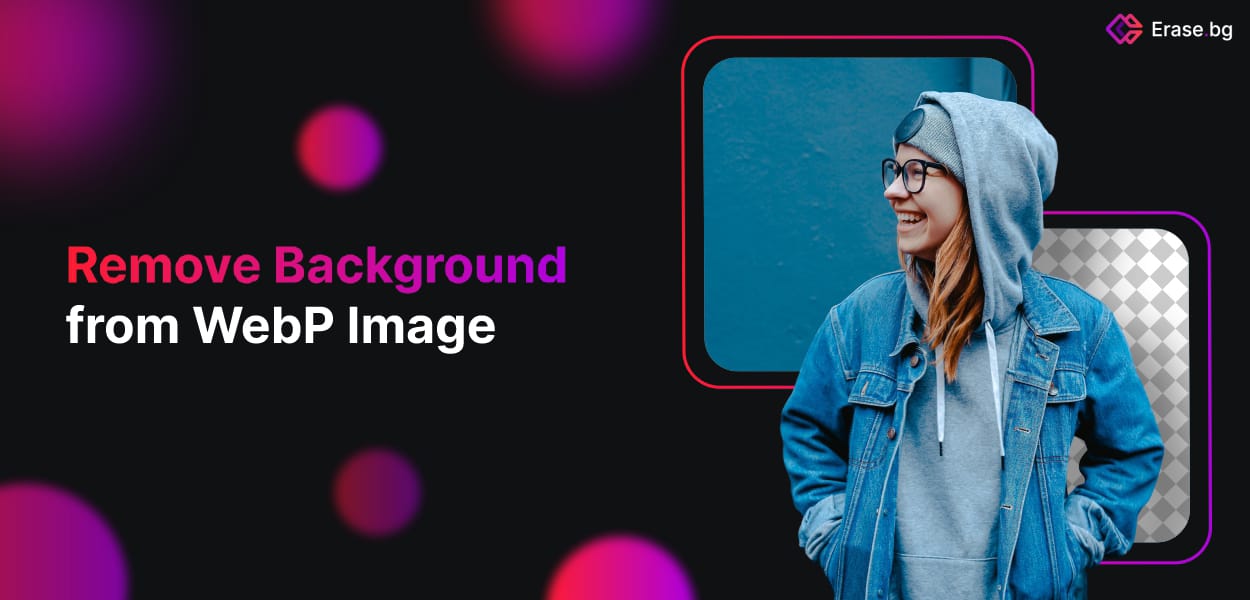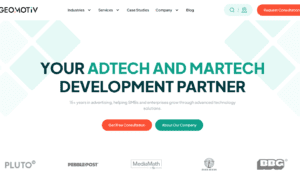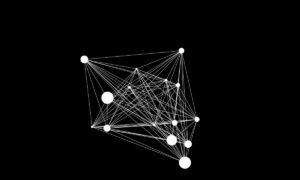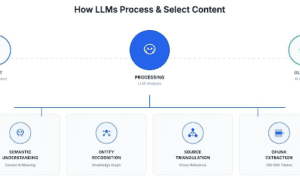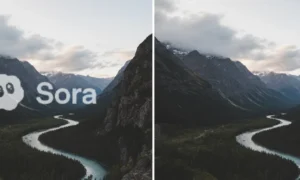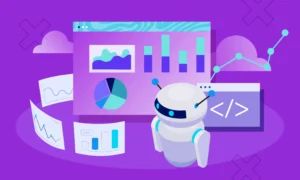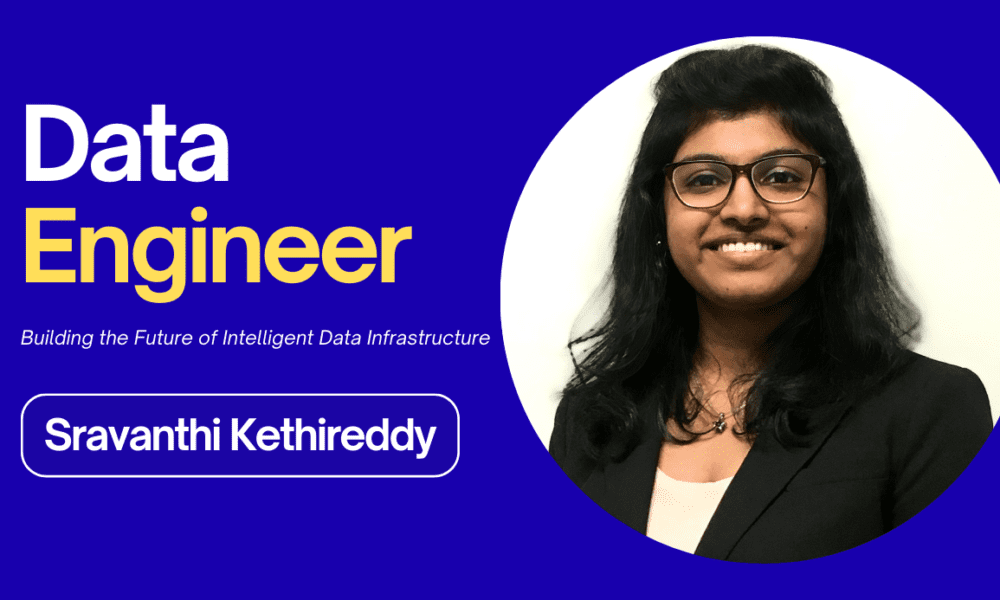In the world of digital imagery, the power of visuals cannot be overstated. Whether you’re a professional photographer, a graphic designer, or an everyday enthusiast capturing moments, one thing is clear – a compelling image can leave a lasting impact. But what if there’s one element in your visuals that needs a change, a tweak, or even a complete transformation? Enter the magic wand known as the background remover. Removing backgrounds from images can elevate your visual storytelling, focus on the subject, and offer endless creative possibilities.
In this blog post, we’re diving into the intriguing realm of background removal, but with a twist – we’ll be focusing on WebP images. These efficient, modern image formats are popular for their ability to maintain high quality while reducing file sizes. But just like any other image, there are times when you need to remove the background to make your subject stand out. We’ll explore the fantastic world of background removal and discover the tools and techniques that can make your visuals truly pop.
So, whether you’re a professional content creator or someone looking to enhance your photos, let’s unlock the potential of WebP images and learn how to remove backgrounds with precision and ease. Welcome to the world of Remove Background from WebP Images, where creativity knows no bounds.
What is WebP Image?
WebP is a modern image format developed by Google that offers efficient compression while maintaining high quality. It was created to provide a web-friendly alternative to existing image formats like JPEG and PNG. WebP uses advanced compression techniques and supports both lossy and lossless compression, making it suitable for a wide range of applications on the internet.
The format’s key features include smaller file sizes, faster loading times, and excellent image quality, which is particularly crucial for web content, where loading speed and quality are essential factors. WebP images often have the “.webp” file extension and are commonly used for web design, digital marketing, and various other online applications.
Why you should have Background Remove
Removing the background from an image is a valuable process for several reasons. Whether you’re a professional designer, an e-commerce entrepreneur, or just someone looking to enhance your photos, background removal offers numerous benefits:
- Improved Focus: Removing the background helps direct the viewer’s attention to the main subject of the image. This is especially essential in product photography, where you want to showcase an item without any distractions.
- Enhanced Aesthetics: A clean, uncluttered background can make your images look more professional and aesthetically pleasing. It can transform an ordinary photo into an extraordinary one.
- Consistency: For businesses or brands, maintaining consistency in the visual presentation of products or content is crucial. By removing backgrounds, you can ensure that all your visuals have a uniform, professional look.
- Versatility: With the background gone, you can easily place your subject on different backgrounds or use them in various contexts, allowing for more creative possibilities.
- Optimized File Size: Removing the background can reduce the file size of an image, making it load faster on websites and reducing the storage space required.
- Transparency: Many applications and platforms require images with a transparent background, such as logos. Background removal helps you create these types of images.
- Clean Product Listings: For e-commerce, a clean and uncluttered background in product images is associated with trust and improved sales. It helps customers see the product clearly.
- Editing Flexibility: Removing the background makes it easier to apply different effects, filters, or edits to the subject without affecting the background.
In summary, background removal is a versatile tool that enhances the visual impact of images, simplifies editing and serves various practical purposes in today’s digital world. Whether you’re looking to boost your brand’s visuals or make your photos more captivating, background removal is a valuable technique to master.
Best Background Remover from Webp
WebP is a modern image format known for its efficient compression and high-quality visuals. As it gains popularity, the need for efficient background removal tools for WebP images becomes increasingly important. Whether you’re working on web design, e-commerce, or any project that demands clear and captivating visuals, removing backgrounds from WebP images is a valuable skill. In this guide, we’ll explore the best tools for removing backgrounds from WebP images and how they can elevate your projects.
Erase.bg:
Erase.bg is a powerful online tool that simplifies background removal from WebP images. It harnesses the power of AI to automatically detect and remove the background in a matter of seconds. The result is a clean, transparent background that seamlessly integrates with your design or project. Erase.bg is user-friendly and efficient, making it an ideal choice for both professionals and beginners.
Remove.bg:
Remove.bg is another AI-driven tool that excels in removing backgrounds from WebP images. With its user-friendly interface, you can quickly process your images, leaving you with high-quality cutouts. The tool is web-based, eliminating the need for complex installations, and it offers various output options, including transparent backgrounds and custom colors.
LunaPic:
LunaPic is a versatile online editor that includes a background removal feature for WebP images. It allows you to remove backgrounds with ease and offers additional editing options. LunaPic is a comprehensive platform that caters to various editing needs, making it a one-stop solution for all your image-related tasks.
Fotor:
Fotor is an online graphic design tool that provides a background remover feature. While it’s not exclusively focused on background removal, Fotor’s wide range of design capabilities makes it a valuable asset for creative professionals. It simplifies the background removal process, giving you the freedom to enhance your WebP images.
Adobe Photoshop:
Adobe Photoshop, a leading software in the design industry, is a top choice for advanced background removal. With its selection and masking tools, Photoshop offers precise control over the removal process. It’s ideal for professional designers and those who require detailed and intricate background removal from WebP images.
How to Remove Background from Webp using Erase.bg
Removing the background from a WebP image using Erase.bg is a straightforward process. Erase.bg is an AI-powered online tool that makes background removal quick and hassle-free. Here’s a step-by-step guide on how to use Erase.bg:
Step 1: Visit Erase.bg
Open your web browser and navigate to Erase.bg’s website. You can access it on various devices, including your computer, tablet, or smartphone.
Step 2: Upload Your WebP Image
Once you’re on the Erase.bg website, you’ll notice a clear and user-friendly interface. Click on the “Upload Image” button. This will open a dialog box that allows you to select the WebP image you want to work on. Choose the image from your device and click “Open” or the equivalent button.
Step 3: Automatic Background Removal
Erase.bg employs AI technology to analyze and remove the background from your WebP image automatically. This process only takes a few seconds. You’ll witness the background disappearing while the main subject remains intact.
Step 4: Download the Result
After the background removal is complete, Erase.bg will display a preview of your edited image. You can compare the original and edited versions to ensure it meets your expectations. If you’re satisfied, click on the “Download” button to save the edited WebP image to your device.
Step 5: Choose Background Color (Optional)
Erase.bg allows you to select a background color for your edited image. You can pick a transparent background, a custom color, or even keep the original background if you prefer.
Step 6: Explore Advanced Settings (Optional).
If you want to fine-tune your results, you can explore Erase.bg’s advanced settings. These settings allow you to adjust the sharpness of the edges and optimize the output to your liking.
That’s it! In just a few simple steps, you’ve successfully removed the background from your WebP image using Erase.bg. It’s a time-saving and user-friendly tool that’s perfect for both beginners and professionals in the world of image editing.