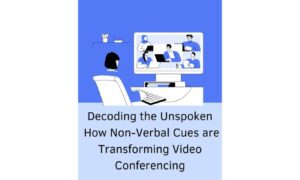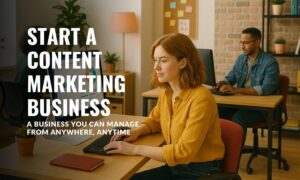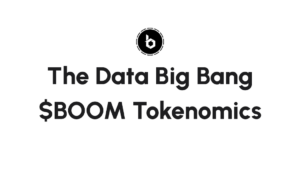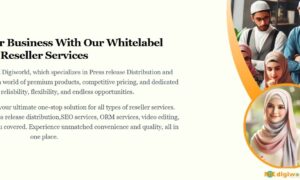Are you ready to dive into the world of blogging and make your mark in the virtual space? Look no further! In this step-by-step guide, we will unlock the secrets of writing an engaging blog post all about Zoom. Whether you’re a seasoned writer or just starting out, mastering the basics is essential for capturing your readers’ attention and delivering valuable content. So, grab your keyboard and get ready to conquer the art of crafting an irresistible blog post that will have readers zooming back for more.
Introduction to Zoom and its Benefits
If you’ve never used Zoom before, you’re in for a treat! This powerful video conferencing tool can be used for everything from online meetings to webinars to distance learning. Best of all, it’s free to use!
In this blog post, we’ll give you a step-by-step guide to writing a blog post about Zoom. We’ll cover what Zoom is, how to use it, and some of its benefits. By the end of this post, you’ll be an expert on Zoom and ready to start using it for your next big project.
Setting Up a Zoom Account
Assuming you don’t already have a Zoom account, the first thing you’ll need to do is sign up for one. You can do this by going to the Zoom website and clicking on the “Pricing” tab. From there, select the “Free” option and fill out the required information.
Once you have a Zoom account, setting it up is pretty simple. The first thing you’ll need to do is create a profile. To do this, click on your name in the top right-hand corner of the screen and select “Edit Profile.” From there, you can add a photo, your name, and other information about yourself.
Next, you’ll need to set up your audio and video settings. To do this, click on your name in the top right-hand corner again and select “Settings.” Under the “Audio” tab, you can choose how you want your audio to be handled during calls. For example, you can have Zoom call you on your phone or use your computer’s microphone and speakers. Under the “Video” tab, you can choose whether or not to turn on your video during calls.
Familiarize yourself with some of Zoom’s other features by checking out their tutorials. They have tutorials on everything from scheduling meetings to sharing screens and more. By taking some time to explore these features, you’ll be able to make the most out of Zoom when it comes time to use it for blogging purposes.
How to Create a Meeting on Zoom
If you’re new to Zoom or video conferencing in general, the process of creating a meeting can seem daunting. But don’t worry! We’re here to walk you through the steps so that you can start hosting your own Zoom meetings in no time.
Creating a meeting on Zoom is simple and only takes a few minutes. Just follow these steps:
1. Log in to your Zoom account and click ‘Create a Meeting’.
2. Enter the required information, such as the meeting topic, date, and time. You can also choose to enable certain features, such as video or screen sharing.
3. Once you’ve entered all the relevant information, click ‘Create Meeting’. Your meeting will now be scheduled and appear in your list of upcoming meetings.
4. To start the meeting at the scheduled time, simply click on the ‘Start’ button next to the meeting in your list of upcoming meetings. Alternatively, you can access the meeting by clicking on the link in the confirmation email that was sent when you first created the meeting.
Tips for Hosting a Successful Meeting on Zoom
If you’re thinking about hosting a meeting on Zoom, there are a few things you can do to ensure its success. First, it’s important to send out a clear and concise invitation to your attendees. Be sure to include all the relevant information they’ll need to know, such as the date, time, and agenda for the meeting.
Next, it’s a good idea to create a short video tutorial for your attendees. This will help them understand how to use Zoom and will make sure they’re comfortable with the interface before the meeting starts.
During the meeting itself, be sure to moderate the chat function and keep an eye on who is speaking. This will help keep everyone on track and prevent any side conversations from getting out of hand. By following these simple tips, you can host a successful meeting on Zoom without any problems.
How to Share Your Screen on Zoom
If you’re new to Zoom, one of the first things you’ll want to learn is how to share your screen. Sharing your screen on Zoom is a great way to collaborate with others or show them what you’re working on. Here’s a step-by-step guide on how to do it:
1. Log into your Zoom account and start or join a meeting.
2. Click the “Share Screen” icon at the bottom of the Zoom window.
3. Select which screen you’d like to share: your entire screen, a specific application, or a whiteboard.
4. If you’re sharing a specific application, choose whether you want to share audio as well.
5. Click “Share.”
6. To stop sharing your screen, click the “Stop Share” icon at the top of the Zoom window.
Troubleshooting Tips for Common Issues with Zoom Meetings
If you’re having trouble with your Zoom meetings, there are a few troubleshooting tips that can help. First, make sure that you have the latest version of the Zoom app installed on your device. If you’re using an older version of the app, you may be experiencing compatibility issues.
Next, check your internet connection to ensure that you have a strong signal. If you’re using a wireless connection, try moving closer to your router to improve the signal strength.
If you’re still having issues, try restarting your device or closing and reopening the Zoom app. Sometimes all it takes is a fresh start to fix the problem.
If you’re still having trouble after trying these tips, contact Zoom customer support for assistance.
Conclusion
Writing a blog post about Zoom can be a daunting task, but with the right steps and guidance, it can be done. Our step-by-step guide has outlined all the key elements you need to consider when writing your blog post, so that you have the best chance of success in creating an informative piece of content that resonates with your readers. With our help, you should now feel comfortable enough to start crafting your own blog post about Zoom and take on this challenge head on.