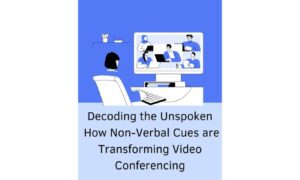Welcome to the era of virtual interactions, where a click of a button brings colleagues and clients from around the globe into one digital space. With the rise of remote work, Zoom has become our go-to platform for professional communication – but are we truly mastering this new form of connection? Unmute your curiosity and join us as we dive into “Zoom Etiquette 101: Tips for Professional Online Communication.” Whether you’re a seasoned telecommuter or just dipping your toes in this virtual sea, these essential guidelines will help you stay connected, polished, and downright impressive in all your video meetings. So let’s elevate our online presence and make every interaction count.
What is Zoom Technology?
Zoom is a tool that can be used to facilitate online communication, whether for work or personal purposes. The technology allows users to connect with each other via video and audio conferencing, as well as chat. While Zoom offers many benefits, it’s important to be aware of proper etiquette when using the tool, in order to maximize its potential and maintain a professional image.
Some key points to keep in mind when using Zoom include:
-Starting and ending meetings on time
– muted microphones -Respecting others’ time by not side-conversing or multi-tasking during meetings
-Dressing appropriately for virtual meetings – just as you would for an in-person meeting
-Keeping distractions to a minimum – this includes things like pets, background noise, and movement
-Maintaining a professional attitude throughout the meeting; no trolling or inappropriate jokes.
Benefits of Using Zoom
There are many benefits to using Zoom for online communication. Perhaps the most obvious benefit is that it allows you to connect with people from all over the world without having to leave your home. This can be a great way to stay in touch with friends and family, as well as colleagues and clients.
Another benefit of using Zoom is that it provides high-quality audio and video connection. This means that you can see and hear the person you’re talking to clearly, which can make communication much more effective. Additionally, Zoom also offers features like screen sharing and recording, which can be very useful for work or school purposes.
One of the best things about Zoom is that it’s extremely user-friendly. It’s easy to set up and use, even if you’ve never used similar software before. Whether you’re communicating with one person or a hundred, Zoom makes it simple and straightforward.
Tips for Effective Communication on Zoom
When communicating on Zoom, it is important to be aware of your body language and vocal cues. Here are some tips to help you communicate effectively on Zoom:
-Be aware of your body language and use it to convey your message. If you are slouching or have poor posture, it can give the impression that you are disinterested or unenthused. sit up straight and lean slightly towards the camera to show that you are engaged in the conversation.
-Make eye contact with the person you are speaking to, just as you would in an in-person conversation. Looking at the camera will help with this.
-Use facial expressions and hand gestures to emphasize your points. This can help people understand your message better and make the conversation more engaging.
-Keep your voice clear and concise. Speak at a moderate pace so people can understand you easily. Avoid filler words such as “um” or “like”.
Keeping Up Professionalism with Zoom
In order to maintain a professional image during online meetings via Zoom, it is important to be aware of some basic etiquette tips. First and foremost, make sure you are well-prepared for the meeting by ensuring your camera and microphone are working properly in advance. Then, during the meeting, be sure to keep your video on at all times so that people can see your face and reactions; mute your audio when you are not speaking; and avoid multi-tasking or looking away from the camera while others are talking. By following these simple guidelines, you will ensure that you are conveying a professional demeanor and attitude throughout the meeting.
Setting Up Your Virtual Meeting Room
If you’re new to Zoom or video conferencing in general, the process of setting up your virtual meeting room can seem a bit daunting. But don’t worry – we’ve got you covered! Below are some tips and best practices for setting up your Zoom room so that you can begin hosting professional online meetings with ease:
1) Choose a quiet, well-lit location: This one is pretty self-explanatory – you’ll want to make sure that you’re in a quiet location where you won’t be interrupted, and that there’s plenty of light so that everyone can see you clearly on camera.
2) Test your audio and video settings: Before each meeting, it’s always a good idea to test your audio and video settings to make sure everything is working properly. This way, you can avoid any awkward technical hiccups once the meeting gets started.
3) Make use of the “mute” button: One of the most helpful features of Zoom is the mute button – use it! If you’re not speaking, there’s no need to have your microphone on, which will help reduce background noise for everyone else on the call.
4) Use virtual backgrounds: If your home office isn’t exactly Pinterest-worthy, consider using one of Zoom’s virtual background options to add a touch of professionalism (or personality!) to your meeting space.
Strategies to Keep Attendees Engaged
When it comes to video conferencing, there are a few things you can do to ensure that your attendees stay engaged throughout the meeting. Here are a few strategies to keep in mind:
1. Make sure your audio and video are clear. If people can’t see or hear you properly, they’re likely to tune out.
2. Engage with your attendees by asking questions and encouraging participation.
3. Keep your meetings as short as possible. People’s attention spans are limited, so try to get your point across as quickly as you can.
4. Use visuals where possible to help illustrate your point. PowerPoint presentations or whiteboards can be helpful here.
5. Encourage breakout sessions for small groups to discuss specific topics in more detail. This gives everyone a chance to contribute and keeps the conversation from getting stale.
Troubleshooting Common Problems on Zoom Meetings
1. Zoom Troubleshooting:
If you’re having trouble with your audio or video quality during a Zoom meeting, there are a few things you can try to improve the situation. First, check your internet connection and make sure you have a strong signal. Then, try restarting your computer or device and reopening the Zoom app. If that doesn’t work, try reconnecting your audio and video within the app by clicking the “Audio/Video” button in the bottom left corner of the screen. If you’re still having trouble, you can try calling into the meeting using a telephone instead of using your computer’s microphone and speakers.
2. Other Common Problems:
If you’re experiencing echo during a Zoom meeting, it could be because someone else in the meeting has their microphone volume turned up too high. Ask everyone in the meeting to turn down their microphones until the echo goes away. If people in the meeting are talking over each other, you can use the “Mute All” button in the bottom left corner of the screen to mute everyone at once so that you can talk without interruption. You can also use this button to mute yourself if you need to step away from the computer for a moment.
Conclusion
Zoom meetings are a great way to stay in touch professionally, and upholding the etiquette we’ve outlined here can help ensure that your video chats run smoothly. Not every situation is going to require rigid rules, but it’s important to consider how others may want you to act while on Zoom. Make sure everyone involved feels comfortable and respected when joining your conversation, and take all of the available tools into consideration for the best possible experience.