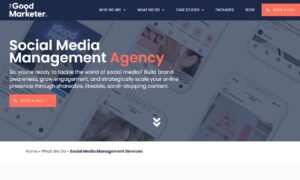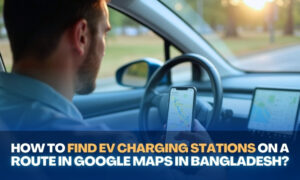Do you find yourself frequently lost or making wrong turns when navigating unfamiliar territory? Are you ready to become a navigation expert and confidently conquer the streets? Look no further! In today’s digital age, Google Maps has completely transformed the way we navigate the world. Whether you’re embarking on a cross-country road trip or simply looking for that hidden gem in your city, this Comprehensive Guide to Google Maps will equip you with the knowledge and skills to master the art of navigation with Google Maps. Get ready to unlock new horizons, explore uncharted territories, and bid farewell to getting lost – let’s embark on this journey together!
Introduction to Google Maps and Its Features
Google Maps is an exceptionally powerful tool that has revolutionized our approach to navigation. Developed by Google, this web mapping service offers detailed information about geographical locations and businesses across the globe. With its intuitive interface and extensive features, Google Maps has become the preferred navigation app for millions of users.
In this section, we will introduce you to some of the key features of Google Maps that are essential for mastering the art of navigation.
1. Interactive Map: The primary feature you’ll encounter upon opening Google Maps is its interactive map. You can easily zoom in and out using your mouse or touchpad to obtain a better view of your surroundings. Additionally, Google Maps offers Street View, allowing you to visualize locations from ground level with 360-degree imagery. This feature proves invaluable when trying to locate a specific building or landmark.
2. Real-Time Traffic Updates: Among the most beneficial features of Google Maps is its provision of real-time traffic updates. By amalgamating data from diverse sources, such as GPS signals, road sensors, and cameras, it accurately forecasts traffic conditions on various routes. This functionality empowers users to circumvent congested roads and select alternate routes for a smoother journey.
3. Turn-by-Turn Navigation: Another indispensable attribute of Google Maps is its turn-by-turn navigation, which supplies step-by-step instructions for efficient navigation. Leveraging GPS technology, it tracks your location on the map and furnishes you with vocal instructions complemented by visual cues.
4. Explore: Google Maps has evolved into an indispensable tool for navigating the world, whether you’re embarking on a cross-country adventure or just seeking the best route back home. However, many users barely scratch the surface of this powerful app’s capabilities. In the following section, we’ll delve into the basics of navigation with Google Maps, providing tips and tricks to help you harness this invaluable tool fully.
The Basics of Navigation on Google Maps
Mastering navigation on Google Maps begins with comprehending its interface. Upon launching the app, you’ll encounter a map adorned with symbols and colors denoting various locations and place types. The bottom toolbar offers options for search, directions, exploration, and more.
In the upper-left corner, a menu button unveils additional features such as saved places, your timeline, and offline maps. Meanwhile, the three dots situated in the top-right corner grant access to settings, encompassing voice guidance preferences and map view options. Acquainting yourself with these elements will greatly facilitate your navigation through Google Maps.
Searching for Locations on Google Maps
Once you have familiarized yourself with the basic features of Google Maps, you can start exploring and searching for locations. Whether you’re on the lookout for a new restaurant to try or planning a trip to a foreign land, Google Maps’ search function streamlines the process of finding any location.
To initiate your search, simply input the location’s name into the search bar at the top of the screen. You can also enter a specific address or use general keywords such as “coffee shops near me” or “hotels in Paris” to pinpoint specific types of places.
As you type, Google Maps provides suggestions based on popular searches and your previous location history. If you’re uncertain about your search criteria, consider employing filters to narrow down your results. Filters allow you to categorize results by type, including restaurants, hotels, gas stations, attractions, and more. This proves especially advantageous when navigating unfamiliar terrain or seeking a specific business.
Another noteworthy feature for location searches is the “Explore” tab, located at the bottom right corner of the screen. This feature enables you to peruse popular nearby places classified into categories such as food & drink, shopping, outdoor activities, and more. It’s a fantastic means of uncovering hidden gems or local favorites that may not appear in standard searches.
For those who favor voice commands over typing, Google Maps offers voice search capabilities. Simply tap the microphone icon adjacent to the search bar and vocally articulate your query. This feature is ideal for hands-free navigation while on the move.
Choosing a Route
Selecting the most suitable route is a pivotal step in mastering the art of navigation with Google Maps. Given the myriad of potential routes available, it can be overwhelming to determine the optimal one for your needs. In this segment, we’ll discuss key factors to consider when choosing a route via Google Maps.
1. Type of Transportation: Your choice of transportation is the foremost consideration when selecting a route. Google Maps provides various options, including driving, walking, cycling, and public transit. Each mode has its distinct advantages and limitations, so it’s crucial to opt for the mode that aligns with your requirements.
2. Distance and Time: Another critical aspect to contemplate is the distance and time needed to reach your destination via a specific route. Google Maps presents estimated travel time and distance for each available route, making it effortless to plan trips or ensure timely arrival at your destination.
3. Real-Time Traffic Conditions: One of Google Maps’ most significant advantages is its capacity to supply real-time traffic updates. While choosing a route, pay heed to color-coded traffic indicators showcasing current road conditions like heavy traffic or accidents. This information empowers you to circumvent unexpected delays effectively.
4. Recommended Routes: Depending on your departure point and destination, Google Maps may propose recommended routes that have garnered high user ratings or are renowned for their efficiency and reliability.
Real-Time Traffic Updates
Real-time traffic updates constitute an indispensable feature of Google Maps that elevates your navigation experience to unprecedented levels of efficiency. This feature furnishes users with up-to-the-minute information about prevailing traffic conditions on their chosen route, enabling them to plan their journey accordingly.
To access this feature, simply launch Google Maps and input your destination. Once you’ve chosen your desired location, tap on the “Directions” button at the screen’s bottom. This will unveil a map displaying multiple route options. At the top of this screen, you’ll observe three icons representing driving, public transit, and walking. Tap on the car icon to obtain driving directions.
Upon selecting your preferred mode of transportation, Google Maps will display a map with your chosen route highlighted in blue. Below this map, a bar provides estimated travel time and distance for each available route option. You can also peruse additional information, such as tolls and highways, by tapping the “Options” button.
Now, it’s time for the exciting part – real-time traffic updates! To activate this feature, simply tap on the “Live Traffic” button located next to the estimated travel time. The color-coded overlay on the map will dynamically shift to signify any delays or congestion along your selected route.
Green signifies light traffic and no significant delays; yellow indicates moderate traffic with potential delays; orange denotes heavy traffic with expected delays; and red signifies severe congestion with substantial delays projected.
This information refreshes continuously, providing you with the most accurate data to make
informed decisions while en route.
Advanced Features for Efficient Navigation
Google Maps has undeniably revolutionized our approach to navigation and exploration. With its user-friendly interface and precise mapping technology, it has evolved into an indispensable tool for travelers, commuters, and everyday users alike. However, Google Maps offers more than just basic navigation. In this section, we’ll delve into some advanced features that can enhance your navigation experience to unprecedented levels of efficiency.
1. Real-Time Traffic Information: One of Google Maps’ most valuable features is its real-time traffic information. This feature leverages data from diverse sources, including GPS signals, mobile phone usage, and historical traffic patterns, to provide current traffic conditions on roads and highways. By leveraging this feature, you can avoid congested areas and find alternate routes to your destination more quickly.
2. Offline Maps: We’ve all encountered situations where we lose internet connectivity while navigating in unfamiliar terrain or traveling through remote areas with spotty network coverage. To circumvent such challenges and ensure uninterrupted navigation, Google Maps enables you to download maps for offline use. You can save specific regions or entire areas for offline access by selecting the “offline maps” option in the app’s menu.
3. Voice Navigation: Would you prefer to keep your hands free while driving or walking? Google Maps offers a voice navigation feature that delivers turn-by-turn directions through audio instructions, negating the need to constantly glance at your phone. This not only enhances safety but also augments convenience.
4. Lane Guidance: Lane guidance is an
Customizing Your Route with Multiple Stops
Customizing your route with multiple stops is a feature that can significantly enhance your navigation experience with Google Maps. It allows you to plan a more efficient and personalized trip by adding multiple destinations or stopping points along the way.
To access this feature, simply open Google Maps on your device and enter your starting point and final destination. Then, click on the three dots in the top right corner of the screen and select “Add stop” from the drop-down menu.
Adding multiple stops can be especially useful if you have errands to run or want to make several quick stops before reaching your final destination. For example, if you are planning a road trip, you may want to add gas stations, rest areas, or attractions along the way for breaks or sightseeing.
Once you have added all your desired stops, Google Maps will automatically re-route your journey to include these additional destinations. You can also easily rearrange the order of your stops by clicking on them and dragging them into a new position on the map.
In addition to adding specific locations as stops, you can also use this feature to customize your route based on specific modes of transportation. For instance, if you prefer taking public transportation instead of driving for part of your journey, you can add bus or train stations as stops.
Another helpful aspect of customizing routes with multiple stops is being able to avoid tolls or highways. This option is particularly useful when traveling through unfamiliar areas where toll costs may vary significantly or if you are looking for a more scenic route.
Using Voice Commands for Hands-Free Navigation
Voice commands have become a prevalent feature in today’s technology landscape, simplifying daily tasks and enhancing efficiency. With the growing popularity of hands-free navigation systems, getting around has never been more straightforward. Google Maps has embraced this trend by offering voice command options for its users, enabling them to navigate without the need to physically interact with their devices.
Here’s how you can master the art of navigation with Google Maps using voice commands:
1. Enable Voice Commands: To utilize voice commands on Google Maps, ensure that this feature is enabled on your device. Simply open the app and tap on the three horizontal lines located at the top left corner of your screen. From there, select “Settings” and then “Navigation settings.” Scroll down until you locate “Google Assistant settings” and make sure it is turned on.
2. Familiarize Yourself with Common Voice Commands: Google Maps offers a wide array of voice commands for various purposes, including finding directions, avoiding traffic, or searching for nearby places of interest. Some common voice commands include:
– “Navigate to [destination]” – This command provides turn-by-turn directions to your desired location.
– “What’s my next turn?” – Use this command to obtain information about upcoming turns or exits.
– “Avoid tolls/ferries/highways” – Tailor your route based on your preferences with this command.
– “Find gas stations/restaurants/nearby attractions” – Easily locate specific points of interest along your route.
3. Speak Clearly and Naturally: When using voice commands with Google Maps, it’s essential to articulate your commands clearly and naturally. The app’s voice recognition technology is highly proficient, but speaking distinctly and without background noise enhances accuracy.
4. Stay Connected: To benefit from voice commands, ensure that your device has a stable internet connection. While some basic voice commands may work offline, many advanced features rely on an active internet connection for optimal functionality.
5. Practice and Experiment: Familiarize yourself with voice commands by practicing and experimenting in a safe environment. You can use voice commands for various navigation-related tasks, such as finding nearby restaurants, checking traffic conditions, and even playing music while driving.
By mastering voice commands, you can streamline your navigation experience, enhance safety, and enjoy the convenience of hands-free operation with Google Maps.
Saving Offline Maps for Areas Without Internet Connection
Navigating in areas with poor or no internet connectivity can be a daunting task, especially when relying on digital navigation tools. However, Google Maps offers the option to save offline maps for specific regions that you frequently visit or plan to explore without internet access. This feature empowers you to access fundamental map functionality and directions even when an active data connection is unavailable.
To save offline maps on Google Maps, follow these straightforward steps:
Step 1: Open Google Maps
Commence by launching the Google Maps app on your mobile device. If you don’t have the app installed, you can easily download it from the App Store (for iOS) or Play Store (for Android).
Step 2: Search for the Desired Location
Next, search for the area or city you intend to save for offline use. You can accomplish this by either typing the location’s name into the search bar or dropping a pin on the map.
Step 3: Select “Offline Maps”
Once the location is displayed on your screen, tap on the bottom bar where it states the place’s name. This will reveal additional information about the area, including its address and nearby landmarks. Scroll down until you encounter “Save Offline Map” and choose this option.
Step 4: Choose the Download Area
You will then be prompted to select a specific area within the location you want to save for offline use. Utilize your fingers to zoom in and out on the map until you’ve defined a suitable size for your offline map.
Note: Keep in mind that larger map areas will require more storage space on your device. Ensure you have sufficient storage capacity for the offline maps you intend to save.
Step 5: Download the Offline Map
After specifying the download area, click the “Download” button. Google Maps will commence the download process, and once completed, the offline map will be stored on your device.
Step 6: Access Your Offline Maps
To access your saved offline maps, open Google Maps when you’re in an area with no internet connectivity or poor network coverage. The app will automatically recognize the absence of a
data connection and provide access to your downloaded maps.
With offline maps, you can confidently navigate through areas where internet access is limited or nonexistent, ensuring that you never lose your way, even in remote locales.
Tips and Tricks for an Optimal Navigation Experience
Google Maps has unquestionably become an indispensable tool for navigation, whether you’re traversing a new city or seeking out the nearest coffee shop. With its user-friendly interface and precise directions, it has transformed the way we navigate our world. Nevertheless, there are certain tips and tricks that can further enhance your navigation experience with Google Maps. In this section, we’ll explore some of these valuable insights to help you master the art of navigation with Google Maps.
1. Customize Your Route: One of the most advantageous features of Google Maps is its capacity to customize your route according to your preferences. By default, the app provides the fastest route, but there are instances where you may want to avoid highways or toll roads. This can be easily achieved by tapping on “Options” when seeking directions and selecting your preferred route options.
2. Utilize Voice Commands: Hands-free navigation not only enhances convenience but also promotes safety, especially when driving. Google Maps offers voice command functionality that allows you to obtain directions without needing to interact with your phone physically. Simply utter “Okay Google,” followed by “Navigate to [your destination],” and let Google Maps guide you.
3. Save Offline Maps: When traveling to areas with unreliable or costly data connections, saving offline maps can be a game-changer. You can download maps of specific regions and access them even without an internet connection. This proves exceptionally useful when exploring remote areas or traveling abroad.
4. Explore with Street View: Street View is a captivating feature that allows you to virtually explore streets and locations with panoramic imagery. It’s an excellent way to get a visual sense of your destination before you arrive. Simply drop a pin on the map and select “Street View” to embark on a virtual tour.
5. Avoid Toll Roads and Highways: There are situations when you prefer to avoid toll roads or highways for various reasons, such as saving money or enjoying a more scenic route. Google Maps enables you to do precisely that. When selecting a route, click on “Options” and toggle on the “Avoid Tolls” and “Avoid Highways” options as needed.
6. Find Nearby Restaurants: Exploring new culinary delights is a highlight of any journey. Google Maps simplifies the process of finding nearby restaurants. Use the “Explore” feature to discover dining options based on your location and preferences. You can also filter by cuisine type, price range, and more.
7. Check Reviews and Ratings: Before dining at a restaurant or visiting a new place, it’s beneficial to peruse user-generated reviews and ratings on Google Maps. This allows you to gauge the quality of the establishment and make informed decisions about your visit.
8. Make Reservations: Many restaurants now offer the convenience of making reservations directly through the Google Maps app. This streamlines the process and ensures that you secure a table, especially at popular eateries.
9. Save Favorite Places: If you come across a restaurant or location that piques your interest but isn’t convenient at the moment, use the “Save” feature to bookmark it for future reference. This way, you can easily revisit and plan your visit when the time is right.
By incorporating these tips and tricks into your navigation routine, you can maximize the utility of Google Maps and embark on journeys with confidence and efficiency.
In conclusion, Google Maps has emerged as an indispensable companion for navigating the modern world. Its wealth of features, real-time updates, and user-friendly interface empower users to confidently explore both familiar and unfamiliar territory. Whether you’re seeking directions, discovering new places, or embarking on a road trip, mastering the art of navigation with Google Maps opens up a world of possibilities at your fingertips. With these insights and techniques, you’re well-equipped to embark on your next adventure with Google Maps as your trusted guide. Happy navigating!
Additional Reading
How To Name Your House On Google Maps
Why Your Website Isn’t Ranking In The Google Maps 3 Pack
Reasons You Should Use Google Maps When Traveling