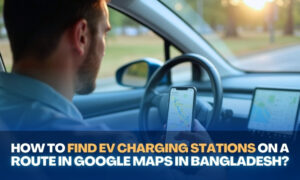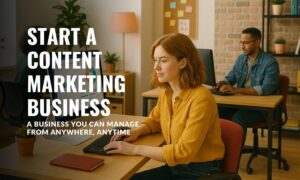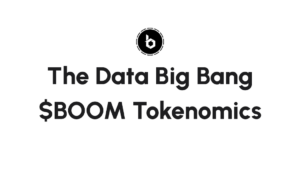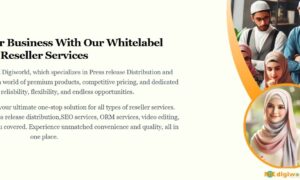Ever found yourself lost in the digital labyrinth of Google Maps, trying to pinpoint your home with a unique name? You’re not alone. Many homeowners and renters alike are eager to personalize their living spaces on the map, but the path to doing so can be winding and unclear.
Whether it’s to guide friends to a housewarming party or simply to stamp your identity on the virtual globe, naming your house on Google Maps has become a modern necessity.
In the following guide, we’ll unravel the mystery, step by step, and lead you to the exact location where your house’s name can shine online. No more confusion, no more searching—just a clear route to personalizing your digital address.
Understanding the Importance of Naming Your House on Google Maps
1. Personalizing Your Digital Address: Why It Matters
In the age of digital connectivity, personalizing your digital address is more than just a whimsical act. It’s about making your mark on the virtual world.
Whether you choose a straightforward name or opt for funny location names for your home, naming your house on Google Maps adds a touch of individuality. It’s akin to painting your front door a vibrant color or planting a unique garden; it’s a statement of who you are.
This personal touch not only makes your home easily identifiable but also adds a layer of connection between you and the digital landscape.
2. Benefits of Adding Your House Name: From Directions to Distances
Naming your house on Google Maps is not just about personal expression; it has practical benefits as well:
- Ease of Identification: Makes locations searchable on maps, allowing others to find your home with ease.
- Guiding Guests: Particularly helpful for guiding guests to your residence or for businesses that operate from home.
- Calculating Distances: Benefits users by calculating the distance between locations.
- Providing Precise Directions: Offers precise directions to your stored locations, eliminating the need to manually type your address.
- Enhancing User Experience: Simplifies navigation and enhances the overall user experience, making daily commuting and travel more convenient.
Step-by-Step Guide: How to Name Your House on Google Maps
1. Adding Your House Location: A Comprehensive Tutorial
- Open Google Maps App: Ensure your Google account is active.
- Search for “Home”: Use the search box to find the “Home” option.
- Select “Home”: Pick “Home” from the drop-down list that appears in Google’s search results.
- Follow Google’s Prompt: Google will ask if you want to select your home location.
- Enter Your Home Address: The place will show up on the map once you’ve entered it.
- Repeat for Other Locations: If needed, repeat the preceding steps, substituting “Work” for “Home” in the search bar, to save your workplace’s position in Google Maps.
2. Two Easy Options: Naming Your Residence on Google Maps
Using the Mobile App:
Open the Google Maps app on your Android or iOS device. Select “Saved” > “Labelled” from the “Your lists” menu. Choose between “home” or “work” and enter the address. It’s a straightforward way to add your residence.
On a Desktop:
Visit maps.google.com and search for your address. On the sidebar, click ‘add a missing place,’ then add the address, location name, and category. Submit, and the address will be reviewed and added in a few days.
These two methods provide easy ways to understand how to add your house in Google Maps, catering to both mobile and desktop users.
3. Tips for Accuracy: Ensuring Your House Name Appears Correctly
Accuracy is key when naming your house on Google Maps. Make sure to:
- Verify the Address: Double-check the address for typos or errors before submitting.
- Use Correct Labels: If labeling multiple locations, such as home and work, ensure the correct label is applied to each.
- Monitor the Status: After submitting, keep an eye on the status to ensure it’s added correctly. If there are any issues, follow the prompts to correct them.
Troubleshooting Common Issues: Naming Your House on Google Maps
Address Not Showing? Here’s What to Do
If you’ve tried to add your house to Google Maps but the address isn’t showing up, follow these steps:
Check the Process: First, ensure that you’ve correctly followed the step-by-step process to add your house.
Pending Review: Remember, after adding a place or address, Google may take some time to review and approve the addition. Wait for a few days to see if it appears.
Accuracy Matters: Make sure you’ve entered the exact location with precise coordinates, as inaccuracies can delay or prevent your addition.
Internet Connection: Ensure you have a stable internet connection when submitting the details. Interruptions can sometimes cause the process to fail.
Update the App: If you’re using a mobile device, ensure that the Google Maps app is updated to the latest version.
Feedback: If all else fails, use the ‘Send feedback’ option in Google Maps to notify the team about the issue.
Correcting Mistakes: How to Edit Your House Name on Google Maps
Mistakes happen, and if you’ve realized that the name or details of your house on Google Maps need a revision, here’s what you can do:
Open Google Maps: On your desktop or mobile device, go to Google Maps.
Locate the Property: Search for your house or the location you added.
Click on the Name/Details: Once you’ve located your house, click on the name or details that appear on the map.
Select ‘Suggest an Edit’: This option allows you to make changes or corrections.
Update Information: Modify the name or details as required. Ensure you double-check for accuracy.
Submit: Once done, submit your changes. Similar to adding a new place, edits may also need some time for review and approval by Google.
Final Thoughts!
Naming your house on Google Maps is not just a matter of personal convenience but also a way to ensure the broader community can find and recognize your property with ease.
While the process is generally straightforward, challenges like addressing non-visibility or the need for corrections can arise. Thankfully, with patience and adherence to Google’s guidelines, such issues can be rectified.
In essence, to name your house on Google Maps, you’ll add your location, wait for approval, and make edits if necessary. By doing so, you’re contributing to the accuracy and comprehensiveness of one of the world’s most widely-used navigation tools