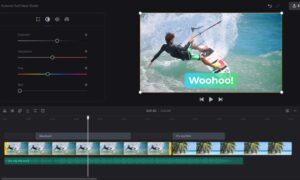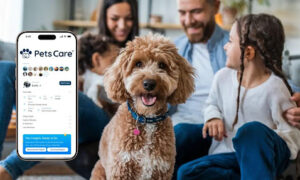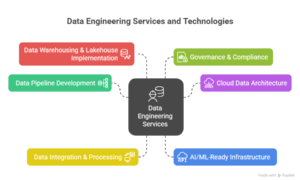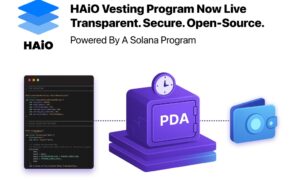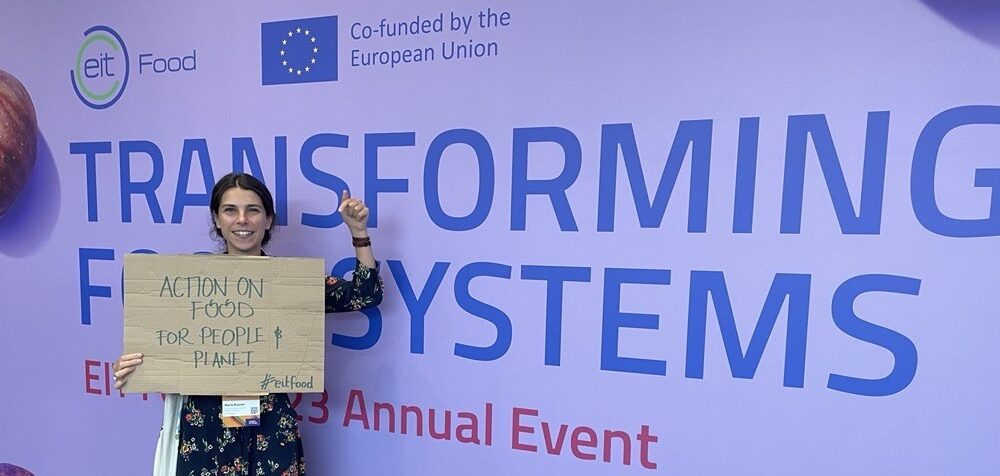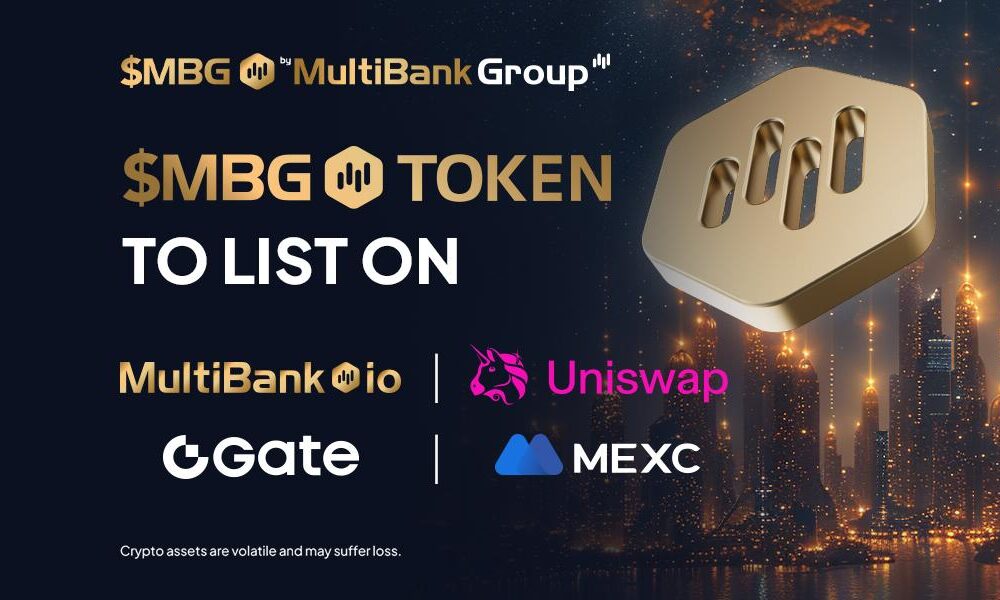Data visualization has become an indispensable tool for businesses and organizations in the modern era. It allows them to transform raw data into actionable insights, aiding decision making processes, and gaining a competitive edge. Among the myriad of data visualization tools available, Microsoft Power BI has emerged as a game changer. This comprehensive guide aims to explore Power BI’s capabilities, features, and applications to empower users to harness the full potential of this powerful tool.
Understanding Microsoft Power BI
Background and Evolution of Power BI
Microsoft Power BI is a suite of business analytics tools that originated from Microsoft’s earlier ventures into selfservice business intelligence. It evolved from Excel add-ins to the robust data visualization platform it is today. Released in 2013, Power BI quickly gained traction due to its user-friendly interface and integration with various data sources.
Power BI comprises three primary components:
Power BI Desktop
This Windows application allows users to create interactive reports and dashboards using a drag and drop interface. It serves as the design tool for creating data models and visualizations.
Power BI Service
The cloud based service lets users publish and share their reports and dashboards. It provides features for collaboration, content sharing, and data driven decisionmaking in a web environment.
Power BI Mobile
This mobile app extends the reach of Power BI, making it accessible on smartphones and tablets. Users can view and interact with reports and dashboards on the go.
Power BI’s Visualization Toolbox
Microsoft Power BI boasts a comprehensive library of visualization options, making it a versatile tool for professionals in various industries. Here are some key types of visuals available:
Bar Charts: Ideal for comparing categories of data.
Line Graphs: Useful for illustrating trends over time.
Scatter Plots: Great for exploring relationships between two variables.
Maps: Geospatial visuals for location based data.
Tables: Organized data in tabular form.
Gauges and Cards: Display key metrics as single values.
Custom Visuals: Expand your toolkit by incorporating custom visuals from the Power BI marketplace.
These visuals cater to diverse data representation needs, ensuring that users can select the most appropriate visualization type for their specific dataset and objectives. Customization options within each visual enable users to fine tune their appearance and functionality, said James Owen, CEO of Click Intelligence.
Creating Effective Visuals
Natalie Kaplan, Tech Manager of Notiondemy said, creating effective visuals in Power BI is a user friendly process. It begins with importing data into Power BI Desktop, where users can clean, transform, and model the data to meet their requirements. Once the data is prepared, users can select the appropriate visualization type based on the insights they want to convey.
Customization is a significant aspect of effective data visualization. Users can adjust colors, fonts, labels, and tooltips to enhance the aesthetics and functionality of their visuals. Power BI’s user interface provides an intuitive environment for these customizations, even for users with minimal design experience.
Interactivity is another powerful feature. Power BI enables users to create reports with drillthrough actions, slicers, and filters, allowing consumers of the reports to interactively explore the data based on their interests. This interactivity fosters deeper understanding and engagement with the insights presented.
Data Integration and Advanced Techniques
Guillaume Drew, Founder of Or & Zon said, Data integration and advanced techniques in Microsoft Power BI are crucial for optimizing data modeling, performing complex data transformations, utilizing the DAX (Data Analysis Expressions) language, integrating advanced analytics and AI, and using Power Query for data cleaning and transformation.
Data Modeling and Relationships
Data modeling involves creating relationships between tables to connect data, enabling cross filtering and drilling into related information. Define relationships between tables using common fields (keys) to ensure that data from different tables can be combined in visuals. Understand the concepts of cardinality (one-to-one, one-to-many, many-to-one, many-to-many) and how crossfiltering impacts visuals.
Advanced Data Transformations
Power Query offers advanced transformations like pivoting, unpivoting, merging queries, and conditional columns. Create custom functions in Power Query to apply specific transformations to your data, which can be reused across multiple queries.
DAX (Data Analysis Expressions) Language
Learn DAX functions for calculations like SUM, AVERAGE, COUNT, and more. Understand the difference between measures (dynamic calculations) and calculated columns (static calculations) and when to use each. Utilize DAX’s time intelligence functions for analyzing data over time, such as year-to-date, moving averages, and cumulative totals.
Advanced Analytics and AI Integration
Incorporate machine learning models from Azure Machine Learning or other platforms into your reports. Explore AI visuals for sentiment analysis, key phrase extraction, and more.
Power Query for Data Cleaning and Transformation
Use Power Query to clean and reshape data by removing duplicates, handling missing values, and formatting columns. Understand query folding to optimize data transformations for performance. Merging and Appending Queries: Combine data from multiple sources or tables using merging and appending techniques.
Incorporating these data integration and advanced techniques into your Power BI workflow will enable you to create more sophisticated and insightful reports and dashboards. It’s essential to master these capabilities to unlock the full potential of your data analysis efforts.
Advanced Tips and Best Practices
Advanced tips and best practices in Power BI can significantly enhance your productivity, report performance, and the overall user experience.
Explore the Power BI custom visuals gallery to discover and incorporate custom visuals created by the community, expanding your visualization options. Consider developing your custom visuals if you have unique data visualization needs that aren’t met by standard visuals.
Implement bookmarks and drillthrough actions to create more interactive reports that enable users to navigate and explore data intuitively. Utilize tooltips and pop-ups to provide additional context and details when users hover over visuals.
Use the Performance Analyzer tool to identify bottlenecks and performance issues in your reports, helping you optimize them for better user experiences. Regularly review usage metrics and user feedback to make continuous improvements to your reports and dashboards.
All in All
In conclusion, Microsoft Power BI is a powerful and versatile business intelligence tool that empowers users to transform data into meaningful insights. By following the comprehensive guide outlined in this article, you can become proficient in every aspect of Power BI, from data acquisition and modeling to visualization and advanced techniques.
With dedication, practice, and a commitment to continuous learning, you can harness the full potential of Microsoft Power BI to drive data-driven decisions, transform your organization’s data landscape, and unlock new opportunities for success.