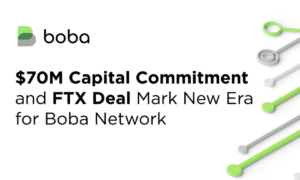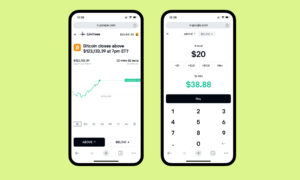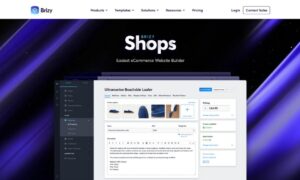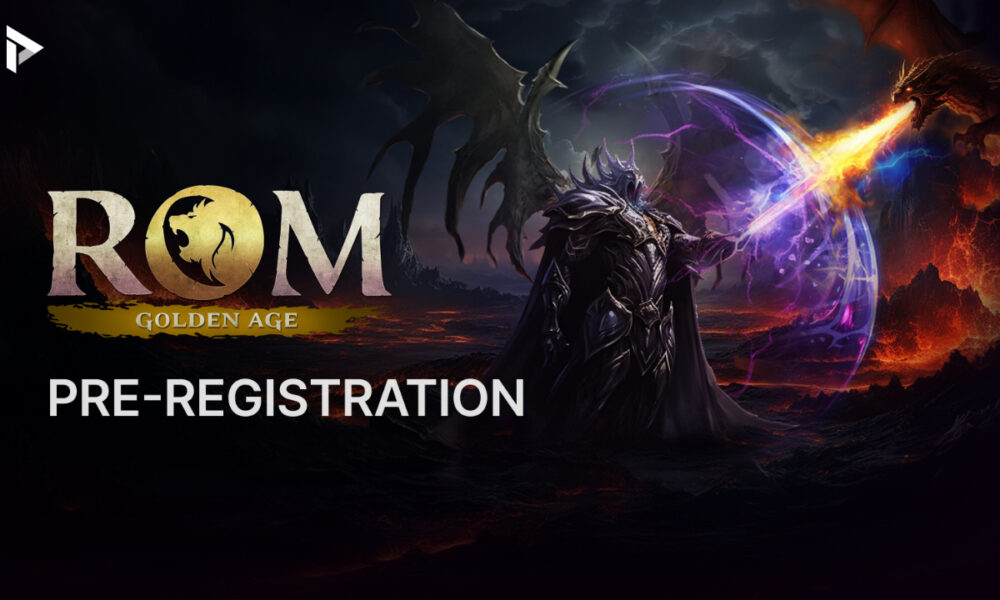Are you tired of typing in your password every time you want to unlock your Mac? With the Apple Watch, you can quickly and easily unlock your computer without having to type in your password thanks for our friends at getmycomputerrepaired.com.au
Unlocking your Mac with your Apple Watch is a convenient feature that can save you time and hassle. Once set up, you can simply approach your computer with your Apple Watch on your wrist, and your Mac will automatically unlock.
To use this feature, you’ll need an Apple Watch Series 3 or later, running watchOS 6 or later, and a Mac with macOS Catalina or later.
Here’s how to set it up:
Ensure that both your Mac and Apple Watch are signed in to the same iCloud account.
On your Mac, go to System Preferences > Security & Privacy.
Click the “General” tab, and check the box next to “Use your Apple Watch to unlock apps and your Mac.”
If prompted, enter your password.
Put on your Apple Watch and make sure it’s unlocked.
On your Mac, click the “Set Up” button next to “Use your Apple Watch to unlock apps and your Mac.”
Follow the prompts to complete the setup process.
Once you’ve set up the feature, unlocking your Mac with your Apple Watch is as easy as approaching your computer. Simply wake your Mac from sleep mode, and your watch will automatically unlock your computer.
However, keep in mind that the feature only works when your Mac is in a “locked” state, meaning it’s asleep and requires a password to unlock. If you manually lock your Mac or it locks due to inactivity, you can unlock it with your Apple Watch.
This feature is not only convenient, but it’s also secure. To use it, both your Apple Watch and Mac need to be within a certain proximity, ensuring that only you can unlock your computer. Additionally, the feature uses encrypted Bluetooth communication to verify your identity, further enhancing security.
Overall, if you own an Apple Watch and a Mac, unlocking your computer with your watch is a simple and time-saving feature that is definitely worth setting up.
With these benefits in mind, it’s no wonder that many people are eager to set up this feature on their Apple devices. If you’re interested in unlocking your Mac with your Apple Watch, follow the steps below.
First, you’ll need to ensure that your devices are compatible with this feature. To use the Apple Watch to unlock your Mac, you’ll need a Mac that was released in 2013 or later, running macOS Sierra or later, and an Apple Watch that was released in 2015 or later, running watchOS 3 or later.
Next, you’ll need to enable two-factor authentication on your Apple ID, if you haven’t already done so. Two-factor authentication is an extra layer of security that requires you to verify your identity using a trusted device, such as your iPhone or Apple Watch, before you can sign in to your account on a new device.
Once you’ve enabled two-factor authentication and ensured that your devices are compatible, you can enable the feature that allows you to unlock your Mac with your Apple Watch. Here’s how to do it:
On your Mac, go to System Preferences > Security & Privacy > General.
Check the box next to “Use your Apple Watch to unlock apps and your Mac.”
If your Mac is set to require a password immediately after sleep or a screensaver starts, you’ll need to change this setting. Go to System Preferences > Security & Privacy > General, and set the “Require password” option to “After 5 seconds” or more.
That’s it! Now, when you wake your Mac from sleep or a screensaver, you’ll be able to unlock it simply by waking up your Apple Watch and holding it near the Mac. Your Mac will recognize that your Apple Watch is nearby and automatically unlock, without requiring you to enter your password.
It’s worth noting that this feature only works if your Apple Watch is on your wrist and unlocked. If you take your Apple Watch off or lock it, you’ll need to enter your password to unlock your Mac.
In conclusion, using your Apple Watch to unlock your Mac can save you time and hassle, as well as provide an added layer of security to your devices. With just a few simple steps, you can enable this feature and start enjoying the benefits of a more streamlined and secure computing experience.