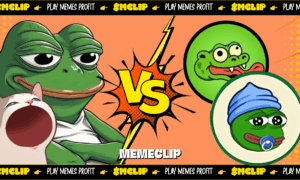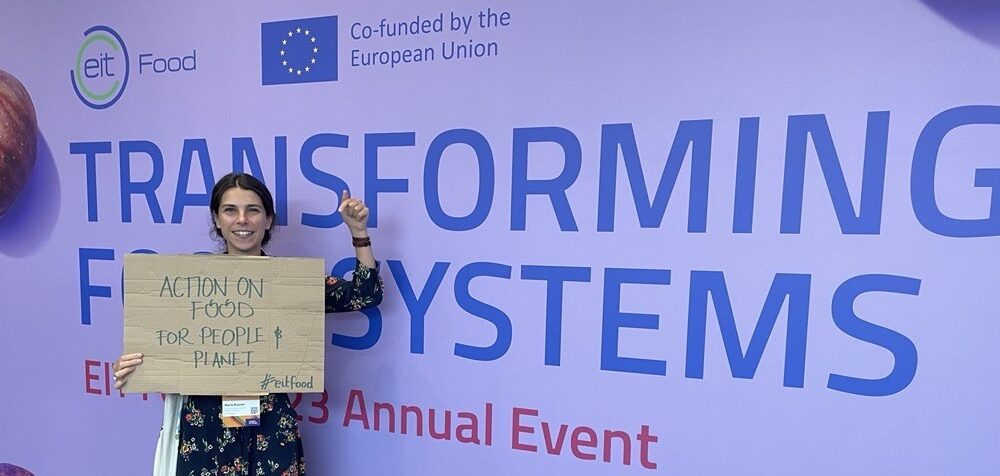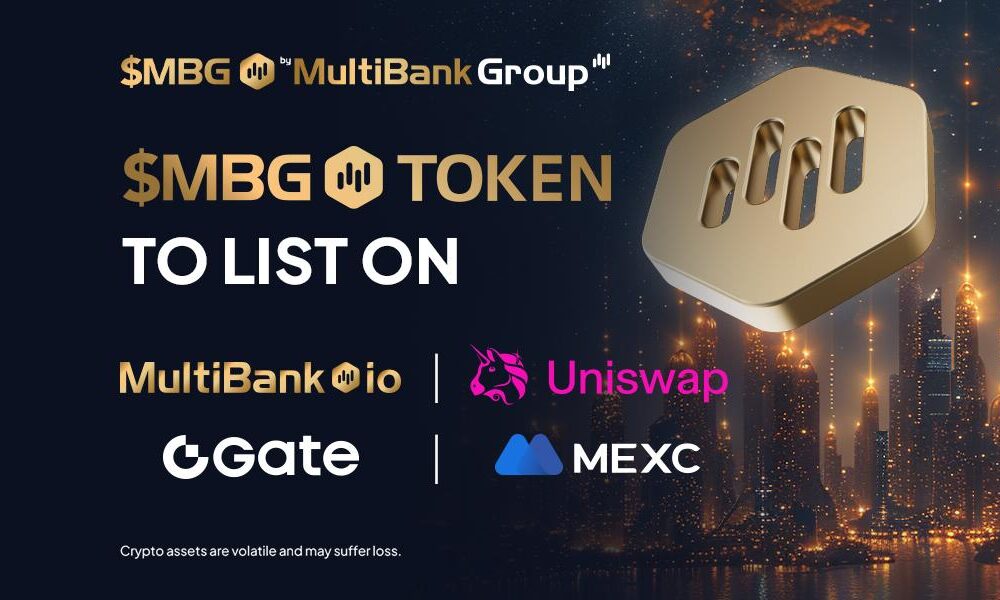Have you ever been in a situation where your beloved JBL Bluetooth speaker suddenly stopped connecting or gave you a hard time during your outdoor escapades? I’ve certainly been there, and I know how vexing it can be. In this article, I want to share my personal journey and experiences with various models of JBL Bluetooth speakers. We’ll delve into the art of resetting these speakers, equipping you with the expertise to overcome such issues effortlessly. By the time we’re through, you’ll have the confidence to troubleshoot and ensure your JBL speaker continues to be your trusted companion for music on the go.
Before You Begin
Before you proceed with resetting your JBL Bluetooth speaker, there are a few essential things to keep in mind:
- Check the User Manual: It’s always a good idea to consult the user manual that came with your speaker. Different JBL models may have slightly different reset procedures, and the manual will provide specific instructions for your device.
- Backup Connections: If your speaker is currently paired with a device (e.g., smartphone, tablet, or laptop), make sure to disconnect it or forget the device in your Bluetooth settings to avoid any potential issues during the reset.
- Fully Charged: Ensure that your JBL Bluetooth speaker has sufficient battery charge or is plugged into a power source while performing a reset. This will prevent any interruptions during the process.
- Patience: Resetting your speaker should be a straightforward process, but it may take a few minutes. Be patient and follow the steps carefully.
If you need to find the reset method for a specific JBL speaker model, you can visit Hifi Audios. They provide a comprehensive collection of reset guides for various JBL speaker models, ensuring you have access to the most up-to-date instructions for your specific device.
Steps to Reset Your JBL Bluetooth Speaker
Here are the general steps to reset most JBL Bluetooth speaker models:
- Resetting JBL Flip Series :
Before we dive into resetting various JBL Bluetooth speaker models, let’s take a closer look at the JBL Flip Series, which includes models such as,JBL Flip 3,JBL Flip 4, JBL Flip 5 and JBL Flip 6.The reset process for these speakers is as follows, explained in detail.
Power Off: To begin, make sure your JBL Flip speaker is powered on. If it’s already on, press and hold the Power button until you see or hear it shut down. This ensures that the speaker is completely turned off.
Reset Button Combo: Now, locate the Volume Up and Play/Pause buttons on your JBL Flip speaker. These are usually located on the top or side of the device. To initiate the reset, press and hold both the Volume Up and Play/Pause buttons simultaneously. It’s important to keep them pressed at the same time.
Wait for Confirmation: Continue holding both buttons for approximately 10 seconds. During this time, you should see the LED indicator on the speaker flash. This flashing, along with the speaker powering off on its own, indicates that the reset process is in progress.
Power On Again: After the LED indicator flashes and the speaker turns off, release both buttons. Now, you can turn the JBL Flip speaker back on by pressing the Power button. Your JBL Flip speaker has been successfully reset to its default settings.
- Resetting JBL Charge Series :
Now, let’s focus on the JBL Charge Series, which includes models such as,JBL Charge 3,JBL Charge 4, and JBL Flip 6.The reset process for these speakers is as follows.
Power Off: Begin by ensuring your JBL Charge speaker is powered on. If it’s already on, press and hold the Power button located on the speaker until you see or hear it shut down. This ensures that the speaker is entirely turned off.
Reset Button Combo: Next, locate the Volume Up and Bluetooth buttons on your JBL Charge speaker. These buttons are usually found on the top, side, or front of the speaker, depending on the model. To initiate the reset, press and hold both the Volume Up and Bluetooth buttons simultaneously. It’s crucial to hold down both buttons at the same time.
Hold for About 20 Seconds: Continue to hold both buttons simultaneously for approximately 20 seconds. During this time, you should see the LED indicator on the speaker flash, and you may hear a sound that indicates the reset is in progress. This extended hold duration is typical for JBL Charge Series models, so don’t release the buttons until the full 20 seconds have passed.
Power On Again: After the LED indicator has flashed, indicating that the reset process is complete, and the speaker has powered off, release both the Volume Up and Bluetooth buttons. You can now turn the JBL Charge speaker back on by pressing the Power button. Once powered on, your JBL Charge speaker is now reset to its default settings and ready to be paired with your devices again.
JBL Charge 5/JBL Charge Essential Reset Method :
- Ensure your JBL Charge 5/JBL Charge Essential is powered on by pressing the Power Button
- Press and hold both the Volume Up Key and Play Button
- Continue holding both buttons until the JBL Charge 5/JBL Charge Essential LED Ring blinks several times.
- Release both keys and allow some time for your JBL Charge 5 to restart.
3.Resetting JBL Xtreme Series :
Here is the JBL Xtreme Series Reset Method.
Power Off: Start by ensuring your JBL Xtreme speaker is powered on. If it’s already on, press and hold the Power button located on the speaker’s control panel until the device powers off completely. This step ensures the speaker is turned off before proceeding.
Button Combination: Unlike some other JBL models, the JBL Xtreme Series relies on a button combination reset method. To initiate this, press and hold both the “Volume Up” and “Play/Pause” buttons simultaneously. These buttons are usually found on the top or front of the speaker.
Hold for About 10 Seconds: Continue holding down both the “Volume Up” and “Play/Pause” buttons for approximately 10 seconds. During this time, you may observe the speaker turning off, and you’ll notice the LED indicators responding. This indicates that the reset process is in progress.
Power On Again: After the LED indicators respond, and the speaker turns off on its own, release both the “Volume Up” and “Play/Pause” buttons. Now, you can turn the JBL Xtreme speaker back on by pressing the Power button located on the control panel. Your JBL Xtreme speaker is now successfully reset to its default settings.
Conclusion
Resetting your Bluetooth speaker is a simple process that can help resolve various issues, such as connectivity problems or erratic behavior. Always refer to your speaker’s user manual for specific instructions, as the reset process may vary slightly between different models. By following the steps outlined in this guide, you can enjoy your JBL Bluetooth speaker without any hiccups and continue to enjoy high-quality audio on the go.