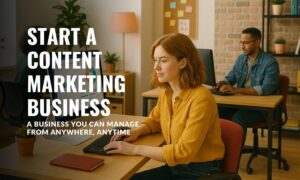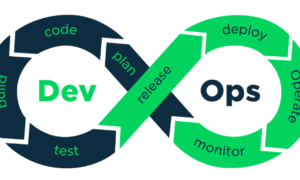Have you ever felt as if the world is spinning at an accelerated rate? As days pass and merge into one another, it can be difficult to keep up with all the new content available on YouTube TV. With so many shows and movies, it’s hard to know which ones are worth your time.
Fortunately, there is a way to avoid missing out: recording only the newest episodes of your favorite shows! Recording new episodes allows viewers to enjoy fresh stories while keeping up-to-date with their favorite programs. This article explores how easy it is to record only new episodes on YouTube TV.
Through this guide, viewers will learn how they can take advantage of the powerful features offered by YouTube TV. By taking control over what they watch, viewers can make sure that they don’t miss any of their favorite shows or movies – no matter how busy life gets! Learn more about how to record only new episodes on YouTube TV in this article.
What Is YouTube TV?
YouTube TV is an online streaming service that provides access to a wide variety of live broadcast and cable networks. It includes content from major networks such as ABC, CBS, Fox, NBC, ESPN, AMC and more. With YouTube TV you can watch local sports games and news broadcasts in addition to on-demand programming from your favorite shows and movies. You also have the ability to record up to nine shows at once with unlimited storage space for up to six months. Additionally, users can add premium channels like HBO or Showtime for an additional fee. All this means that you will never miss out on your favorite series or game again! In terms of user experience, YouTube TV offers a sleek interface where you can quickly find what you’re looking for without any hassle. Furthermore, its cloud DVR feature allows you to pause live television so you don’t have to worry about missing anything important while multitasking. Transitioning into the next section; creating an account on YouTube TV is a simple process.
Step By Step Method To Create An Account On YouTube TV
Creating a YouTube TV account is essential for enjoying the many benefits of this streaming service. As the old adage states, “A journey of a thousand miles starts with one step” and to get started on your own digital television experience, you must take those first steps by signing up for an account. This article will provide a guide about how to create an account on YouTube TV so that viewers can quickly set up their subscription and start watching their favorite shows.
The initial step in creating an account is visiting the website and clicking on the Sign Up option located near the top right corner of the page. From here, users will be prompted to enter basic information such as name, address, email address, date of birth, and payment method. After this has been completed, customers are asked to submit additional personal information including gender identity and mobile phone number which they may opt-out from if desired. Once all these details have been filled out correctly and submitted successfully then users will receive confirmation that their new YouTube TV account has been created.
At this point it is important to note that although users now have access to all channels available through YouTube TV there are still more options available before officially starting their streaming experience. Customers should review any special offers or packages that may suit their viewing needs best such as sports add-ons or DVR storage limits; once selected these can easily be added into user profiles at anytime during the course of using YouTube TV. With that being said customers can now feel confident in knowing how to create an account on YouTube TV giving them access to thousands of hours worth of entertainment content! Transitioning smoothly into choosing the right package ensures viewers make the most out of their streaming services while enjoying a wide variety of content programs.
Choosing The Right Package
When it comes to selecting the right package for recording only new episodes on YouTube TV, there are a few important considerations. First and foremost is cost. The basic subscription provides access to over 70 popular channels with more than 6,000 shows and movies, so users can find plenty of content without spending extra. However, if viewers want access to additional premium networks or other features like unlimited cloud DVR storage space, they may need an upgrade to one of the pricier packages.
Another factor in deciding which package to purchase is the types of programs available. Some plans include sports programming while others offer news and entertainment options. Additionally, many bundles come with free trials that allow subscribers to test out different packages before committing long-term. Lastly, some providers also have add-on channel packs that give customers access to even more content at an added cost.
Once viewers have considered their budget and preferences for what type of programming they’d like included in their plan, they can select the best package for recording only new episodes from YouTube TV. Moving forward with this process will enable them to begin enjoying all the benefits of streaming television from the convenience of their own home.
Selecting Channels
Moving on to selecting channels, YouTube TV offers an extensive collection of over 85 networks. This includes major networks such as ABC, CBS, NBC and Fox in addition to a variety of cable and sports networks like ESPN, CNN and AMC. With such a wide selection of content available at your fingertips, it is easy to find something you enjoy watching.
For instance, take the popular drama series ‘Grey’s Anatomy’. After subscribing to YouTubeTV, users can easily access all episodes from past seasons plus any new episode released each week by simply going into the show’s page on the platform. From there you will be able to see when new episodes are airing or watch previously aired episodes if desired.
Another great feature offered by YouTubeTV is its recording capabilities – allowing viewers to record multiple shows at once so no viewing experience has ever been missed! Simply hit ‘Record’ on a specific show’s page and never miss out again! You can also set up automatic recordings for future airings so that every time a new episode airs – it will automatically get recorded for later viewing. Finding and recording new episodes has never been easier!
Finding And Recording New Episodes
YouTube TV is an online streaming service that allows users to watch and record live television. Users can use the platform to search for, locate, and record new episodes of their favorite shows. In order to ensure a smooth recording experience, it is important to understand how to find and record only new episodes on YouTube TV.
The first step in finding and recording new episodes on YouTube TV is to use the search function. This will allow users to quickly find any show they are looking for. Once the desired show has been found, there are two ways users can access the available episodes: by selecting ‘Episodes’ or ‘Browse Latest Episodes’ from within the selected program page menu bar. The former option will list all available full-length episodes; while the latter will display only those programs which have recently aired.
Finally, when ready to begin recording a specific episode, simply click the Record button located just below its description tab. A confirmation message should appear indicating that the program was successfully recorded and saved in My Library for future viewing pleasure. With these simple steps completed, users can easily take advantage of this great feature offered by YouTube TV – discovering and recording only new episodes with ease! Transitioning into the subsequent section about ‘step by step method’ required for successful recordings on YouTube TV..
Step By Step Method To Record Only New Episodes On YouTube TV
Recording new episodes on YouTube TV has never been easier! With just a few clicks, you can ensure that your favorite shows are always up to date and ready for you to watch. Here’s an epic step by step guide to recording only the newest episodes of your favorite programs:
- Log in to your YouTube TV account and select ‘Recordings’ from the main menu.
- Select the show you want to record, click on ‘Record Options’ and then choose ‘New Episodes Only’.
- If available, set up Series Recording so each time a new episode airs, it will automatically be recorded without any additional effort from you.
- To ensure maximum accuracy, make sure all settings such as start/end times or channel numbers are properly configured before saving the recording option changes.
With these simple steps, you can guarantee that no matter when a new episode is aired, it will be waiting for you when you’re ready to watch it! This system also includes methods for verifying accuracy and ensuring that no YouTube Playback errors occur during the recording process.
You’ll never have to worry about missing out on any important plot points ever again! And with Series Recording enabled, scheduling recordings in advance is even simpler than ever – ensuring that all of your favorite shows stay current no matter how busy life gets!
Scheduling Recordings In Advance
YouTube TV allows users to schedule recordings in advance. This feature is especially useful for those who want to record new episodes of their favorite shows automatically without having to manually set it up each time. Scheduling a recording can be done from the YouTube TV app or website. When scheduling a recording, users need to select which show, channel, and episode they would like recorded as well as specify when they would like the recording to start and end.
Once a scheduled recording has been created, all subsequent episodes will be added automatically so that no further action needs to be taken by the user. The recordings will remain active until either cancelled or replaced with another one. Additionally, any changes made on-air such as a change in time slot will also be accounted for in the scheduled recording so that none of the desired content is missed out on.
This feature is extremely convenient and easy to use making it an ideal way for viewers to make sure they never miss any of their favorite shows while still being able to keep track of what’s coming next. With this automated system in place, users are free to enjoy watching whatever else interests them instead of worrying about missing out on new episodes. As such, it serves as an efficient solution for staying up-to-date with current programs and movies alike. Transitioning into manually recording new episodes is just as simple since there are many options available once a programmed schedule has been established.
Recommended Reading – How to Bypass YouTube TV Location?
Manually Recording New Episodes
The beauty of YouTube TV lies in its ability to record new episodes without manual intervention. It’s like having your own personal assistant that remembers what you want and records it for you! But sometimes, manually recording a new episode is the way to go. Here are three steps to help make sure you don’t miss any of the latest content:
- Set up a timer or reminder on your device so that you know when a new show is airing.
- Make sure your internet connection is strong enough to support streaming video with no interruptions – this will ensure that nothing gets lost in translation while recording!
- Finally, select which type of quality you’d like for the recording – 1080p HD looks great but requires more bandwidth than lower resolutions such as 720p or 480p.
Recording shows manually isn’t difficult – just remember these few steps and soon enough, your playlist will be full of all the newest episodes available on YouTube TV!
Conclusion
YouTube TV is a convenient way to watch your favorite shows and movies. With the ability to record only new episodes, you can make sure that you never miss out on something important or exciting. By following the step by step method outlined in this article, you will be able to ensure that all of your recordings are up-to-date with the most recent content available.
The key is making sure that you are effectively scheduling recordings as well as manually recording any unexpected events or new releases. As they say, “preparation makes perfect” – taking the time to plan ahead for when your desired programming airs will result in a much smoother viewing experience overall. Additionally, having an understanding of what type of package best suits your needs and how to find newly released episodes ensures that users have access to all the latest content without missing out on anything important.
Overall, YouTube TV offers customers an easy solution for finding and recording their favorite programs without having to worry about missing anything important. By taking advantage of features such as pre-scheduling and manual recording, viewers can easily stay up-to-date with their chosen media while still enjoying all other aspects of YouTube TV’s service.