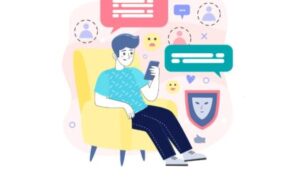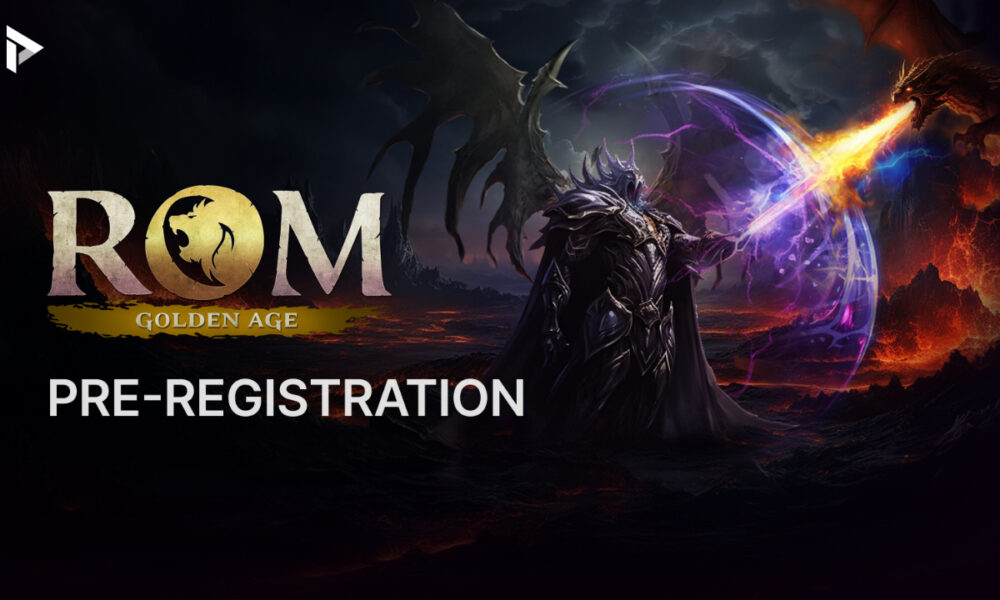Ever tried to download subtitles for VLC media player directly? Or you are looking to learn how to add hardcoded subtitles VLC? That is a nightmare. Be it mismatched subtitle format or not being able to sync the subtitles with your video. If you have had those problems, you are not alone. While VLC does offer features to download subtitles, they simply do not work right as you would expect.
But do not worry because here we are going to explore some other ways through which the subtitles can be downloaded much better. You will find here how to easily get the subtitles out of VLC and facilitate a smooth view of anything.
Why Download Subtitles outside VLC Media Player?
Although VLC Media Player is highly used, its subtitle downloading feature is not always the best. Here’s why you may want to consider downloading subtitles outside of VLC.
Limited Subtitle Sources
VLC uses very few databases for subtitles, so you may not find what you’re looking for. You will likely not get subtitles for a particular language or any very rare show on VLC.
Format Compatibility Issues
Sometimes VLC might download subtitles in a format not matching your video. For instance, it may download subtitles as.idx or.sub files, while your video requires a.srt file. This might cause problems if you want to get subtitles to work.
Inconsistent Subtitle Sync
Even when you find those subtitles, they may not actually match the timing of your video. The subtitles just appear a tad too soon or a bit too late, which ruins it completely. This is because VLC doesn’t always download the most accurate subtitle files.
Complex User Interface
VLC media player subtitles are downloaded through a far-from-user-friendly interface, where you have to find them yourself and apply settings. This can get on your nerves, especially if you just want to see your movie without additional trouble.
Poor Subtitle Quality
The subtitles found on VLC can be of any quality, from very poorly translated ones to those with a great deal of spelling mistakes to, in general, un-readable. This, quite frankly, infuriating sometimes since the content inside a subtitle is crucial while looking into a video.
Due to these problems, getting subtitles outside of VLC saves one a hell of a lot of time that is definitely wasted in frustration. The alternative methods do give good quality and well-synced subtitles that simply work.
How to Download Subtitles outside VLC Media Player Using Edimakor?
Edimakor features a robust and versatile means of editing videos, smoothing the process of downloading the subtitles and adding them onto your videos. Unlike with VLC Media Player, whereby there were a lot of limitations to compatibility and text synchronization of subtitles, users can smoothly enjoy their videos there.
It supports multiple subtitle formats for different types of videos and provides a user-friendly interface for even the most inexperienced and skilled users.
Whether you’re looking for better subtitle syncing or a wider selection of subtitles, Edimakor is a worthy alternative to VLC’s built-in downloader.
Detailed Steps to Download Subtitles Using Edimakor:
Step 1: Download and Install Edimakor
First, download the Edimakor software from the official website. Follow the on-screen instructions to install it on your computer.
Step 2: Import Your Video to Edimakor
Open the Edimakor application and import the video file to which you want to add subtitles. You can drag and drop the video into the timeline for easy access.

Step 3: Generate Subtitles
Use the AI Subtitle Generator feature for automatic subtitles, and it will sync with your video in just a few seconds.

Step 4: Edit Subtitles
You can change or modify the subtitles to the way you prefer. In fact, for instance, you may even modify it by font setting, font size adjustment, or modify the settings concerning subtitles themselves.

Step 5: Download Subtitles
Once you are satisfied with the subtitles, click the “Export” button in the Subtitle section. You can either save the subtitle file onto your computer or export the video already embedded with subtitles.

So that’s how you can subtitles download outside your VLC media player.
Advantages of Using Edimakor to Download Subtitles:
- Wide Subtitle Database: Edimakor draws from a wide range of sources for subtitles, hence increasing the possibility of finding accurate and high-quality subtitles.
- Format Compatibility: It supports a wide range of subtitle formats, making it compatible with various video file types.
- Auto-Synchronization: Edimakor helps ensure that subtitles are properly synchronized with your video, improving the viewing experience.
- User-Friendly Interface: The intuitive design makes lives easy for its users during navigation and usage without involving any technical knowledge.
- Additional Features: Besides download options for subtitles, Edimakor provides features on video editing, like the generation and translation of subtitles using AI, hence it is an all-in-one solution for video content developers.
These steps and Edimakor features will enable you to download and add subtitles VLC media player to your videos for efficient viewing.
Conclusion
Downloading subtitles outside of VLC Media Player, with tools such as Edimakor, will go through a far smoother and more stable course. With features like auto-sync and customizable subtitles, Edimakor ensures your video-watching experience is going to be seamless and hassle-free.
FAQs
What subtitle file type can one download for VLC?
The VLC subtitle files support the following types:.srt,.sub,.idx,.ass, and .ssa.
How can I add subtitles within VLC Media Player?
To add subtitles in VLC, click the “Subtitles” menu, select “Add Subtitle File,” and choose the subtitle file you want to load.
How can I download subtitles and then actually add them to the film?
You can download the subtitles from websites or, in general, use subtitle tools. Once downloaded, you will have to load the subtitle file into VLC or any other media player to attach it to your movie.
How do I translate subtitles to another language?
You can translate subtitles online using tools like Google Translate, or you can use subtitle editors such as Subtitle Edit for translation and timing.