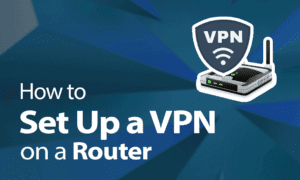The firmware is a piece of software that is incorporated in every Netgear WiFi equipment and controls its functionality. It is in charge of the device’s hardware and software.
Netgear provides fresh software for its Orbi WiFi system on a regular basis. The latest software improves WiFi speed while also adding security measures to the Orbi router. As a result, anytime a new version of firmware is released, it is always advised that Orbi firmware be updated.
This article will walk you through the process of updating the firmware on your Netgear Orbi router. So, let’s get started.
How to Update the Firmware on a Netgear Orbi Router;
- Turn on Your Netgear Orbi Router Plug in your Netgear Orbi router and turn it on.
- Wait for your Orbi WiFi router’s power LED to settle.
- Link Your WiFi Devices
- Connect an Ethernet connection from your Orbi router to your existing modem.
- By hitting the Sync button on both WiFi devices, you may sync your Netgear Orbi router and satellite.
- Turn On Your Computer
- Switch on your PC when your Netgear Orbi router and satellite have been fully synchronised.
- Open your preferred internet browser and download the firmware update file for your Orbi WiFi router.
- Save the file to the chosen location on your computer and, if necessary, unzip it.
- Access Your Orbi Router
- Open a new tab and enter orbilogin.com into the URL box.
- Enter the Enter key.
- You will be asked to sign in to your Netgear Orbi router.
- Fill in the appropriate areas with your Orbi WiFi router’s default login information.
- Log in by clicking the Log In button.
- Navigate to the Firmware Update Page.
- When you click Log In, you will be sent to the Basic Home screen.
- Now, go to the Advanced menu.
- Select Administration, followed by Firmware Update.
- The Firmware Update page will be shown.
- Update the Firmware on the Orbi Router
- Click the Browse option and navigate to the firmware update file you saved to your computer.
- When you’ve discovered it, click the Upload button.
- Click Yes to confirm your choices.
- Your Netgear Orbi router’s firmware will begin to update.
Caution: Do not conduct any background processes on your computer while the firmware is being updated. This has the potential to corrupt the firmware of your Orbi router.
You may upgrade the firmware on your Netgear Orbi WiFi router in this manner. Although the firmware upgrade process is simple, keep the following factors in mind. It will simplify the firmware updating process for you:
Considerations for Netgear Orbi Firmware Update
Check that your Netgear Orbi router is hooked into a functional wall socket and receives a stable power supply. If your area has power outages, we recommend that you utilise a UPS.
- Do not connect your Netgear Orbi router and modem with a faulty Ethernet cable.
- To access the orbilogin page, always use an up-to-date web browser. Furthermore, make sure the web browser is clean of cookies, cache, and browsing history.
- To log in to your Orbi router, provide the right default username and password, as they are case-sensitive. Consider utilising the login information you changed to increase the security of your WiFi equipment.
- Avoid uploading the incorrect firmware file. Otherwise, the router’s firmware may be corrupted.
- Check to see if there is any WiFi interference device near your Netgear Orbi router. Such items might obstruct the course of WiFi signals from your Orbi router. Consider moving your router away from them in order to correctly update the firmware on your router.
To Summarise
This was everything about updating the firmware on your Netgear Orbi router. We hope you’ll be able to do it without incident and improve the performance of your WiFi gadget. Thank you for taking the time to read this article.