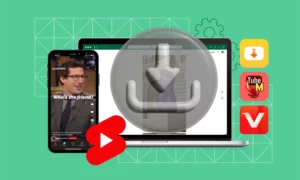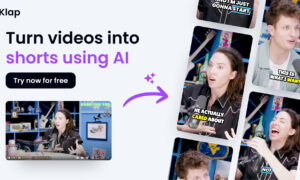In this comprehensive guide, we will walk you through the process of saving YouTube videos as MP4 files, enabling you to enhance your YouTube experience and have offline access to your favorite content. Whether you want to download music videos, educational tutorials, or entertaining clips, we have got you covered.
By following the step-by-step instructions below, you will be able to save YouTube videos as MP4 files effortlessly.
Understanding the Importance of Saving YouTube Videos as MP4
As YouTube continues to grow as a leading platform for video content, users often find themselves wanting to save videos for various reasons. Saving videos as MP4 files offers several advantages, including:
- Offline Access: By saving YouTube videos as MP4 files, you can watch them even without an internet connection, allowing you to enjoy your favorite content anytime, anywhere.
- Storage Efficiency: MP4 is a widely supported video format that offers a great balance between video quality and file size. Saving videos from Youtube to MP4 format ensures that you can store multiple videos on your device without consuming excessive storage space.
- Convenience: Having videos in MP4 format gives you the flexibility to transfer and play them on various devices, such as smartphones, tablets, and media players, making it easier to share and enjoy your favorite content across different platforms.
Step-by-Step Guide: How to Save YouTube Videos as MP4
Follow these simple steps to save YouTube videos as MP4 files:
Step 1: Find the Desired YouTube Video
Begin by identifying the YouTube video you want to save. Open the YouTube website or application and locate the video you wish to download. Make sure you have the URL or title of the video handy for the next steps.
Step 2: Choose a Reliable YouTube Video Downloader
To download YouTube videos as MP4 files, you will need the assistance of a reliable YouTube video downloader. Several online platforms and software applications offer this functionality. Choose the Y2mate tool that aligns with your preferences and requirements.
Step 3: Copy the YouTube Video URL
Once you have select Y2mate YouTube video downloader, copy the URL of the video you want to save. In most cases, you can find the video’s URL in the address bar of your web browser or through the “Share” or “Copy link” option on the YouTube app.
Step 4: Paste the URL into the Downloader
Next, navigate to the chosen YouTube video downloader and locate the designated field to paste the video URL. Carefully insert the copied URL into the provided space.
Step 5: Select MP4 as the Desired Format
After pasting the URL, ensure that the downloader supports MP4 as the output format. Check for any format or quality options and select MP4 to save the video in the desired format.
Step 6: Initiate the Download
Once you have chosen MP4 as the format, initiate the download process by clicking the appropriate button or option. Depending on the size of the video and your internet connection, the download may take a few moments to complete.
Step 7: Save the MP4 File
Once the download is finished, choose a suitable location on your device to save the MP4 file. Consider creating a dedicated folder for your downloaded YouTube videos to keep them organized and easily accessible.
Conclusion
By following the step-by-step instructions outlined above, you can effortlessly save YouTube videos as MP4 files and elevate your YouTube experience. Enjoy offline access to your favorite videos, optimize storage efficiency, and enjoy the convenience of playing videos across various devices. Enhance your YouTube journey today by incorporating the power of MP4 video downloads!
SEE ALL : VIDEO