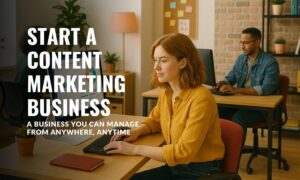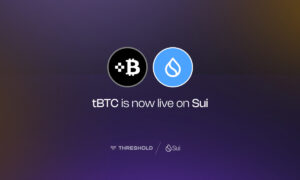What is unattended remote access?
Nowadays, remote access software is an invaluable tool for working remotely and providing technical support. However, it is often necessary to perform work while a device is unattended. Unattended remote access solutions allow you to swiftly establish remote access sessions with devices situated anywhere globally, all without the need for supervision.
Suitable for remote workers and IT support specialists, unattended remote access software allows employees to control another computer remotely to get resources on it and system admins to roll out changes to end devices regardless of their location. From computers, tablets, or smartphones, the control and maintenance of all end devices will be at your fingertips. With unattended remote access, you can be confident in delivering your customers or clients with a thorough and dependable service they can rely on.
Selecting the right unattended remote access solution
While there are several remote access software solutions available, AnyViewer has some of the best performance features on the market. Its unattended access feature is one of the most used functionalities by users. Its benefits enable professional who wants to access your work computer from your laptop at home. With simple setup work on your work computer’s AnyViewer settings and you’re ready to work from home.
Similarly, if you’re a user like IT support to access customer devices any time, even if the customer is not around, unattended access makes it possible. This capability empowers support teams to deliver prompt and efficient remote assistance while also streamlining company-wide security updates and installations.
When it comes to unattended remote access software, security should be the number one concern. With AnyViewer, you can be sure to use a solution that guarantees maximum security standards and ensures that every account, connection, and byte of data shared remains secure and confidential. Features like end-to-end encryption and two-factor authentication work together to fortify your IT infrastructure, ensuring its integrity remains uncompromised.
Features of AnyViewer to facilitate unattended remote work
AnyViewer has many features to facilitate unattended remote work, here are some examples:
- File transfer: When working remotely, you are allowed to transfer files from or to the unattended desktop without restriction.
- Shutdown & restart unattended computers: With remote power options, you can execute power actions remotely like shutdown, restart, log off, or lock, without even accessing an unattended access desktop.
- Screen wall: Managing a large number of computers is a recipe for chaos. Use the screen wall feature to reduce confusion by displaying all the selected unattended devices in one window and controlling them directly.
- Privacy mode: When connecting to an unattended remote computer, how can you ensure privacy? AnyViewer’s privacy mode allows you to blacken the physical screen of the remote device and disable its physical keyboard to keep privacy and safety.
How to set up unattended access with AnyViewer
AnyViewer has an intuitive interface making it easy to set up and use. Follow the steps to learn how to achieve unattended remote access on Windows 10 and 11:
Step 1. Get the letaste version of AnyViewer onto the remote unattended device from the office website. Sign up. Keep the account logged in on your remote unattended device, and make sure it is always turned on with AnyViewer running.
Step 2. Next, sign in to the same AnyViewer account on your local device.
Step 3. On your local device, navigate to the Device tab. Select your target unattended remote PC and then click One-click control for direct access.
Conclusion
To sum up, an unattended remote access solution provides great convenience to remote work and remote IT support. AnyViewer shines with its strong features and high security. Its unattended access feature enables professionals to work remotely and IT teams to offer immediate support, regardless of their location. If you’re looking to expand your capacity or enjoy premium features, be sure to redeem a code for discounts on cloud services.
Read More From Techbullion