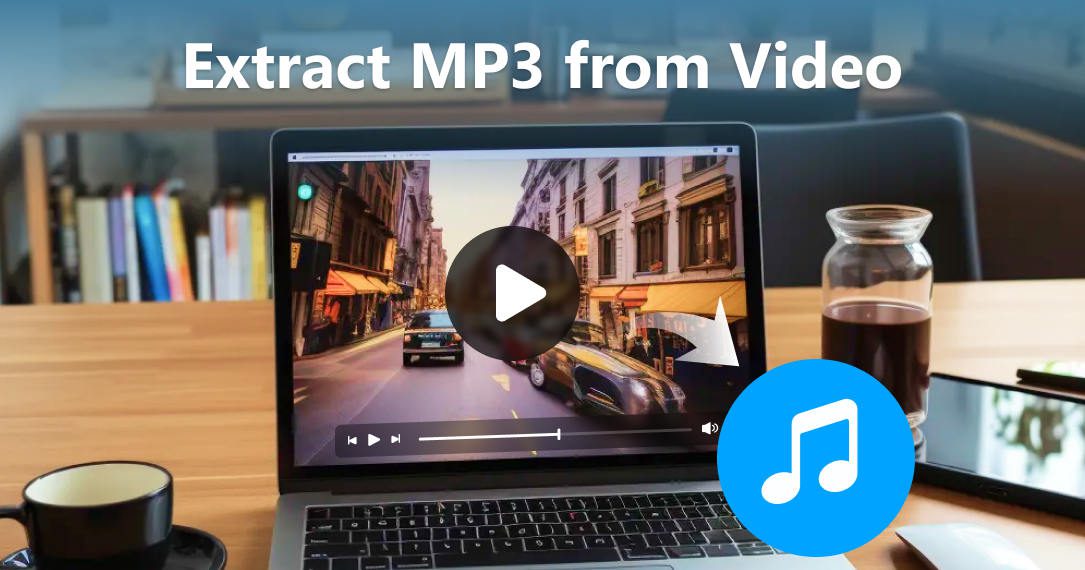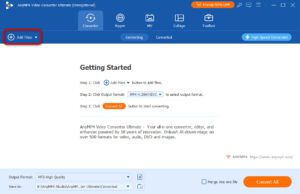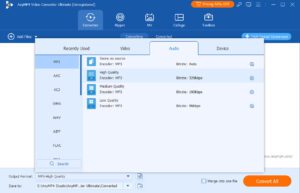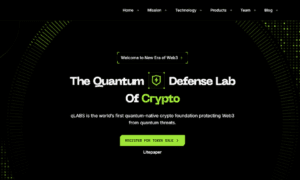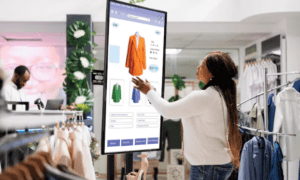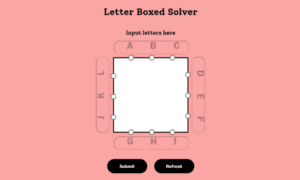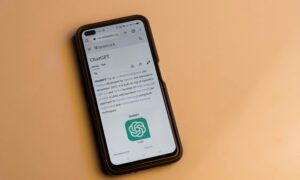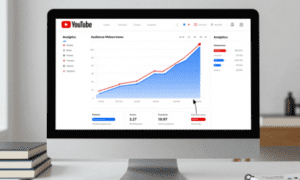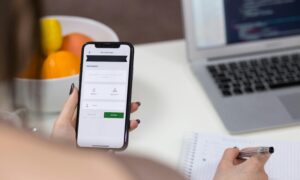Tools to Take MP3 from Video
Have you ever come across a video with an incredible soundtrack that you wished you could get its MP3 file? Or perhaps you need to extract audio from a video clip for a project or presentation? In such situations, being able to download an MP3 video becomes incredibly useful. You might wonder, can you do that? How could you do that? Well, you can find answers in this guide.
Can You Extract an MP3 from a Video?
Can you actually extract an MP3 directly from a video? The short answer is yes. There are ways to transfer videos to MP3 using different and easy-to-use Video to MP3 converter software. With converter tools, you can transfer video formats such as MP4, MOV, AVI, etc., to MP3 easily. In the passage below, we will introduce you to some converters to help you do that. These tools enable you to convert video files into various audio formats, including MP3. Whether it’s a clip from a movie or a recording of a live performance, the converter can extract the audio and save it as an MP3 on your device
Convert MP3 from Video Using Converting Software
Two popular software options to help you change video to MP3 are AnyMP4 Video Converter Ultimate and VLC Media Player.
AnyMP4 Video Converter Ultimate
AnyMP4 Video Converter Ultimate is a MOV to MP3 converter that can be downloaded on Windows and Mac. It supports converting videos to more than 500 media formats. You can use it to convert 4K/5K/8K/1080p videos without losing quality. It is definitely one of the most powerful converters you can find in the market.
- Batch convert your videos to save you time.
- Rip DVD to MP4 video or other common media formats.
- Hardware-accelerated technology can help you convert at a super-fast speed.
- Edit the video with trimming, cropping, etc., before conversion.
So, how could you use AnyMP4 Video Converter Ultimate to turn video to MP3 losslessly? Refer to the steps below.
Step 1. After downloading the AnyMP4 Video Converter Ultimate on your computer, launch it and click Add Files on the left top to choose the videos.
Step 2. Click the drop-down list beside Output Format to choose MP3 under Audio menu as your output format. Customize settings if necessary.
Step 3. Choose the destination folder from the drop-down list at the bottom and click Convert All to get your MP3 file.
VLC Media Player
VLC Media Player is a player program that allows you to take MP3s from video. This is multi-platform software, and you can download it on Windows, macOS, Linux, Android, and iOS. It supports output formats such as MP3, AAC, OGG, FLAC, and more.
Pros:
Free to use.
Cross-platform compatibility.
No ads or bundled software.
Extensive format support.
Basic editing capabilities.
Cons:
Basic user interface.
Limited advanced features.
The conversion process may be slower.
It’s not as intuitive for beginners.
Occasional playback issues.
Steps for extracting MP3 from video with VLC Media Player:
Step 1. After opening the VLC Media Player, go to “Media” and select “Convert/Save.”
Step 2. Click Add to upload the video file, and click Convert/Save to enter the Convert window.
Step 3. Choose the audio format as MP3 and click Browse to select the destination folder.
Step 4. Click “Start” to begin the conversion.
Convert MP3 from Video with Online Tools
In addition to software converters, there are also online tools that allow you to convert MP3 from video files without the need for installation. Some popular options include FreeConvert, CloudConvert, and Online Audio Converter.
FreeConvert
FreeConvert is a free online video to MP3 converter. It is accessible from any device with a browser. It supports media formats such as WAV, MP3, AAC, OGG, and more. It is simple to use, even for beginners.
Pros:
No installation is needed.
User-friendly interface.
Wide range of supported formats.
Fast conversion process.
Completely free.
Cons:
Relies on an internet connection.
Limited file size for free users.
It has many ads
Limited editing options.
So, how can you use this online tool to rip MP3s from videos?
Step 1. Go to FreeConvert’s official website and click Choose Files to select the video.
Step 2. Click the drop-down button next to Output and choose MP3.
Step 3. Click Convert and Download to get the MP3 file.
CloudConvert
CloudConvert is a web-based converter that helps you download MP3s from videos like MOV online. It allows you to save videos such as MP3, AAC, and more. As an online tool, it has a batch conversion feature for you to process your media file effectively
Pros:
Supports over 200 formats.
Cloud integration.
Customization options.
Cons:
File size limitations for free users.
Requires internet access.
It may be slower for large files.
Advanced features are paid.
Here are steps on how to use CloudConvert to convert video format to MP3.
Step 1. Open its official website and click Select File to choose the video.
Step 2. Click the drop-down button next to Convert to and choose MP3.
Step 3. Click the red button to convert.
Online Audio Converter
Online Audio Converter is another converter that can be accessible from any device with a browser. It supports multiple output formats, including MP3, WAV, AAC, FLAC, and more. It has a simple and intuitive interface for users to convert easily.
Pros:
Easy to use.
Supports multiple formats.
No registration is needed.
The quick conversion process.
Completely free.
Cons:
Relies on an internet connection.
Limited customization options.
It may have file size limitations.
Privacy concerns.
Here are the steps for converting MP3 from video using Online Audio Converter:
Step 1. Visit the website of the Online Audio Converter. Click Open files to upload the video file you want to convert. You can also paste the video URL to add your video.
Step 2. Select MP3 as the output format.
Step 3. Click Convert to start the conversion process. Then, you can download the MP3 file to your device.
Conclusion
Extracting MP3 audio from video files is a common need for various purposes, from enjoying music offline to incorporating sound clips into multimedia projects. With the tools we recommend above, you can take MP3 from videos easily. Whether you prefer desktop software like AnyMP4 Video Converter Ultimate or opt for online tools, you can choose them according to your needs.