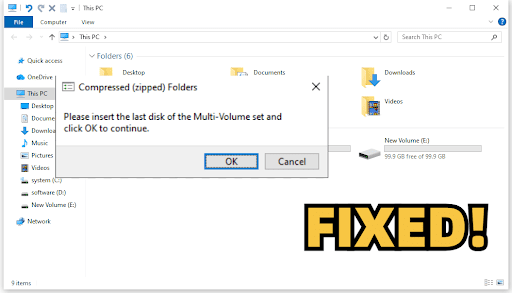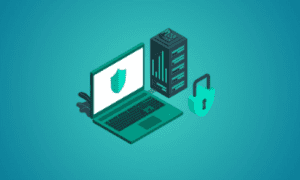There are instances when you may be attempting to access or open compressed files on an external drive. But you may get a sudden message such as, ‘please insert the last disk of the multi-volume set.’ This may be a confusing message and may cast doubt as to whether your data may be recovered.
However, you must have no fears, as we’ll help you. Here, we’ll clarify the meaning of this error, its causes, safe file recovery techniques, and the best methods of fault-finding and resolving this malfunction.
What Is the “Please Insert the Last Disk of the Multi-Volume Set” Error?
A malfunction like ‘please insert the last disk of the multi-volume set’ is a response to a program attempting to open a file that is divided into parts. But it cannot locate the final one. This error tends to manifest itself with multi-part compressed files (.zip or .rar) or backups on multiple disks on various versions of Windows, such as 7, 8, 10, and 11. The reasons behind it are as follows:
- macOS creates hidden .zip files on FAT32 drives, and these can cause the error when the drive is used on Windows.
- The compressed zipped folders error might materialize due to corrupted or unfinished .zip or .rar files.
- An interrupted download, old or damaged storage media, can cause this malfunction.
- Missing parts of a split archive can cause errors if all pieces aren’t in the same folder.
- A damaged file system on an external storage can make Windows think there’s a multi-part archive issue.
- Outdated or faulty external storage drivers can cause communication problems with external drives.
Rescue Data Before Fixing “Please Insert the Last Disk of the Multi-Volume Set” Error
Before you apply a ‘please insert the last disk of the multi-volume set’ fix, make sure to rescue your data. This is because you might have to format the disk, which will clear all its data. Besides, you can’t access the external disk because of this error.
To take out your crucial files from the drive, you’ll have to employ a professional file recovery tool that can access error-ridden external disks. 4DDiG Data Recovery is completely up to this task. It can extract files from unreadable, formatted, and logically corrupted storage mediums with high success. Here are this tool’s core functions at a glance:
- The software boasts an easy-to-use interface.
- The tool supports 2000+ file types and countless internal/external storage mediums.
- You are given the option of selective recovery and previewing rescued files based on their type and path.
- Windows users are also provided with a free version.
Follow the instructions beneath to rescue files from your problematic storage with this tool:
Step 1: Connect your problematic storage media to your computer. Then, execute the recovery tool. Pick the storage.
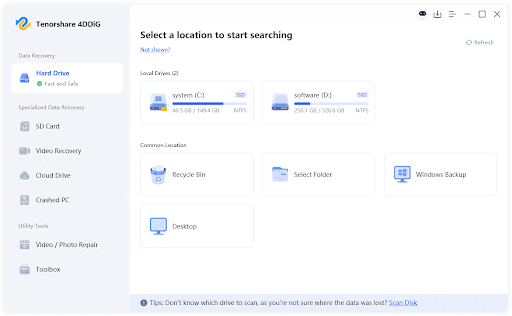
Step 2: Select the file types you want to extract from the storage. Then, select “Scan.”
Step 3: You can pause or stop scanning to preview the results. Adjust filter tags or input keywords to locate exact files.
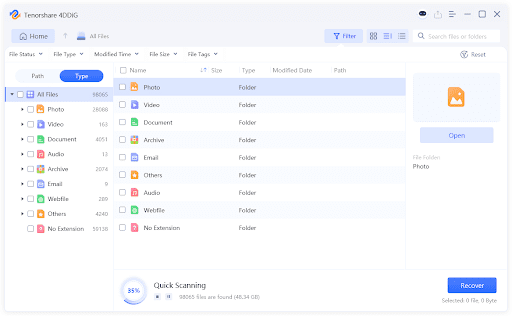
Step 4: Once you have the files you want, tap “Recover.” This will move the rescued files to a secure place on your computer or cloud drive.
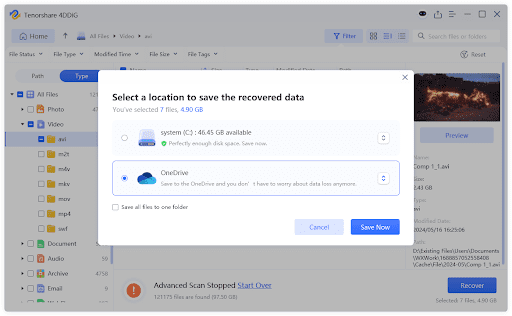
Part 2: 6+ Fixes for “Please Insert the Last Disk of the Multi-Volume Set” Error
After you’ve rescued your data, it’s time to troubleshoot the error ‘please insert the last disk of the multi-volume set’ on USB, SD card, or another external storage. Here are 6 ways you can fix this malfunction according to the reason why it materializes:
Fix 1: Erase Hidden .Zip Files
Sometimes a hidden .zip folder can lead to the compressed zipped folders error. Thus, you’ll need to unhide it and remove it to troubleshoot this glitch. To do so:
Step 1: Open File Explorer. Then, choose the “View” tab in the above menu. Select “Options.”
Step 2: In “Folder Options,” visit the “View tab. Tickmark “Show hidden files, folders, and drives.”
Step 3: Click “Apply.” Next, hit “OK.” Connect the problematic external drive to your computer.
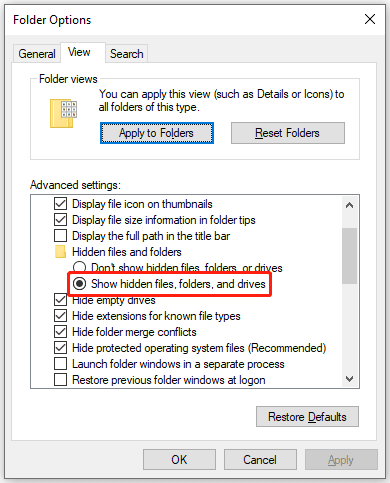
Step 4: Now look for the .zip files that were hidden before. Remove them. Restart your PC. Then, check if the error is gone.
Fix 2: Format the Problematic Drive
A glitch, like the ‘please insert the last disk of the multi-volume set’ on USB or another external storage might be because of a corrupted file system. In such a case, you can format the storage to give it a fresh file system. To do so:
Step 1: Connect the problematic external storage to your computer. Then, right-click the “Start Menu.” Choose “Disk Management.”
Step 2: Locate the problematic storage. Then, right-click it. Choose “Format.”
Step 3: Set the file system, volume label, and allocation size. Make sure the “Quick format” option is checked.
Step 4: Click “OK.” Then, hit “OK” again to confirm.
Fix 3: Update the USB Driver
If your external storage media’s drivers are outdated, this can also result in a compressed zipped folders error. Thus, to troubleshoot it, you’ll need to update the drivers. To do so:
Step 1: Connect the problematic external storage to your computer. Then, right-click the “Start Menu.” Choose “Device Manager.”
Step 2: Double-tap the “Disk drives” option. This will expand it. Next, right-click the driver.
Step 3: Choose “Update driver.” Tap the option where Windows can automatically find and install a compatible driver.
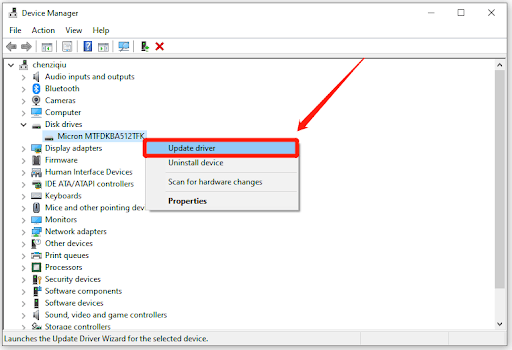
Fix 4: Reinstall the USB Driver
Updating the driver might not be able to clear the malfunction, like ‘please insert the last disk of the multi-volume set’on USB or another external storage. This could be due to the fact that the driver is corrupted. You will have to reinstall it then. Here’s how you can apply a ‘please insert the last disk of the multi-volume set’ fix:
Step 1: Connect the problematic external storage to your computer. Then, right-click the “Start Menu.” Choose “Device Manager.”
Step 2: Double-tap the “Disk drives” option. This will expand it. Next, right-click the driver.
Step 3: Choose “Uninstall device.” Confirm your decision. Then, reboot your computer.
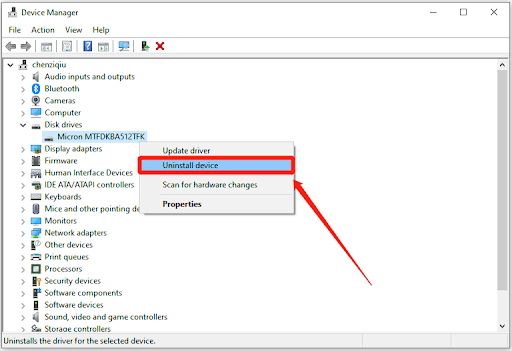
Step 4: Connect your problematic storage media to your computer. Windows will automatically reinstall a compatible driver.
Fix 5: Run Windows USB Troubleshooter
Another ‘please insert the last disk of the multi-volume set’ fix is to execute the Windows USB troubleshooter if you’re using a USB. This app can troubleshoot the USB driver and undetectable hardware issues if they’re the ones causing the error.
Yet, this tool is no longer provided by Microsoft. However, it can be downloaded from a credible site such as MajorGeeks.com. Afterward, follow the procedure to execute it:
Step 1: Connect your problematic USB to your computer. Then, double-click the “WinUSB.diagcab” file. This will execute the troubleshooter. Tap “Next.”
Step 2: Have the issues automatically identified and resolved by letting the troubleshooter do the job. You also have the option to choose and address the issues yourself.
Step 3: To do that, select “Advanced.” Then, unmark the “Apply repairs automatically” option.
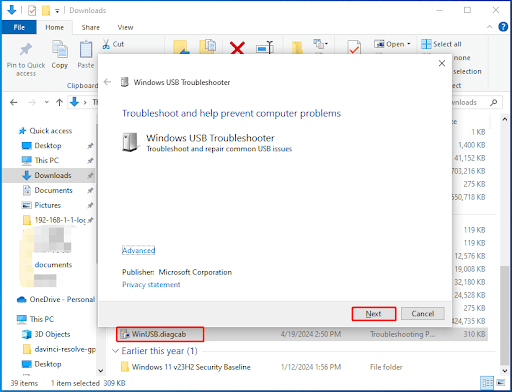
Fix 6: Replace Your Drive
Even after all the efforts have been put into resolving the ‘please insert the last disk of the multi-volume set’ error, you might not be able to fix it. This is particularly so when your external storage is damaged. So, it’s time to pick a new one. But always make sure to choose from a reputed brand.
Conclusion
The ‘please insert the last disk of the multi-volume set’ error usually manifests in external storage because of corrupted files, missing parts, damaged media, or bad drivers. You can resolve it by erasing hidden .zip files, formatting the storage, or updating its drivers. But before trying any solution, rescue your crucial data with a tool like 4DDiG Data Recovery. It can safely recover files from damaged or unreadable internal/external storage mediums with high success to keep your data secure.