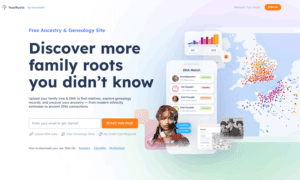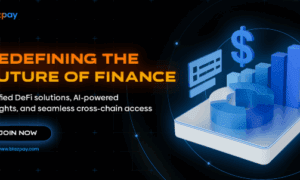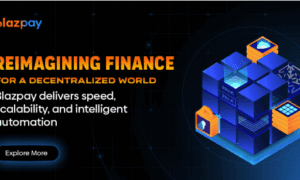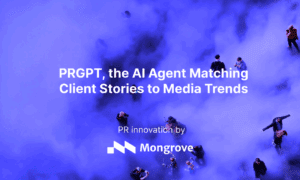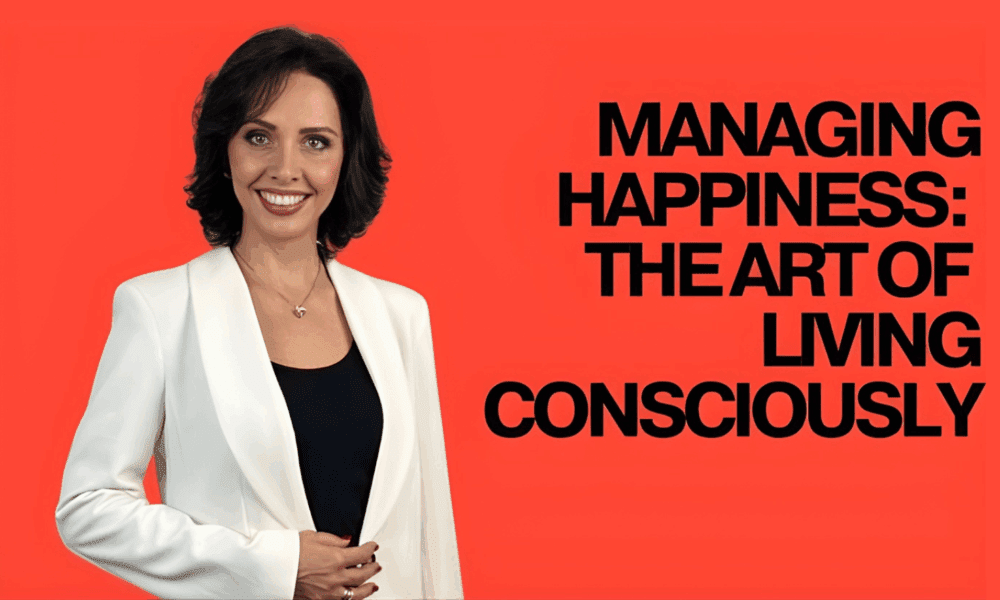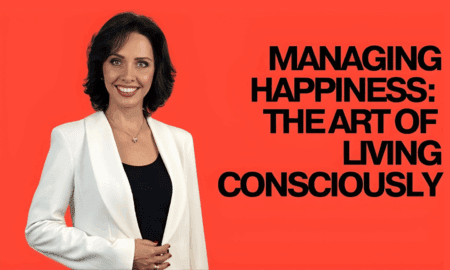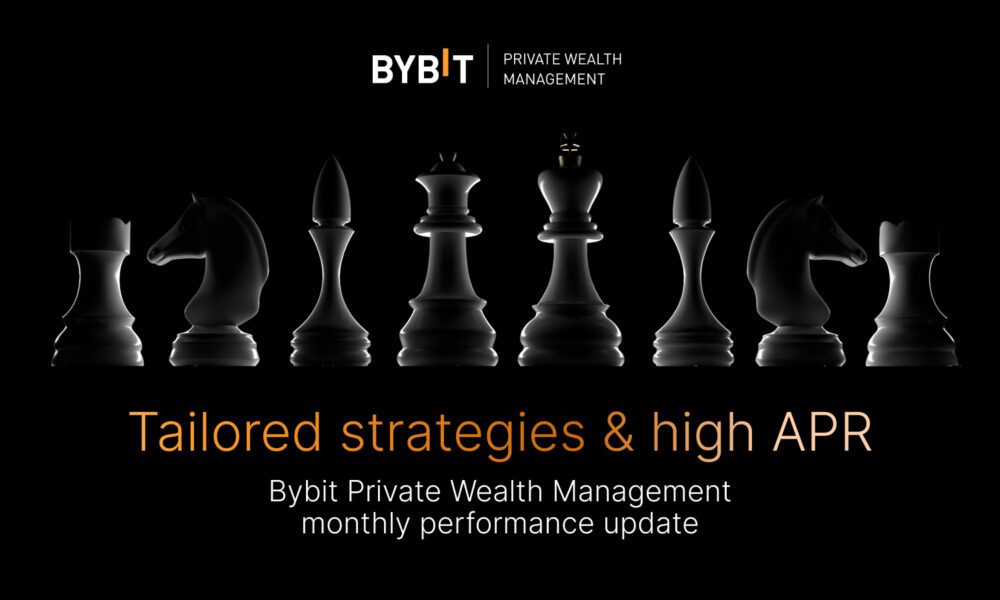Have you ever struggled to find the right screen setup for work or gaming? A portable monitor can instantly change the way you use your devices. It’s not just about having a second screen, it’s about flexibility, comfort, and better performance wherever you go.
If you love multitasking or need extra space for coding, editing, or streaming, vertical monitors are a perfect fit. They make reading, scrolling, and managing long documents easier. Plus, they look sleek and modern on any desk setup.
Choosing the right port for your portable monitor is key to getting smooth performance. Whether you’re using HDMI, USB-C, or DisplayPort, the right match ensures top-quality visuals and easy connectivity. Let’s explore how to pick the best port for your device.
Why Choosing the Right Port Matters
Think of the port as a bridge between your device and your monitor. If the bridge is weak, your experience suffers. The right port gives you crystal-clear visuals, faster response times, and no annoying connection drops. It’s what turns an ordinary setup into a powerful workstation.
If you pick the wrong port, you might face issues like blurry displays, lag, or even device incompatibility. That’s why understanding ports before connecting your portable monitor saves both time and frustration.
The Most Common Ports You’ll Find
Before we talk about matching, let’s go through the ports you’ll commonly see on laptops, tablets, and monitors.
1. HDMI (High-Definition Multimedia Interface)
This is the most popular port and works perfectly with most devices. HDMI supports both video and audio in one cable, making it a simple choice for portable monitors. It’s great for gaming consoles, laptops, and media players.
2. USB-C Port
If your laptop or phone supports USB-C, you’re lucky. It’s one of the best ports for portable monitors because it can transmit power, data, and video all through one cable. This means fewer cables on your desk and a clean, professional look.
3. DisplayPort
A favorite among professionals, DisplayPort delivers high refresh rates and top-quality visuals. It’s ideal for editors, designers, and anyone who needs smooth, color-accurate displays.
4. Mini HDMI and Micro HDMI
Some compact devices use smaller versions of HDMI. They’re great for tablets or mini PCs that need lightweight connections without losing quality.
Matching the Right Port with Your Device
Here’s where most people get confused—but don’t worry, it’s simpler than it sounds.
If you’re using a modern laptop (especially MacBook or high-end Windows models), a USB-C connection is your best bet. It powers your portable monitor directly and transfers high-quality visuals effortlessly.
For older laptops or gaming consoles, HDMI is the go-to option. It’s reliable and widely supported.
And if you’re a professional designer or developer, pairing your monitor with a DisplayPort ensures smooth frame rates and accurate color reproduction.
Each device has its strengths, so just check your laptop’s available ports before buying. Matching them ensures your setup works flawlessly right out of the box.
Why Portable and Vertical Monitors Are Worth It
Now let’s talk about why these monitors are worth investing in.
A portable monitor gives you freedom. Whether you’re working remotely, traveling, or multitasking, you get a second screen that fits in your bag. It helps you boost productivity without being tied to a desk.
On the other hand, vertical monitors are ideal for people who deal with long lines of code, social media feeds, or documents. They reduce eye strain, improve focus, and make your workspace look futuristic.
When combined with the right port, these monitors don’t just display images—they enhance your workflow and comfort.
How to Know Which Port Your Device Supports
You don’t need to be a tech expert. Simply check the sides or back of your laptop or PC. Look for small labels near each port (like HDMI, USB-C, or DP). If you’re unsure, you can search your device’s model online for a full list of ports it supports.
Another quick tip: If your device supports Thunderbolt 3 or 4, it’s fully compatible with USB-C monitors, including power delivery and 4K resolution support.
Make Every Connection Count with the Right Port
Every connection matters when it comes to performance and reliability. Picking the right port isn’t just about plugging in a cable—it’s about unlocking your monitor’s full potential. Whether it’s a USB-C for seamless one-cable use or an HDMI for powerful visuals, the right choice can completely transform how you work and play.
With a portable monitor, you gain flexibility anywhere you go, and with vertical monitors, you bring focus and comfort to long hours of productivity. Each connection you make shapes your experience—so make it count with the right port and the right monitor.
Final Thoughts
Choosing the right port isn’t just a technical detail—it’s what ensures your monitor performs at its best. With the right setup, you get vivid colors, smooth visuals, and seamless multitasking that make every project more enjoyable.
If you’re looking for reliable and high-quality displays, check out Uperfect’s line of portable monitors and vertical monitors. They’re built for flexibility, power, and modern-day professionals who want performance and style in one screen.