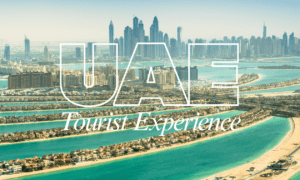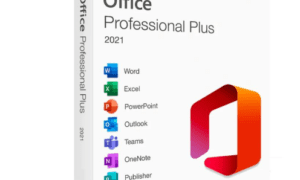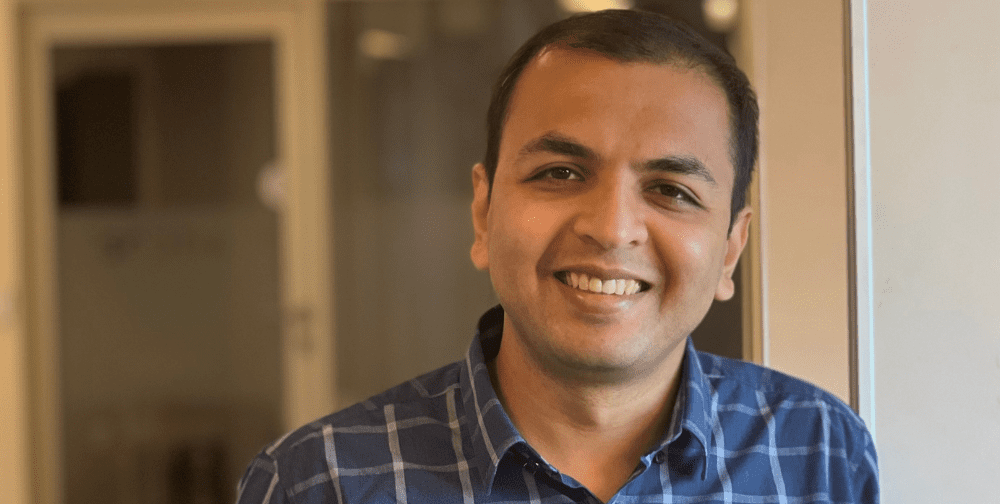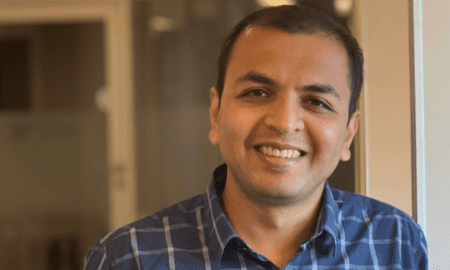Are you a shopaholic who always tends to streamline your shopping experience? Then why learn ways on how to turn off Glance in Samsung? Instead, say hello to Glance in your Samsung device, the personalised lock screen that simplifies your daily routine. With Glance in Samsung, you get access to relevant news, sports scores, and deals from your favourite stores directly on your lock screen, all tailored to your interests and preferences.
No more endless searching; by customising your Glance and exploring the products and deals it presents, you can discover new brands and items, making purchases directly from your lock screen without unlocking your Samsung phone. This smart lock screen saves time and money, so you can focus on what matters.
But what if you change your mind or want to take a break? No worries – we’ve got you covered. This blog post will also explore how to turn off Glance in Samsung, giving you control over your lock screen preferences. But first, discover the benefits of using Glance in Samsung and take your shopping game to the next level!
Ready to Explore Glance? Unlock the World of Endless Possibilities!
What makes Glance such a game-changer in the world of smartphone lock screens? Well, for starters, Glance is not your ordinary wallpaper or app. It’s a smart lock screen designed to improve your life by displaying personalised content based on your interests and preferences.
Millions of users in India already benefit from Glance, the pre-installed lock screen on Samsung smartphones. But Glance continues beyond displaying static information. It goes above and beyond by presenting personalised content, like sports scores, news articles, and deals from your favourite stores.
This personalised touch sets Glance apart from the sea of lock screen options. By curating content tailored to your interests, Glance offers a fantastic way to discover new products, brands, and deals without sifting through endless amounts of irrelevant information.
So, if you’re looking for a lock screen that does more than display a static image, Glance is your go-to option.
Want to Elevate Your Shopping Experience? Learn How to Master Glance for Seamless Shopping!
Unlock the power of smart shopping with Glance, the personalised lock screen that takes your shopping game to the next level. But how exactly does it work? Here’s a breakdown:
· Step 1: Personalise Your Glance
The first step to using Glance for shopping is personalisation. Head to “Glance in Samsung” and customise your experience by selecting the topics that interest you. Gaming? Sports? Daily news? Home décor? Fashion? Beauty? It’s all up to you! Glance will begin presenting content based on your preferences.
· Step 2: Discover Products and Deals With Glance
You can quickly discover products and offers from your preferred stores directly from your lock screen. Glance will present relevant products and deals based on your interests and preferences. Swipe left or right to explore other options and discover new items, brands, and offers.
· Step 3: Buy Directly from the Lock Screen
If you find something you like, tap on the item and make your purchase without ever having to unlock your phone. Glance will take you directly to the retailer’s website or app, making the shopping process less time-consuming and more convenient.
Who needs to spend hours scrolling through endless product listings when Glance can work for you? With personalised content and easy purchasing options, Glance is the ultimate shopping assistant on your Samsung device. So what are you waiting for? And why learn ways on how to turn off Glance in Samsung phones when you can shop more innovatively?
How Can Glance Improve Your Shopping Experience?

Here are just a few of the reasons why you should start using Glance for all your shopping needs instead of learning how to turn off Glance in Samsung phones:
· Discover Unbeatable Deals
One of the best things about Glance is that it directly brings the best deals and products to your fingertips. You don’t need to open the app for your favourite store to find fantastic offers. With Glance’s personalised content tailored to your preferences, you’ll stay up-to-date on the latest products and prices, so you can save big without wasting time.
· Personalised Content, Just for You
Glance is all about making your life easier, and that’s precisely what it does by presenting you with customised content based on your likes and interests. It means discovering new brands and products you never knew you needed. Plus, Glance learns from your activity, so it will continue to become more tailored to your needs over time.
· Shop with Ease With Glance
You can shop directly from your phone’s lock screen without unlocking it first. It makes the shopping experience faster, smoother, and more convenient. Imagine making purchases on the go without ever interrupting your day. That’s the power of Glance.
So why wait? Join the millions of Samsung users already using Glance and take your shopping game to the next level. Discover unbeatable deals, shop efficiently, and get personalised content. With Glance in Samsung, there’s never been a better way to shop.
A Step-by-Step Guide on How to Turn Off Glance in Samsung Android Phones
While Glance may offer a host of shopping features, we understand that it might only be for some, and you might want to learn how to turn off Glance in Samsung. So, if you’re sure about turning it off, let us guide you through the simple steps. In just a few moments, you can bid farewell to the Glance smart lock screen and customise your phone experience according to your preferences.
· Step 1 of how to turn off Glance in Samsung
To begin, unlock your Samsung phone and navigate to the home screen. Look for the “Settings” app, usually represented by a gear or cogwheel icon. Tap on it to open the settings menu.

· Step 2 of how to turn off Glance in Samsung
In the settings menu, scroll down or search for the “Wallpaper and Style” option.

· Step 3 of how to turn off Glance in Samsung
Within the “Lock screen” settings, you may find a section dedicated to “Wallpaper Services”. This section allows you to customise the appearance and functionality of your lock screen.

· Step 4 of how to turn off Glance in Samsung
You should find different options for its behaviour in the Glance settings. To turn off Glance, choose the “None” option to turn off the feature. This action will prevent the Glance screen from appearing on your Samsung phone’s lock screen.

Following these steps should effectively learn how to turn off Glance in Samsung phones.
Final Words on How to Turn off Glance in Samsung
Glance in Samsung is an innovative way to streamline your shopping experience. Presenting personalised content based on your interests and preferences lets you discover new products, brands and unbeatable deals directly from your lock screen. With Glance, shopping has become more accessible and more efficient. While turning off Glance in Samsung is an option, it’s worth considering its benefits.
Whether you’re a fan of Glance or prefer a more traditional lock screen, exploring your device’s features is always recommended. That way, you can discover new ways to make your life easier and more efficient. So go ahead and try Glance – you might be surprised at how much it can do to improve your shopping experience!