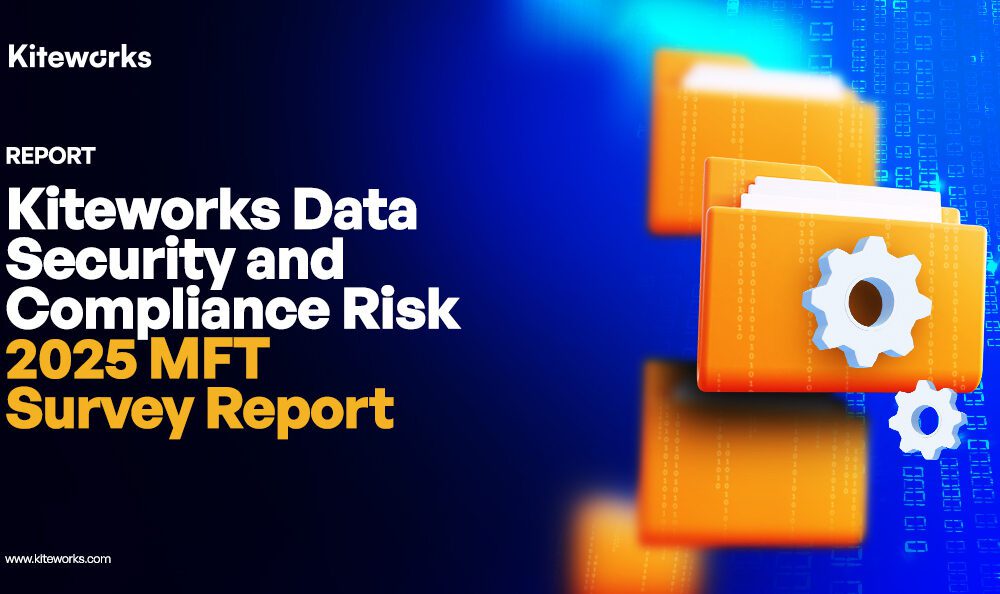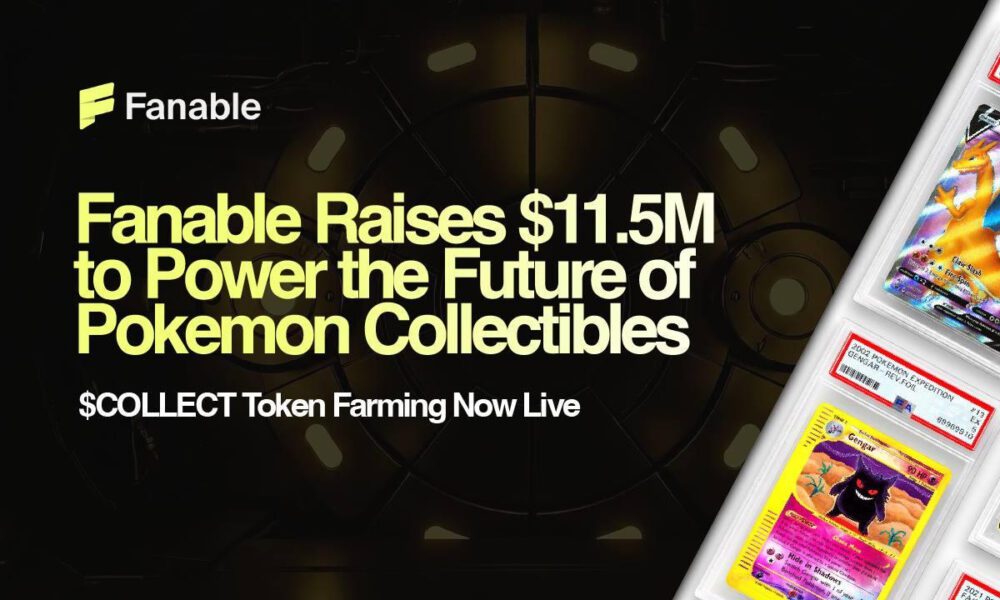Are you a person who loves having static wallpaper on your device? If yes, you must be tired of looking at your smart lock screen that keeps popping up new updates every time you open your phone! While some people love having this glance lock screen navigate their likes and preferences, some people search for how to remove Glance from lock screen of their smartphones. The Glance lock screen is pre-installed on Android devices like Samsung, Oppo, Realme, Vivo, MI, and Xiaomi.
Luckily, all these devices provide easy ways to turn off the glance option anytime. After all, user experience is the top priority for every smartphone provider across the globe. But it is also said that once you switch to a static screen, you will miss out on many fun features that Glance offers to its 230 million+ active users. If you wish to make an informed decision, this article is just what you need. In this article, we will uncover all the fun possibilities of the Glance lock screen while guiding you with ways to turn it off!
What is Glance and Where It Came From?
Glance is the smart lock screen enabled in famous Android devices like Samsung, Oppo, Realme, and MI. People widely love this smart lock screen as it enhances their everyday phone experience by updating them about sports, games, apps, articles and many small forms of content derived from the likes and dislikes of the user. In contrast, some people may think of Glance as a wallpaper-changing feature that eats up their storage! But, we will burst this myth with benefits in the later section.
Glance revolutionises how users interact with their devices by owning and operating a cutting-edge screen zero platform. Powered by state-of-the-art artificial intelligence technology, Glance delivers a personalised, engaging, and ad-free experience right on the lock screen of users’ devices. Currently, Glance has gained tremendous popularity, boasting a user base of over 400 million smartphone users worldwide.
How Does Glance Promise a FUN Phone Experience to Users?
It’s common and understandable how many people wish to switch to static screens and avoid the smart features of Glance lock screens. But, before learning how to turn off the Glance feature, it’s essential to explore all the benefits that Glance offers to enhance your user experience. Remember, the only way to make an informed decision is to examine all the pros and cons of the subject. Assuming that you have already experienced the cons, here present all the Glance pros that promise a full-fledged FUN ride to its users!
1. Get All Updates
Having a Glance lock screen means you will get a lot of real-time updates on news, sports, entertainment and anything that interests you. Glance analyses the user’s behaviour via its machine-learning algorithms and delivers tailor-made updates on content for the user. Such relevant information allows the users to explore what they like without searching for anything.
2. Engage in Live Shows
Glance is known for its numerous interactive features conveniently found on your lock screens. It also updates you on live entertainment shows, sports matches, creator live streams and more for you to participate in and enjoy. This convenient option allows you to join the fun live sessions without leaving the comfort of your home.
3. A Treat for Gamers!
If you are a gaming enthusiast, a Glance lock screen will most likely cater to your fanatic love. The glance lock screen allows you to access around 500+ free games without downloading. The live streaming of gaming tournaments takes good care of your free time and allows you to save up your storage.
4. Seamless Shopping
The Glance lock screen is the ultimate shopping paradise that allows you to shop from any e-commerce app directly from your lock screen. It allows you to explore various shopping apps with lucrative deals and trends to filter your search better. One can explore popular brands like DCRAF by Rana Daggubati, EK by Ekta Kapoor, and more to buy directly from them.
Minimal Battery, for Sure!
The myth of Glance lock screens consuming your battery is everywhere! But little did people know that the Glance lock screen operates on minimal battery consumption, which is nearly negligent. This smart lock screen intelligently costumes your battery, but if you still wish for it to use even less, then try activating Glance’s better saver feature!
With all the benefits mentioned above, Glance is undoubtedly a user’s favourite personalised screen for entertainment. However, if you still want to know how to remove Glance from the lock screen, the section below may help you do it.
How to Remove Glance from Lock Screen on Android Devices?
Glance prioritises and respects users’ preferences and experience, providing an easy and flexible way to turn it off anytime. Whether you have a Samsung model or a Redmi one, you can easily switch to your static screen by following the below-mentioned steps:
Disable Glance Screen on Xiaomi and Redmi
Step 1 of how to remove Glance from lock screen in Xiaomi and Redmi
Click on the settings and hit the ‘lock screen’ option.
Step 2 of how to remove Glance from lock screen in Xiaomi and Redmi
Once done, click on the ‘Glance for MI’ option from the drop-down options of the lock screen.
Step 3 of how to remove Glance from lock screen in Xiaomi and Redmi
Turn the toggle of the option towards disable, and the Glance Screen is turned off.
Disable Glance Screen on Samsung
Step 1 of how to remove Glance from lock screen in Samsung
Tap on the settings and click the ‘Wallpaper and Style’ option.
Step 2 of how to remove Glance from lock screen in Samsung
Navigate the option ‘Lockscreen wallpaper services’ under it and configure it to ‘None’, and your Glance screen will be disabled.
Disable Glance Screen on Vivo
Step 1 of how to remove Glance from lock screen in Vivo
Click on the settings and hit the ‘Lock Screen & Wallpaper’ option.
Step 2 of how to remove Glance from lock screen in Vivo
Next, click the ‘Lock Screen Settings’ and tap the ‘Lockscreen poster’ option.
Step 3 of how to remove Glance from lock screen in Vivo
Once done, you will find an option for ‘Lock Screen Poster Wallpaper’. Turn the toggle of this option towards disable, and your glance screen will be disabled.
Disable Glance Screen on Oppo and Realme
Step 1 of how to remove Glance from lock screen in Oppo and Realme
Tap the setting and click on the ‘Home screen and lock screen magazine’.
Step 2 of how to remove Glance from lock screen in Oppo and Realme
Hit on the ‘Lockscreen Magazine’ option under it and turn the toggle of the option towards disable.
Following all the steps above will disable the Glance screen option from your lock screen per your unique device settings. If you wish to turn it on, you can enable it anytime by enabling the same from your lock screen settings.
Wrapping Up: How to Remove Glance from Lock Screen
Now that you have learned how to disable your device’s glance lock screen think through your decision while turning it off. Everybody deserves a personalised user experience on their smartphones, and Glance screen provides that! If you ever wish to turn it on, follow the same steps to enable it in the last. This entire enable and disable feature depends on the personal choice and preferences of the user. Glance understands and comprehends a seamless user experience by allowing users to turn it off/on as and when they like!