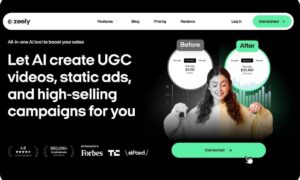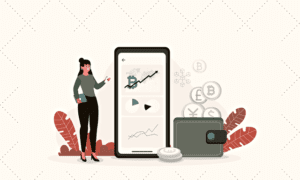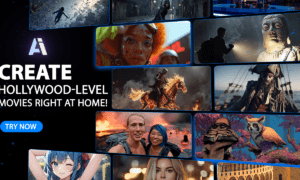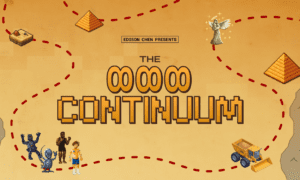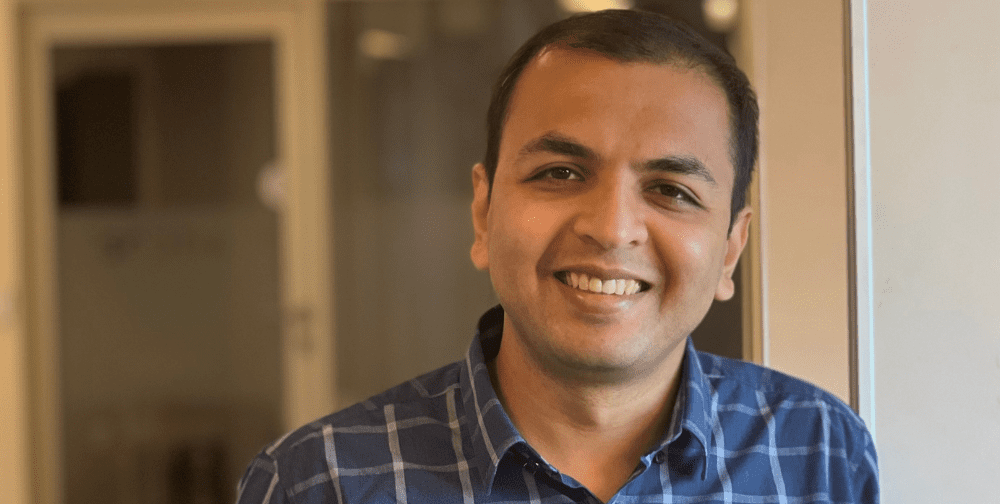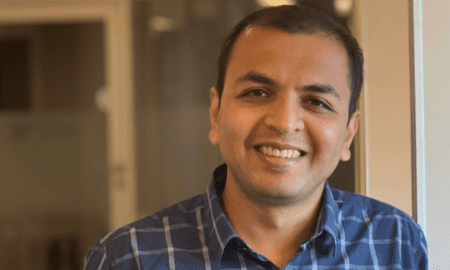Snapchat has become a popular social media platform with over 265 million active daily users. With features like filters, lenses, and ‘My Eyes Only,’ it has become more popular among millennials and Gen Z.
Snapchat’s ‘My Eyes Only’ feature allows you to secure specific snaps and videos in a private section that requires a password to access. This feature is particularly helpful when you want to keep certain content away from prying eyes, especially if you share your phone with others. However, what if you forget your ‘My Eyes Only’ password or want to change it for security reasons? In this blog post, we’ll show you how to change your ‘My Eyes Only’ password on Snapchat.
Change ‘My Eyes Only’ Password
Here are the steps to take when you want to change ‘My Eyes Only’ password:
Open the Snapchat app and log in to your account.
Swipe up to access your profile page, then click on the ‘My Eyes Only’ section.
Click on the icon in the top left corner to access the settings.
Select ‘Change Passcode’ from the available options.
Enter your current passcode (if you remember it).
Enter your new passcode twice to confirm.
Hit ‘Save’ to change your passcode.
Reset ‘My Eyes Only’ Password
If you want to reset ‘My Eyes Only’ password, here are the following steps you can take:
- Open Snapchat and click on the ‘My Eyes Only’ folder.
- Click on the icon located in the upper-right corner represented by three dots.
- Choose “Settings” from the drop-down menu.
- Click on the “Passcode” option, which is usually the second option from above.
- Enter the old password and then click on ‘Change Passcode.’
- Enter the new password or PIN for ‘My Eyes Only.’
- Click on ‘Save’ to save the new password.
Forgot ‘My Eyes Only’ Password
If you’ve forgotten ‘My Eyes Only’ password, do not panic. Here are the following steps you can take:
- Click on ‘Forgot Passcode.’
- Snapchat asks you to verify your identity by entering the Snapchat account’s username and password.
- After this step, Snapchat will send you a verification code.
- Enter the verification code in Snapchat.
- Reset your ‘My Eyes Only’ password.
Tips for Setting Up Two-Factor Authentication for Extra Security
- Go to your Snapchat profile and click on the vertical three dots located in the upper-left corner.
- Click on ‘Settings.’
- Select ‘Two-Factor Authentication.’
- Tap on ‘Set up Two-Factor Authentication.’
- Snap will verify your phone number.
- Once your number is verified, you can turn on ‘Two-Factor Authentication’.
Tips on Creating a Secure Password
When choosing a new password, make sure it is something you can easily remember, but others cannot guess. Avoid using common passwords such as ‘1234’ or ‘password.’ Consider using a combination of numbers, letters, and symbols to make it more complex. Moreover, avoid sharing your password with anyone, and change it frequently to enhance your security.
Conclusion
In conclusion, changing or resetting your ‘My Eyes Only’ password is easy and secure. You can also opt for two-factor authentication to keep your account safe. Lastly, make sure to use a strong password when setting up your account on Snapchat. Doing this will ensure that no one else has access to your private data and settings. Following these steps will keep your account safe from hackers and intruders. Remember, you should always take the necessary precautions to protect your personal information online.