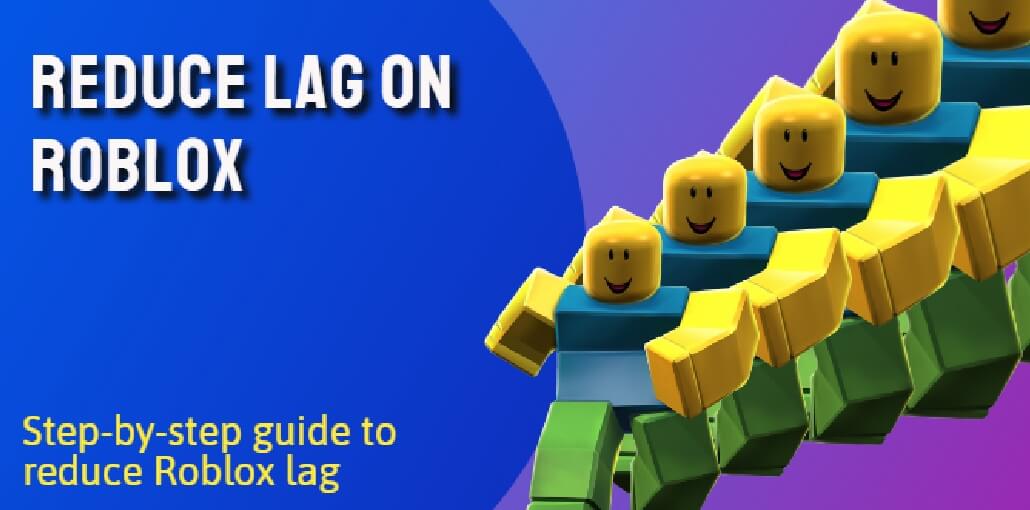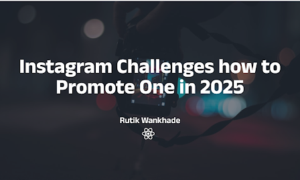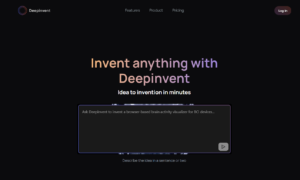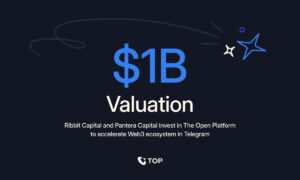Roblox is the best gaming platform that is loved and used by millions of users all over the globe. It is a user-generated online gaming platform that allows its players to create their own games and play other user-created games.
Roblox is available on PC, Mac, iOS, Android, and Xbox One. It is a very popular gaming platform among kids and teenagers. However, some users have reported that they are facing Roblox lagging issues on their PC. If you are also facing the same problem, then you are at the right place. In this article, we will share with you some methods that will help you fix Roblox lagging on your PC.
1. Check your Internet Connection
The first thing you need to do is to check your internet connection. If you are using a Wi-Fi connection, then make sure that the signal strength is good. You can also try connecting to a different Wi-Fi network and see if that helps.
2. Update your Graphics Card Drivers
If you are using an outdated graphics card driver, then it can also cause Roblox to lag on your PC. So, you need to make sure that you are using the latest drivers for your graphics card. You can update your graphic card drivers manually or you can use a driver updater tool to update your drivers automatically.
3. Get an FPS Unlocker
If you are laggy in Roblox, one of the best things that you can do is to get a Roblox fps unlocker. This will help you increase the frames per second in Roblox and as a result, the game will become smoother. You can find an FPS unlocker for free on the internet.
4. Change the Server Region
If you are playing Roblox on a server that is far from your location, then it can also cause lag. So, you need to change the server region and connect to a server that is closer to your location.
5. Turn off Background Programs
If there are any unnecessary programs running in the background, it can also cause Roblox to lag. So, you need to close all the unnecessary programs and only keep the ones that are required for the game.
6. Lower the Graphics Quality
If you are facing lag in Roblox, then you can try lowering the graphics quality. This will help you improve the performance of the game. To do this, you need to launch the game and then go to the settings. In the settings, you need to find the graphics quality option and then set it to low.
7. Restart your Router
If you are still facing lag in Roblox, then you can try restarting your router. This will help you clear the DNS cache and as a result, the game will run smoother.
8. Use a VPN
If you are using a VPN, then it can also cause Roblox to lag. So, you need to disable your VPN and see if that helps.
9. Reinstall Roblox
If nothing seems to be working, then you can try reinstalling Roblox. This will help you fix any corrupt files that might be causing the lag.
These are some of the methods that will help you fix Roblox lagging on your PC. If you are still facing the issue, then you can contact the customer support of Roblox and they will help you resolve the issue.