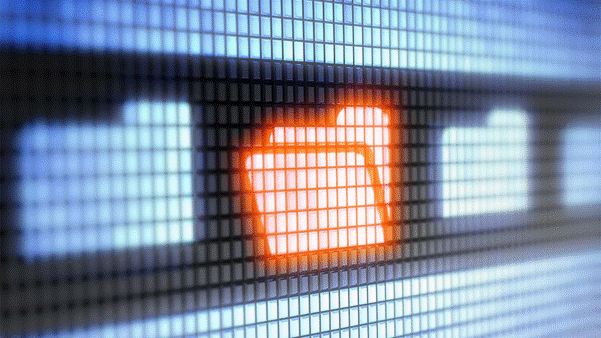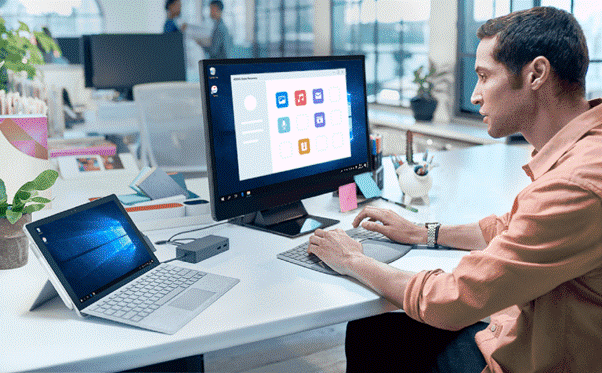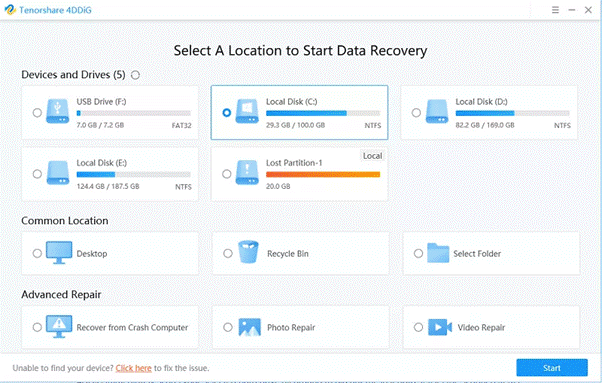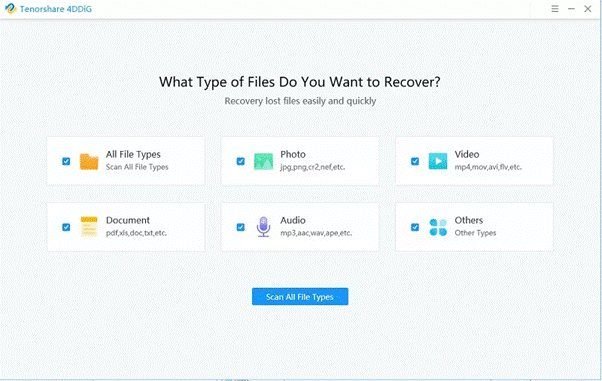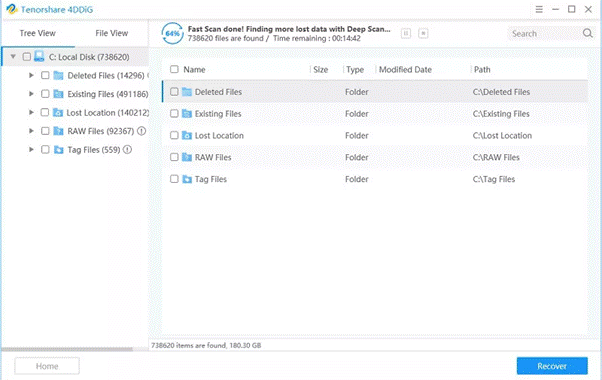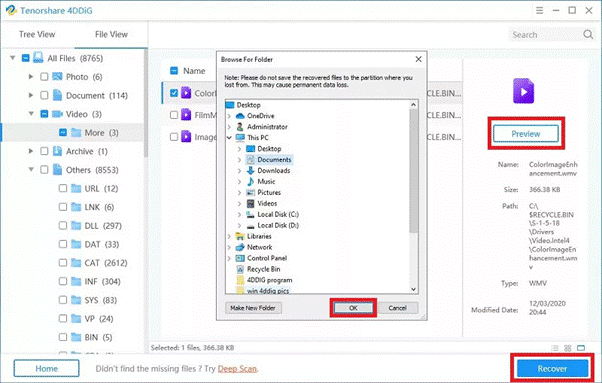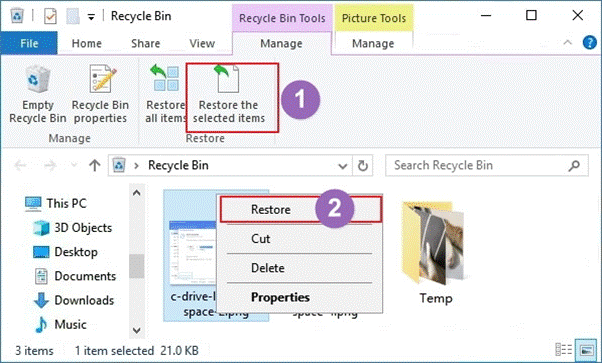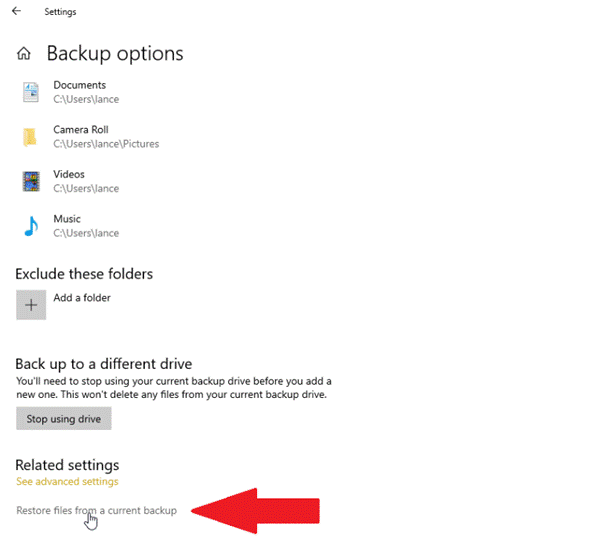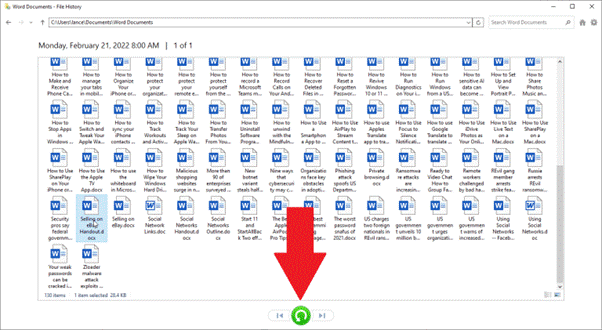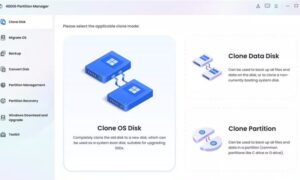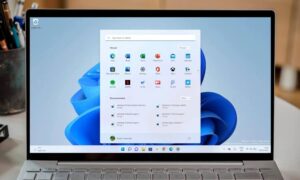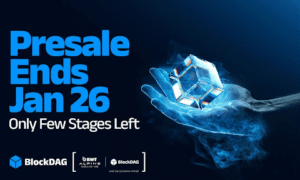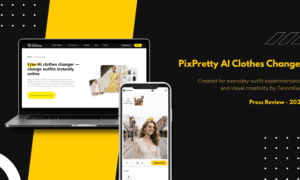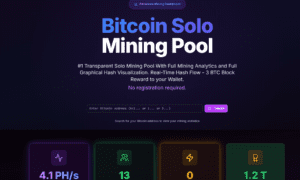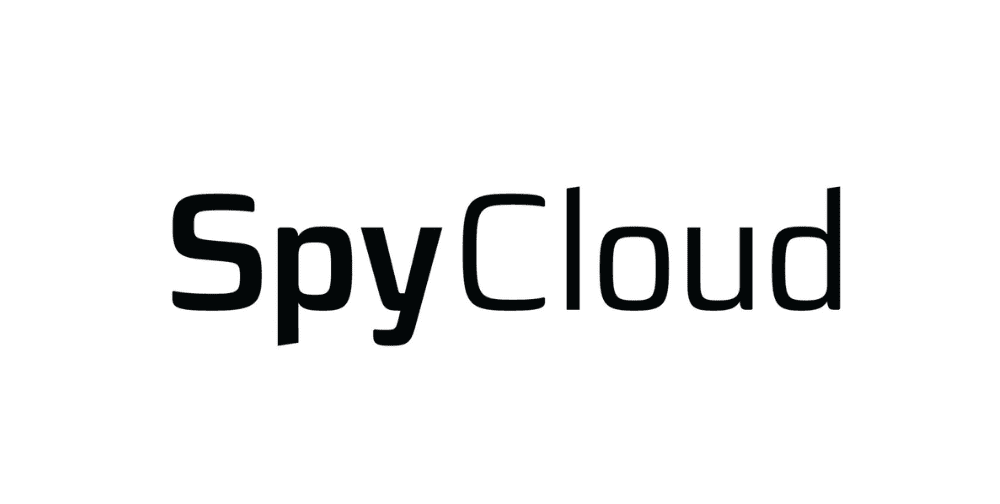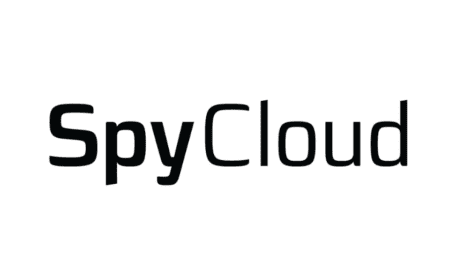Introduction
Thanks to leaps in technology, we are past the days when recovering an accidentally deleted file was a complicated task. Now, you have access to tons of tools and methods to recover deleted files in their original glory.
But choosing the right solution is very important as an unreliable program can infect your computer with malware, aside from causing further data loss. To help you out, we’ll introduce you to a super-popular program to recover my files, even if they are permanently deleted for whatever reason.
Without any further ado, let’s cut to the chase.
Part 1: How to Recover Deleted Files on Windows 10 with Tenorshare 4DDiG?
If you want the easiest solution for data recovery of deleted files in one go, then get Tenorshare 4DDiG. Using advanced scanning and recovery algorithms, this program takes just a few minutes to get back all your deleted data.
4DDiG boasts of its 100% success ratio in recovering the permanently deleted files irrespective of the reason for deletion. One of the biggest advantages 4DDiG has over its competitors is its compatibility with 1000+ data types.
Not only can users search for specific data types, but also have complete freedom to preview and recover specific files they want.
Key Features of 4DDiG
Below are the stellar functions that make it a go-to choice for millions of users.
- A one-stop solution to recover any type of lost data.
- Users can stop or begin the scanning process anytime
- It lets you look for specific file types such as videos, photos, music, and so on.
- 100% data recovery rate
- Very easy to use
Check out how easy it is to use 4DDiG on a Windows PC:
Step 1. Install and launch Tenorshare 4DDiG. On its main interface, choose the local disk where you have deleted data. Hit Start afterward.
Now, hit “Scan All File Types” or you can choose the type of recovery you want to get going.
Step 2. 4DDiG will start searching for the lost data. A progress bar will also appear on the screen.
Step 3. Once the program finishes scanning, click on any file to preview it. Hit Recover to save it on your computer.
Part 2: Other Ways to Recover Deleted Files on Windows
The below two solutions can also help you get back the lost files in some cases.
Way 1: Recover Deleted Files from Recycle Bin
Recycle Bin is the default folder where all the deleted files are temporarily stored in every version of Windows PC. If you have simply “deleted” files and haven’t emptied the Recycle Bin afterward, then recovering the deleted files is quite easy.
Check out the below steps to recover deleted files Windows 10 from Windows 10:
Step 1. On your Window’s home screen, double-click the Recycle Bin icon to open it.
Step 2. Now, find and select the deleted file.
Step 3. Right-click it and hit Restore to recover it to the original location.
Way 2: Recover Deleted Files from Backup
Just as the name indicates, this method entails restoring the deleted files from an available backup. However, it works only if you have already made a backup of the lost data before losing them.
If the backup is available, then follow the below steps:
Step 1. Navigate to Settings > Update & Security > Backup and click the More options link.
Scroll down to the bottom of the File History window and click Restore files from a current backup. Windows displays all the folders that have been backed up by File History.
Step 2. Here, scroll down and hit “Restore files from a current backup” under the File History window.
Step 3. All backed up folders will be displayed on Windows.
Step 4. Double-click any folder and then, double-click the file you want to preview. Click on the Green icon at the bottom to restore it.
Part 3: How to Avoid Deleting Files on Windows 10?
Given that it is quite a task to undelete file recovery, it’s always a good option to minimize the chances of accidental deletion. Below are some useful tips you should bear in mind to avoid experiencing this situation again.
- Make a backup of your files regularly
- Install a competent antivirus program
- Be careful while deleting unnecessary files
- Keep a hard copy of your data on an external storage
Conclusion
That’s all folks. Now, you know everything about how to recover a deleted file in its original condition. Use Tenorshare 4DDiG to get back the permanently lost data quickly and safely. It is easy to use, lightweight and offers a 3-step procedure to recover the deleted data.