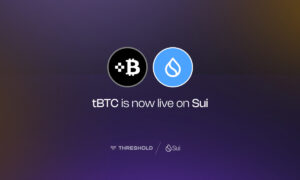The iPad has become a necessary tool in our daily life, functioning as a hub for work, entertainment, communication, and other functions. However, iPads, like any other electronic item, are not without flaws. One of the most aggravating issues that iPad owners have is when their tablet refuses to switch on. If you’ve ever been in this predicament, don’t worry; we’ve got you covered. In this comprehensive article, we’ll look at the most common reasons why your iPad won’t turn on, as well as extensive troubleshooting tips and remedies to get it back up and running.
What Causes iPad Black Screen:
A black screen on an iPad is not as serious as it appears because it is generally caused by a simple problem. For example, your device’s screen brightness may be too low, resulting in the iPad black screen. Furthermore, your iPad’s battery may be dead and the device may have turned off.
Nonetheless, the iPad black screen of death can be triggered by an application or program crash, especially if you experience this problem while upgrading to iPadOS 15. However, the most serious reason of this problem is possible hardware damage.
Battery Depletion:
The most frequent cause of an iPad not turning on is a low battery. If the battery in your iPad is fully dead, it won’t turn on when you try to turn it on. Take the following actions to solve this problem:
Start by using the original charger and cable to connect your iPad to a power source. Before attempting to switch it on again, give it some time to charge (15 to 30 minutes is usually sufficient). By carrying out these actions, you’re allowing your iPad to recharge its battery, which could be the straightforward solution to your issue.
Hardware and Software Glitches:
The hardware and software of iPads can occasionally develop issues that prevent them from turning on. A sudden system crash, a problematic software update, or even physical damage could cause these problems. Try doing a hard reset if you believe this may be the situation:
For iPads with a Home button, press and hold both the Home and Power (or Sleep/Wake) buttons for roughly 10 seconds, or until the Apple logo appears. For iPads that lack a Home button, swiftly push and release the Volume Up button, followed by the Volume Down button. After then, hold down the Power button until the Apple logo appears. This procedure can frequently cure minor software issues and restart your iPad. It’s like giving your device a new lease on life.
Defective charging accessories:
After giving your iPad a decent amount of time to charge, if it still isn’t responding, think about the potential that your charging accessories are to blame. Look for any obvious damage on the charging cable and adapter. To test whether it makes a difference, try a different cable and adaptor. Occasionally, a broken cable or adapter can obstruct charging and keep your iPad from turning on.
An entirely discharged battery:
An iPad’s battery might occasionally get so low that, despite a lengthy charge, it still won’t turn on. Leave your iPad plugged in to the charger for a long time, preferably overnight, to solve this problem. An iPad with an extremely low battery life may be revived by this prolonged charging period. Please be patient; it may take some time for the battery to charge up sufficiently to turn on the device.
Physical Damage
An iPad may sustain physical damage from drops or water exposure that prevents it from turning on. It’s crucial to consult with a qualified technician or Apple Support for repairs if your iPad has sustained such harm. Physical injury that is attempted to be repaired on your own may get worse. It is always advisable to leave the repair to professionals in these situations.
Software Updates:
An iPad may not turn on after a software update due to compatibility issues or incomplete installations. In such circumstances, connect your iPad to a computer running iTunes and conduct a system restore to factory settings. This will wipe off all data on your device, so make a backup before proceeding. Here’s how to go about it:
Connect your iPad to a computer running iTunes with a USB cord. Put your iPad in recovery mode by following the instructions for your particular iPad model. Using iTunes, restore your iPad to factory settings by selecting your device and selecting the option to restore it to factory settings. This procedure can assist in resolving issues caused by problematic software upgrades, and your iPad should restart normally once the recovery is complete.
How to fix the iPad Black Screen?
All of the solutions listed below will resolve the iPad black screen of death, regardless of the cause. Begin with the simplest solution such as Unictool Umendit before moving on to more sophisticated ones:
- Turn up the Brightness via Siri
- Check Charging Port
- Charge the iPad with Certified USB Cable
- Force Restart Your iPad
- Use an iPadOS Repair Tool
- DFU Restoration via iTunes/Finder
- Contact Apple Support
Conclusion:
It can be irritating to have an iPad black screen, but the majority of problems can be fixed with the proper troubleshooting techniques. By using the advice in this article, you may locate the issue and fix it whether it’s a dead battery, a software bug, or more serious hardware damage. To avoid any possible data loss during the troubleshooting procedure, always make sure you have a backup of your data. If all else fails, don’t be afraid to get help from a professional to fix your iPad and keep enjoying all it has to offer.