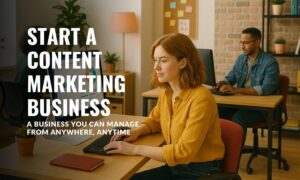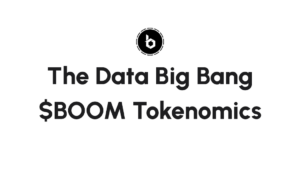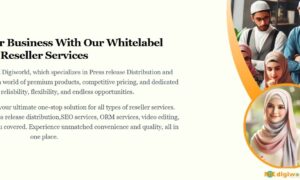Having a Samsung TV freeze up unexpectedly can be frustrating and disruptive to your entertainment experience.
If you’ve ever encountered this issue, you’re not alone. Many Samsung TV owners have faced the perplexing problem of their television screen freezing, leaving them wondering what could be causing it.
In this article, we will delve into the underlying reasons why Samsung TVs freeze and explore the potential causes behind this persistent issue. From software glitches to hardware malfunctions, we will examine the various factors that can contribute to TV freezing.
Additionally, we will provide practical troubleshooting steps and preventive measures to help you address and avoid this problem in the future.
Common Symptoms of a Freezing Samsung TV:
- Screen Freeze: One of the most noticeable signs is when your Samsung TV’s screen suddenly stops responding and becomes frozen, preventing any further actions or changes.
- Unresponsive Remote Control: When attempting to use the remote control to navigate or adjust settings, you may find that the TV does not respond to any commands, indicating a potential freezing issue.
- Audio Continues, Video Stops: Another common symptom is when the audio continues to play normally, but the video display remains frozen, leaving you with sound but no visual output.
Remember, these symptoms may vary depending on the specific model and circumstances. If you’re experiencing any of these issues, it’s important to explore the potential causes and solutions to address the freezing problem on your Samsung TV.
Common Causes of Samsung TV Freezing:
Software Glitches:
Software glitches can be a common cause of Samsung TV freezing. One potential culprit is outdated firmware. If you haven’t updated your TV’s firmware in a while, it may lead to compatibility issues and software conflicts, resulting in freezing problems.
According to Saad Dastagir the tech Journalist at Justsmartvibes; “Outdated software on a smart TV can cause freezing by introducing compatibility issues and software conflicts. As newer apps and firmware updates are released, the TV’s outdated software may struggle to properly handle them, leading to freezing episodes and instability in the system.”
Similarly, certain apps or streaming services may have compatibility issues with your TV’s software, causing freezing or crashes. In some cases, software bugs can also be responsible for freezing episodes. Just like any electronic device, Samsung TVs can experience occasional software glitches that need to be addressed.
Hardware Malfunctions:
Hardware malfunctions can contribute to freezing issues on your Samsung TV. Overheating is a common culprit, often triggered by insufficient ventilation or blocked air vents. When the TV gets too hot, it may freeze as a protective measure. Additionally, a faulty power supply or an unstable power source can disrupt the TV’s functionality and contribute to freezing problems.
Connectivity problems, such as faulty HDMI cables, loose connections, or issues with external devices, can also disrupt the TV’s signal flow and lead to freezing.
Network Issues:
Network-related problems can also cause freezing on your Samsung TV. A weak or unstable Wi-Fi signal can result in buffering and freezing, especially when streaming content or using online features.
Similarly, network congestion, caused by high network traffic or bandwidth limitations within your network, can affect the streaming quality and lead to freezing issues.
Hardware or Software Conflicts:
Conflicts between hardware and software components can also trigger freezing problems. Incompatible peripherals, such as gaming consoles or external hard drives, may not work seamlessly with your Samsung TV, leading to freezing episodes.
Additionally, having multiple background processes or resource-intensive apps running simultaneously can overload the TV’s system, causing freezing.
By identifying these common causes of Samsung TV freezing, you can effectively troubleshoot and address the underlying issues. Implementing appropriate solutions based on the specific cause will help restore smooth operation to your Samsung TV.
Troubleshooting Steps to Resolve Samsung TV Freezing:
-
Update Firmware and Apps:
- Check for Firmware Updates: Ensure that your Samsung TV has the latest firmware version installed by checking for updates in the settings menu or the manufacturer’s website.
- Update Apps: Keep your installed apps up to date by checking for updates through the app store or the TV’s app management settings.
-
Perform a Power Cycle:
-
-
- Power Off and Unplug: Turn off your Samsung TV and unplug it from the power source. Wait for a few minutes before plugging it back in.
- Power On: After reconnecting the power, turn on the TV and check if the freezing issue persists.
-
-
Clear Cache and Data:
- Clear App Cache: Access the TV’s app settings and clear the cache for problematic apps. This can help resolve conflicts and improve app performance.
- Clear Browsing Data: If you use a web browser on your Samsung TV, clearing browsing data like cookies and history can alleviate freezing issues.
-
Adjust Picture Settings:
- Reset Picture Settings: Resetting the TV’s picture settings to factory defaults can eliminate any misconfigured settings that might be causing freezing.
- Disable Picture Enhancements: Temporarily disable or reduce intensive picture enhancement features like motion smoothing or dynamic contrast, as they can strain the TV’s processing power and lead to freezing.
-
Check Network Connection:
- Improve Wi-Fi Signal: If using a wireless connection, ensure that your Samsung TV is within range of the Wi-Fi router. Consider using a Wi-Fi extender or relocating the router for a stronger signal.
- Ethernet Connection: If possible, connect your TV directly to the router using an Ethernet cable for a more stable and reliable network connection.
-
Reset TV Settings:
- Factory Reset: As a last resort, perform a factory reset on your Samsung TV. This will restore all settings to their original defaults, eliminating any potential software or configuration issues causing freezing.
Remember to try these troubleshooting steps one at a time and test the TV after each step to see if the freezing issue is resolved. If the problem persists, it may be necessary to contact Samsung support or seek professional assistance.