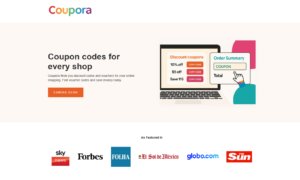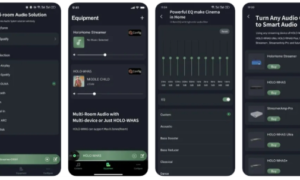Most Mac users are perfectly happy with the operating system that comes pre-installed on their laptop or desktop computer. After all, the device was likely designed with that OS in mind, so it makes sense to assume it’s the best possible option. However, with so many different operating systems available, you might be better off switching to another.
How Do I Ensure Compatibility?
Keep in mind, however, that some devices are not compatible with certain operating systems. Mac systems with PowerPC CPUs, for example, aren’t compatible with any version of macOS that was designed for the newer, Intel-based systems. Additionally, Mojave isn’t compatible with any MacBook Pro prior to 2012.
Depending on your specific system, there might be other hardware or even software limitations to consider, too. Catalina and Big Sur, which are Mac’s latest operating systems, are only compatible with 64-bit software. While this might not mean much to the average user, especially if you’re new to Macs, those who are established and already have a library of Mac-specific software will want to ensure compatibility before making the upgrade.
Making the Upgrade
To verify your current macOS installation, simply click on the Apple logo on the menu bar and navigate to “About This Mac” in the dropdown menu. The very first line will give you the name of your specific macOS followed by the version number on the next line. You’ll also see information regarding your model’s year, the chip it uses, the amount of memory in your system and the machine’s serial number.
From here, click on the “Software Update” button to connect to the official Apple servers and check for any available upgrades. This includes operating system updates, so you’ll be able to make the upgrade to the newest operating system from here. Alternatively, you can navigate to your Mac’s System Preferences, go to the Software Update option and click the “Upgrade Now” button to begin the upgrade.
If you’ve previously opted for automatic updates, note that this download will occur automatically. You might already have the latest version of macOS downloaded and installed to your system. For those who want to make sure they always have the latest upgrade, make sure to check the box here that says “Automatically keep my Mac up to date.”
You’ll also be able to access any other updates that may be available for your system at this time.
Which Versions of macOS Should I Avoid?
There are also some versions of macOS that users should just avoid altogether. El Capitan, Yosemite and Mavericks, or versions 10.11, 10.10 and 10.9, respectively, should all be avoided. Although each version did introduce some useful features for the time, all of these have either been integrated into more recent operating systems or they’ve been nixed altogether in favor of newer, better features.
More importantly, these operating systems are no longer receiving regular security updates from Apple. Using one of these versions of macOS could put your system at a serious risk of a virus infection, ransomware attacks, or other similar issues that could result in the loss of your data and compromise your privacy.