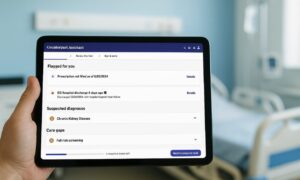You may have heard of MSI Afterburner if you are a PC gamer. The tool is among the most popular ones on the market, and with good reason. In this article, we’ll discuss what MSI Afterburner is used for, what its features are, and how to use it.
As well as covering some common problems, we’ll also discuss some solutions. So if you’re curious about MSI Afterburner or just want to learn more about it, keep reading.
What Is MSI Afterburner Used for
MSI Afterburner is a powerful tool that can be used for overclocking your PC. With this, you will be able to monitor the temperature and fan speed of your graphics card, as well as adjust the clock speeds and voltages of your card.
In addition to the benchmarking functionality, it also provides a feature for screenshot capture and built-in benchmarking. What are the key benefits of using MSI Afterburner?
The main benefit of using MSI Afterburner is that it allows you to safely overclock your graphics card. Overclocking can improve the performance of your graphics card, but it can also increase the risk of hardware damage. By using MSI Afterburner, you can adjust the clock speeds and voltages of your graphics card to find a safe and stable overclock.
How To Install MSI Afterburner :
Installing MSI Afterburner is simple. Just head to the MSI website and download the latest version. After the installer has been downloaded, run it and follow the instructions once the installer has been launched. As soon as it is installed, it will be available on your Start menu, so you can easily access it.
What are the key benefits of using MSI Afterburner
Now that you know what MSI Afterburner is and how to install it, let’s take a closer look at its features.
If you’re not familiar with How to Use MSI Afterburner , or don’t know what it’s used for in the future, then allows you to increase the clock speeds and voltages of your graphics card, which can give you a performance boost in games. It’s important to note that overclocking can be risky, so it’s best to only do it if you’re confident with what you’re doing.
MSI Afterburner also includes some other features, such as built-in benchmarking and screenshot capture. The benchmarking tool allows you to test the performance of your graphics card in a variety of scenarios, while the screenshot capture lets you take screenshots of your games or desktop. This can be useful for creating guides or sharing screenshots with your friends.
Additionally, MSI Afterburner also features a variety of settings which allow the user to fine-tune the program to his or her requirements. For example, you can choose what the hotkeys do, what the overlay looks like, and how often data is refreshed. This allows you to make MSI Afterburner work the way you want it to.
Now that you know what MSI Afterburner is and what its features are, let’s take a Look at how to use it.
To get started with installing MSI Afterburner, you’ll first have to download the software. Launch MSI Afterburner from your Start menu once it has been installed. You will be able to see its main interface once it has been launched.
The first thing you’ll want to do is click the “Settings” button in the top-right corner. This will open the settings window.
In the settings window, you’ll want to make sure that the “Enable low-level hardware access” setting is enabled. You can overclock your graphics card using MSI Afterburner. You may also want to enable the “Unlock voltage controls” setting, which will give you more control over the voltages of your graphics card.
Next, you’ll want to click the “Monitoring” tab. This tab contains settings that allow you to monitor your graphics card’s temperature, fan speed, and voltage. You may want to adjust these settings to get the best performance possible.
Finally, you’ll want to click the “Overclocking” tab. This tab contains settings that allow you to overclock your graphics card. You can increase the clock speeds and voltages of your graphics card here, but be careful not to overdo it. Overclocking can be risky, and you don’t want to damage your graphics card.
Once you’ve configured the settings, you’re ready to start overclocking your graphics card. To do this, simply click the “Apply” button in the bottom-right corner. MSI Afterburner will now start overclocking your graphics card.
That’s all there is to using MSI Afterburner! With this powerful tool, you can overclock your graphics card to get better performance in games. Just be sure to use it carefully, as overclocking can be risky.
In the settings window, you can configure a variety of different options. For example, you can choose what the hotkeys do
Is MSI Afterburner Safe ?
Yes, MSI Afterburner is safe to use. As long as you don’t push your graphics card too hard, it won’t be damaged by the tool. Just make sure to start slowly and increase the settings gradually. If you’re still not sure, feel free to check out our article on MSI Afterburner safety for more information.
Conclusion:
I hope this article has helped you learn more about MSI Afterburner. This powerful tool can give you a performance boost in games, and it’s easy to use. Just be sure to configure the settings correctly and use it safely. Thanks for reading.