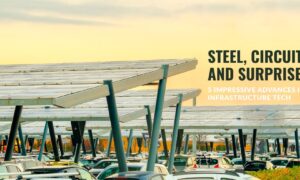When it comes to forex trading, the role of MetaTrader 4 and MetaTrader 5 can’t be ignored. These two are the most popular trading platforms, which are packed with many useful features and tools that you can launch via on-screen menus. However, it will be easier to launch the same tools using MetaTrader keyboard shortcuts or hotkeys.
MetaTrader shortcuts facilitate the execution of previously defined actions more quickly. Using these shortcuts optimizes your experience, which allows you to devote more time to trading.
Here are some of the popular shortcuts in MT4 and MT5 trading platforms that you should know:
Metatrader Hotkey to Change Chart Types
You can use bar, line, and candlestick charts in MetaTrader, and if you want to toggle between the charts, then do the following:
- Type ‘Alt+1’ to open the bar chart
- Type ‘Alt+2’ to open the candlestick chart
- Type ‘Alt+3’ to open the line chart
Moving through a chart using MetaTrader Hotkeys
You can click and drag your mouse on the icons on the toolbar to easily go back and forth on a graph, but doing the same is more convenient using MetaTrader quick menu.
- Zoom – use the (Shift and +) keys to zoom in and (Shift and -) to zoom out
- Time Scroll – The graph can be moved through time using the cursor keys. To move forward in the graph, use the right cursor key and to move backward, use the left key. To scroll through the graph even faster, use the mouse wheel. If you scroll the mouse wheel up, you’ll see the historical data, and the exact opposite happens when you scroll down.
- You can use the ‘Page Up’ and ‘Page Down’ buttons to scroll at a faster speed, page up for scrolling back in time, and page down for scrolling forward.
- Press the‘ Home’ key to reach the oldest data point present on the graph and press the ‘End’ key to jump to the current bar.
Press the ‘Enter’ key to open the ‘Fast Navigation’ box, which is a small box appearing at the bottom of the price chart and is quite useful. Here are the uses of a fast navigation box:
- It allows you to switch between graphics by writing over the symbol corresponding to them.
- Change the period of the open chart by writing a suitable time such as D1, H4, M1, etc.
- The navigation box can help you jump to specific dates and times.
- Press ‘Enter’ again to reset the quick navigation box.
Tile Your Charts
You can sort all the windows to see multiple charts simultaneously by pressing ‘Alt + R’.
Using Command Windows
Here are the hotkeys you can use to open/close command windows:
- CTRL + M – Press these keys to open and close the Market Watch window. You can choose between two views using the tabs. One tab consists of the tick chart while the other will have symbols of all the instruments and their prices. You can click an instrument in the symbol list to choose the data to display on the tick table.
- CTRL + N – Press these keys to open the MT4 browser window.
- CTRL + T – These keys open the terminal window, which appears from the bottom of the screen and includes several useful functions like account history, alert settings, and internal mail.
- CTRL + D – Use these keys to open/close the data window, which is quite useful for checking accurate values for each bar.
How to Use Crosshairs Object?
Press ‘Ctrl + F’ to open the crosshairs object. Click in one spot followed by the second spot with crosshairs to show the exact count of the number of bars between two points along with displaying the value between the two points in pips.
Keyboard Shortcuts for Other Programs
- Ctrl + P – to print a chart
- Backspace – to delete the latest added object in the chart
- Ctrl + Z or Alt + backspace – to undo the deletion
- Ctrl + S – to save the current chart
If you don’t have experience using these hotkeys, then it is better to use them in a demo account.
Metatrader Hotkeys Using Function Keys
- F1: Press this to open the MetaTrader user guide.
- F8: Use this key to open the properties window, which lets you change the appearance of your graph, and other settings.
- F9: Access the new order window.
- F10: Launch the quote window where you will see a table of instrument symbols and their bid & ask prices. Double-click on the instrument and a new order window will open.
- F11: To see the platform in full-screen mode. Press F11 again to exit the full screen.
- F12: To navigate through each bar of the graph to get an idea about the market price. You can easily return by pressing ‘Shift + F12’.
How to Set New Hotkeys in MT4
The best thing about MetaTrader 4 is its ability to configure your shortcuts or hotkeys. You can create your key combinations and assign them to your favorite EAs, indicators, and scripts. To do so, just open MT4 on your browser, find the indicator, script, or EA, and right-click on it. Then, a drop-down window will open where you can select the ‘set hotkey’ option from.
Conclusion
MT4 and MT5 shortcuts or hotkeys will make you a more efficient trader by allowing you to seize the opportunities that you used to miss earlier. As you become familiar with shortcuts, you can save a lot of your precious time and make quicker decisions. But, make sure to practice these shortcuts in the demo before trying them in the live account.