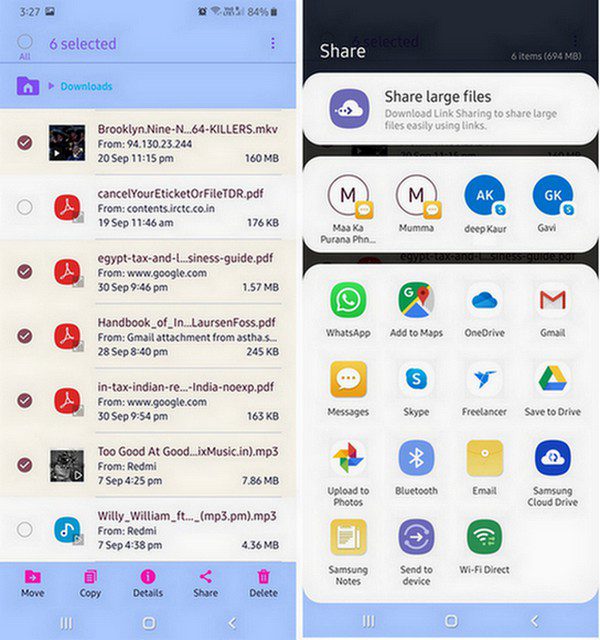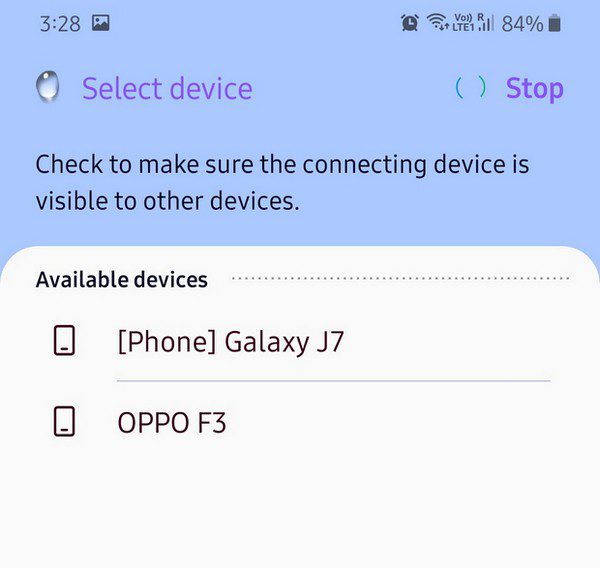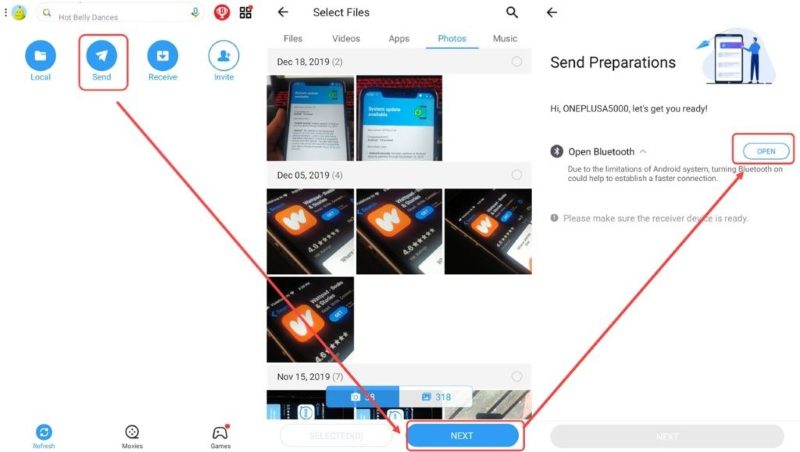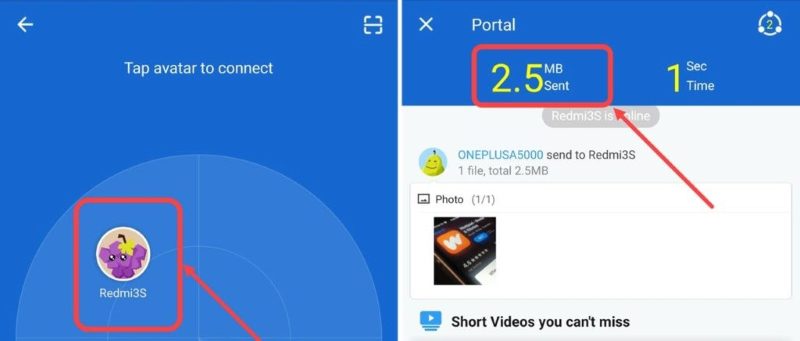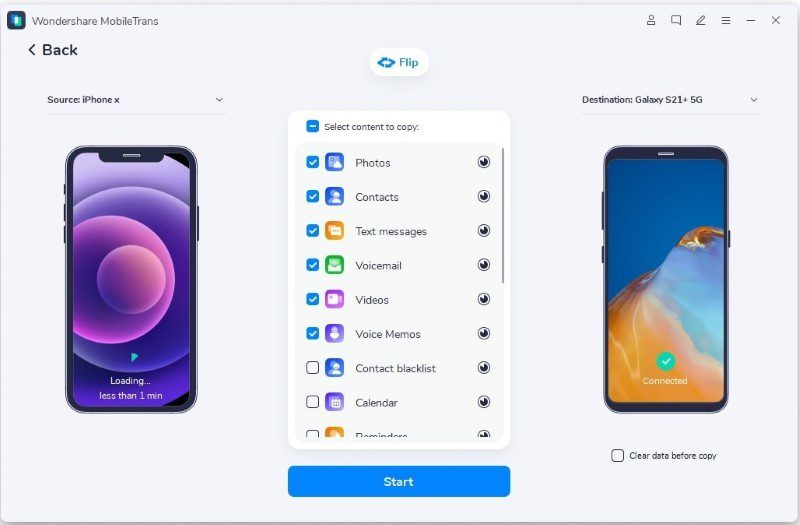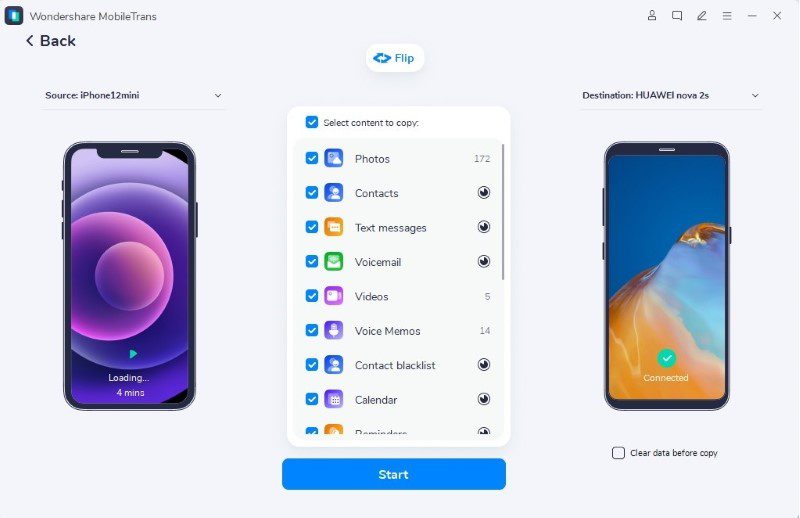Interesting in buying a new Samsung S22 but worried about how to transfer data to your new Android phone? The article is ready to present you with three top-tier methods to transfer data to your Samsung phone.
The good news of 2022 is that the Samsung S22 series could land soon as the given launch month is February. The rumors related to Samsung S22 and S22 plus design tell us that it will look similar to its predecessors. However, the S22 ultra will have a more angular design similar to that of the Galaxy Note series.
The S22 is believed to have a 6.06-inch screen, while the S22 plus and S22 ultra are rumored to have 6.55-inch and 6.81-inch screens, respectively. Moreover, S22 and S22 plus will have 50MP main, 12 telephoto cameras, and a 12MP ultra-wide camera. The Ultra one may have 12MP ultra-wide with two 10MP telephotos along with a 108MP main snapper.
If you are interested in buying the new Samsung S22, the article will help you transfer data to Samsung S22 from your old phone.
To gain this knowledge, read the following parts explained in our article:
Part 1: No Third-Party App Solution to Transfer Data to Samsung S22
Bluetooth is a very useful technology we have in this advanced time to transfer data from Android to Android. It allows us to share the audio, video, pictures, music, and a lot of data between two paired devices. It is a built-in feature in new and old Android devices.
Bluetooth denotes the standardized short-range wireless source of communication that allows the devices to communicate differently. It is the best way to transfer important data quickly if you don’t have an internet facility with you. It has certain drawbacks because the Bluetooth speed is not up to the mark, and sometimes, the transfer process abruptly fails.
However, one should still know how to transfer data to Samsung S22 via Bluetooth. For this purpose, learn the following steps:
Step 1: Access the Bluetooth Feature
The first step requires you to access and turn on the Bluetooth feature on your phone. It can be done from the ‘Notification’ panel or ‘Settings.’ Now, you need to select the data to be transferred from the source Android device. After choosing the files, tap the ‘Share’ icon and further select the ‘Bluetooth’ option.
Step 2: Accept the Files from the target Samsung S22
Bluetooth will start its search within its range. Select the appearing target device and tap “Accept” on the pop-up message from target Samsung S22. After confirming the action, wait until the complete data is transferred from the source device to the target device.
Part 2: How to Transfer Data to Samsung S22 using SHAREit?
SHAREit is a powerful platform offering 200 times fast processes than that Bluetooth. Its highest speed is up to 42M/s. It enables the transfer of files without any data consumption. SHAREit supports the transfer of data content from all types of old devices to new devices. Be it Samsung, Redmi, Xiaomi, Redmi, or Huawei; you can send files without any limitation to your new Samsung S22.
SHAREit has a one-cut edging technology that highly secures your private data in the best possible way. Here, let’s dig in and understand how to transfer data from Android to Android with the assistance of SHAREit:
Step 1: Launch the SHAREit application
Install the SHAREit application on both the source phone and target device. Launch them once they are installed on both phones.
Step 2: Select the Files from Source Phone
Now, carry the source device and select the “Send” option available on the screen. It will allow you to select all the files to be transferred. You can select an application, music, video, or documents present in the source phone. The application will ask permission to display over other applications and access to Bluetooth and GPS. Grant the permissions to smoothly run the process.
Step 3: Initiate the Send and Receive Process
Now, hit the “Send” button again to initiate the sending process from your old Android phone. Meanwhile, press the “Receive” button on your target device. It will soon discover the source device. Click on the displayed receiver profile from the source phone, and the transfer process will start.
Part 3: Quick and One Click Transfer Data to Samsung Tool – Wondershare MobileTrans
The Wondershare MobileTrans enables the transfer of 18 kinds of data. It includes music, notes, book, messages, contacts, photos, and much more. There are many reasons why one should prefer transporting their important files through MobileTrans.
Unlike other applications, it does not require you to erase the data from target devices to make it a new one. Moreover, it does not have device limitations. MobileTrans supports data transportation within different Operating Systems. It is reliable to say that this new technology transfers the content from your old mobile to the new Samsung S22 with a single click.
The supported mobile phone system for Android is Android 2.1 up to Android 10. Abide by the following steps to transfer data and set up a new Android phone from the old phone via MobileTrans:
Step 1: Select the Phone Transfer Feature
Firstly, launch the MobileTrans application on your computer. Now, tap the “Phone Transfer” feature from the application’s home page.
Step 2: Connect Both Devices to the Computer
Make sure that both your phone devices and computer are connected with MobileTrans software. Use the “Flip” button to switch the destination and source devices. The selected data will be moved from the source phone to the destination phone within minutes.
Step 3: Choose the File Type and Initiate the Transfer
Choose the file types that you want to transfer and press the “Start” button. Don’t disconnect or remove any of the phones during this process. After some time, the selected content will be transferred. You can check the target Samsung S22 to confirm that the selected files are moved to that device.
Wrapping Up
The daunting task of upgrading your phone to a brand-new model becomes less struggling if you have a MobileTrans application for the rescue. With MobileTrans, you can transfer a variety of data and documents from your old phone to the new Samsung S22. The article has given significant information on how to transfer data from one phone to another.