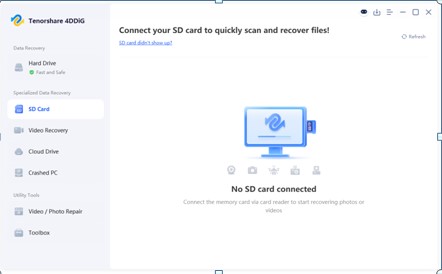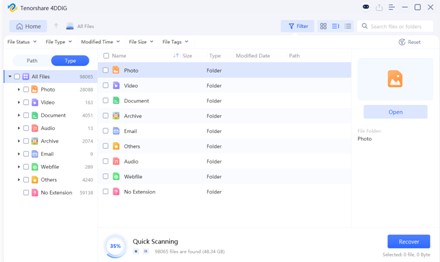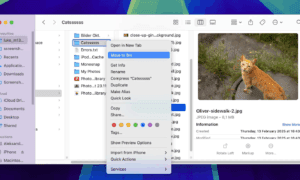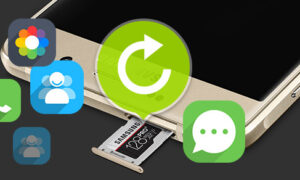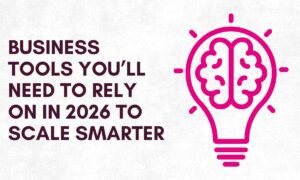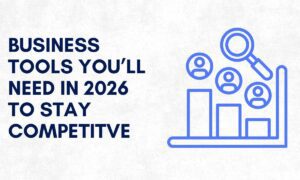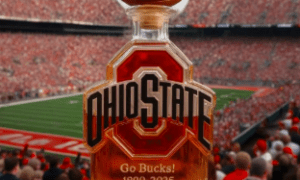4 Possible Ways to Recover Deleted Files from SD Card [Full Guide]
Accidentally deleted something important from your memory card? You’re not alone. Whether it’s a school project, family photos, or work documents, losing files from a USB stick happens to the best of us. Maybe you hit Shift + Delete without thinking, or your computer suddenly asked you to format the card—and you clicked before realizing what it meant. Either way, it’s a heart-sinking moment.
But here’s the good news: in most cases, your deleted files aren’t truly gone. They’re just hidden, waiting to be restored. This full guide will walk you through simple, effective ways to recover deleted files from SD card. Let’s explore the world of SD card deleted file recovery now!
Can You Recover Deleted Files from SD Card?
In most cases, yes. With the right tools and approaches, it’s often possible to recover deleted or lost files from SD card. When you delete a file from your SD card, whether it’s a photo, video, or document, it doesn’t get wiped out right away. Instead, the space it occupied is marked as “free,” which means the data remains physically on the card until new files overwrite it. This gives you a window of opportunity to recover the erased files, as long as you avoid using the card further.
Tips to Maximize Your Chances of Successful SD Card Recovery
Many people unknowingly reduce their chances of recovery by continuing to use the card or trying risky DIY fixes. Before learning how to recover deleted data from SD card, here are the key things you should avoid doing:
- Don’t Save New Files to the SD Card: This is the number one rule. As soon as you realize files have been deleted, stop using the SD card immediately.
- Don’t Format the Card: Formatting erases the file system structure, and although some recovery is still possible after formatting, it’s more complicated and less successful.
- Don’t Panic or Rush Recovery: Trying random software or “free tools” from untrusted sources can do more harm than good. Take a moment, do your research, and choose a trusted SD card recovery solution.
Ultimate way to Recover Deleted Files from SD Card
Is it really possible to recover deleted files from SD card for free? The answer is positive. Tenorshare 4DDiG is a powerful and beginner-friendly tool designed to help you recover lost files from all types of SD cards, including microSD, SDHC, SDXC, and CF cards. Whether you’ve accidentally deleted photos, formatted your memory card, or experienced file system errors, 4DDiG can help you get your data back safely. Here are more details about this free data recovery software:
- 4DDiG supports 1000+ file types including images (JPG, PNG, RAW), videos (MP4, MOV, AVI), documents (DOCX, PDF), audio, and more.
- It allows Windows users to recover up to 2GB of lost data completely free.
- This recovery app is Available for both Windows and macOS.
- The clean and simple design makes it easy for anyone.
- The software achieves a high success rate, reaching up to 98.6%.
The follow steps are how to recover deleted or lost files from SD card with the aid of 4DDiG:
Step 1: Begin with downloading and installing the SD card deleted file recovery tool on your computer. Make sure to install the software on a different drive (not the card). Next, launch the app, select your SD card from the list of available devices, and hit on the “Scan” button.
Step 2: Once the scan completes, 4DDiG will display a list of recoverable files organized by file type or path. You can preview photos, videos, and documents directly within the software to verify their quality before recovery.
Step 3: After previewing, select the files you need and click the “Recover” button. Save the recovered files to cloud storage—not back to the memory card you’re recovering from.
Alternative Solutions to recover deleted files from SD card
Solution 1: Undelete Files from SD Card via Backups
When you search on Google for how to recover deleted files from SD card for free, you might come across articles that suggest built-in backup tools like File History as a solution. However, this is a common misconception. These utilities are mainly designed to back up specific folders on your PC, such as Documents, Pictures, and Desktop. They don’t automatically back up your portable drives unless you have configured them to do so in advance.
If you’ve been backing up your SD card files with cloud services like Microsoft OneDrive, it’s worth checking if your deleted files are still hanging out there. Plus, a lot of cloud services have a version history feature, which means you can roll back and restore an earlier version of those deleted files.
Solution 2: Undelete Files from SD Card using CMD Tools
Sometimes, files on your SD card seem to disappear, not because they’re deleted, but because their file attributes were accidentally changed — for example, they might be set as hidden or system files. This can happen due to accidental clicks, formatting errors, or even viruses. In such cases, follow the given steps to recover lost files from SD card:
Step 1: Insert your SD card into your computer and note the drive letter it is assigned (e.g., F:).
Step 2: Press Win + R, write cmd, and press Enter to open the Command Prompt tool.
Step 3: Then, type the “attrib -h -r -s /s /d F:\*.*” command and hit Enter.
Solution 3: Contact a Reputable Data Recovery Company
If you don’t have a backup copy of your SD card files and software methods fail, then the last option is to contact a professional data recovery service. Professional labs are equipped to recover data directly from the memory chip itself, even if the SD card is not recognized by your computer.
The process usually begins with an initial diagnosis. Most recovery companies offer a free or low-cost evaluation, during which they examine your SD card and estimate how much data can be recovered. If you agree to the service and the price quote—often ranging from $100 to $1,000 or more—they’ll begin the recovery process. Once complete, they typically return your recovered files on a USB drive or through a secure download link.
Bottom Line
Now, there you have it, that’s all related to SD card deleted file recovery. In fact, SD card data loss is more common than many users realize. Whether you recover deleted files from SD card using backups or dedicated recovery tools, the key to success is acting quickly and carefully. And once your files are safely recovered, don’t forget to create regular backups to avoid the same headache next time.
How to Recover Deleted Items from SD Card FAQ
Q1: Do Deleted SD card Files Go to the Recycle Bin?
No, deleted files from a removable device do not go to the Recycle Bin. They don’t pass through the Recycle Bin like files deleted from a local hard drive.
Q2: Can You Recover SD Card without Software?
In some situations, yes — but only if you’re lucky and the conditions are right. For instance, if you’ve backed up your SD card to your computer or cloud storage, you might be able to restore the lost files without using any recovery tools. On Android devices, some recently deleted photos might still be found in a “Recently Deleted” folder for a limited time.