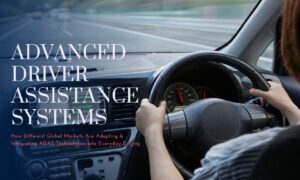Introduction
Printers are essential in homes and offices. However, they can be frustrating when they don’t work as expected due to outdated drivers.
From jammed paper to faded prints, issues can crop up anytime. One common cause behind these problems is outdated printer drivers.
Drivers act as the middlemen between your printer and your computer. When they’re not updated, your printer might not function correctly . Moreover, it can as easily stop working entirely.
In this article, we’ll explore why updating your printer driver is often the best solution to printer problems and how it helps keep your printing smooth and hassle-free.
Why Update Your Printer Driver?

Given below are some of the most important reasons why you should update your printer driver regularly:
1. Resolves Compatibility Issues
Printers and computers need to communicate effectively. However, operating systems like Windows and macOS frequently release updates to improve functionality or security.
If your printer driver hasn’t been updated, it might not align with the latest operating system changes.
This mismatch can cause your printer to:
- Stop responding to print commands.
- Print documents incorrectly.
- Display errors on your screen.
Regularly updating your printer driver ensures it’s compatible with your computer’s latest software.
2. Fixes Performance Glitches
Outdated drivers often cause glitches, such as:
- Slow printing speeds.
- Missing or incomplete prints.
- Frequent paper jams.
Updated drivers address these bugs and optimize your printer’s performance. Manufacturers release driver updates to fix known issues, making it a crucial step in resolving common performance problems.
3. Unlocks New Features
Printer manufacturers continuously improve their products and add new features. For instance, a firmware update might enable duplex printing or offer higher-quality printing modes.
These improvements are often tied to driver updates. By updating your driver, you:
- Gain access to advanced features.
- Improve the quality of your prints.
- Enhance your overall printing experience.
4. Ensures Security and Data Safety
Outdated drivers can be a security risk. Hackers can exploit vulnerabilities in old software to access your network or steal sensitive data.
Printer manufacturers release updates to patch these vulnerabilities and strengthen security. Updating your driver reduces the risk of cyberattacks and keeps your documents safe.
5. Reduces Error Messages and Confusion
Few things are more frustrating than cryptic error messages. An outdated driver is often the culprit behind those confusing printer errors.
By updating your driver, you can:
- Eliminate recurring error codes.
- Prevent unnecessary troubleshooting.
- Save time and reduce frustration.
6. Improves Printer Longevity
Printers are long-term investments. Keeping their drivers updated ensures smooth functioning over the years.
Updated drivers reduce strain on the printer’s hardware by optimizing processes. This means fewer breakdowns and a longer lifespan for your device.
7. Supports New Applications and Devices
As technology evolves, you may want to connect your printer to newer devices or applications. An outdated driver might not support these connections.
Updating your driver ensures compatibility with:
- Smartphones and tablets.
- Cloud printing services.
- New software programs.
This flexibility makes it easier to integrate your printer into modern workflows.
How to Check If Your Printer Driver Needs Updating

Regular updates are important, but how do you know if your driver needs attention? Here are some signs to look out for:
- Your printer isn’t responding or is printing blank pages.
- You see frequent error messages or warnings.
- Print jobs are delayed or incomplete.
- Your operating system has recently been updated.
- New features or settings aren’t showing up on your printer’s interface.
If you notice any of these issues, it’s time to check your driver version.
Steps to Update Your Printer Driver
Updating your printer driver is easier than you might think. Follow these steps:
1. Identify Your Printer Model
- Locate the model number on your printer or its manual.
- Note down the manufacturer (e.g., HP, Canon, Epson).
2. Visit the Manufacturer’s Website
- Go to the official website of your printer’s brand.
- Navigate to the “Support” or “Downloads” section.
3. Download the Latest Driver
- Search for your printer model.
- Select the driver that matches your operating system.
- Download the file to your computer.
4. Install the Driver
- Open the downloaded file and follow the installation instructions.
- Restart your computer if prompted.
5. Test Your Printer
- Print a test page to ensure everything is working smoothly.
What to Do If You Still Face Issues
Sometimes, updating your driver may not completely solve the problem. Here’s what you can try next:
1. Reinstall the Printer
- Remove your printer from the “Devices” section on your computer.
- Add it back after reinstalling the driver.
2. Check Your Connections
- Ensure your printer is properly connected to your computer or network.
- For wireless printers, confirm your Wi-Fi is stable.
3. Contact Technical Support
Reach out to the manufacturer for additional assistance. They can guide you through advanced troubleshooting steps.
Why Regular Driver Updates Matter
It’s tempting to ignore update notifications, but staying on top of printer driver updates saves you time and hassle in the long run. Regular updates ensure:
- Reliable performance.
- Enhanced functionality.
- Better security.
Set a reminder to check for driver updates every few months. Many manufacturers also offer automatic update options for added convenience.
Final Thoughts
Printer difficulties can disturb your day, but many are easily resolved by upgrading your driver. This easy action fixes compatibility issues, improves performance, and secures your device.
Do not wait for issues to occur. Be proactive and update your printer driver on a regular basis. It will not only increase the effectiveness of your printer, but it will also save you time and tension.
Take charge of your printing experience today by updating your driver and enjoying smooth, hassle-free printing.