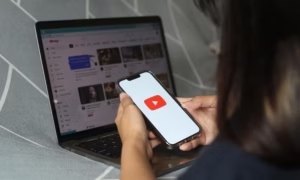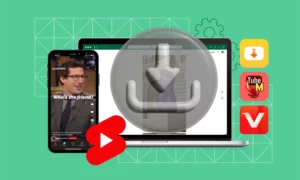The ability to download video content from YouTube has become increasingly popular over the years. Whether you’re looking to save a music video, a funny clip or an instructional video, downloading YouTube videos can be a great way to access them when you don’t have an internet connection.
However, there are some common issues that can arise during the download process. In this article, we’ll take a look at how to troubleshoot two of these issues – “Atube Catcher Error 403” and “Atube Catcher Error 204” – so that you can get back up and running again as quickly as possible.
Atube Catcher Error 403
This error is typically caused by incorrect permissions being set for your Atube Catcher software or by corrupt files within the software itself. To resolve this issue:
- Navigate to your program files folder in Windows Explorer and locate AtubeCatcher.exe. Right-click on it and select Properties from the menu that appears.
- In the Properties window, click on the Security tab then click Edit button. Make sure that both your username and Administrator account have full control permissions enabled (you may need to add additional accounts). Click OK when finished.
- Re-run AtubeCatcher and attempt to download again – if this doesn’t work then try reinstalling the software completely as there may be corrupt files present which are causing errors with downloads/uploads of YouTube videos.
Atube Catcher Error 204
Atube Catcher Error 204 usually indicates that there’s something wrong with either your internet connection or with YouTube itself – for example, their servers may be down due to maintenance or other technical issues outside of your control. To resolve this error:
- Check if there are any current service outages reported on DownDetector for YouTube or Google services in your area (this will help determine if it’s an issue with your internet connection or not).
- If no outages are reported then try clearing your browser cache and cookies before attempting another download/upload via AtubeCatcher – this often helps resolve connectivity related errors such as these ones!
Some Popular alternatives software for downloading YouTube videos
AtubeOther software options for downloading YouTube videos include YTD Video Downloader, 4K Video Downloader, Free YouTube Downloader, ClipGrab, AnyVideo Converter HD and WinX YouTube Downloader. Each of these programs can be used to easily download videos from YouTube in a variety of formats.
YTD Video Downloader is great for fast downloads and offers an intuitive user interface with easy video conversion capabilities. 4K Video Downloader allows users to select the quality resolution of their downloaded video files as well as supports subtitles when available.
Free YouTube download provides a free way to quickly download videos from multiple sources including Facebook and Vimeo in addition to Youtube . Clip Grab is another excellent option that additionally allows users to convert downloaded videos into other popular formats such as mp3 or OGG audio files as well as extract audio tracks from online music or movie clips.
AnyVideo Converter HD lets you save entire playlists or channels at once while also providing built-in editing tools like cropping, watermarking and adjusting brightness/contrast on the output file. Finally WinX Youtube download provides batch processing so multiple downloads can be done simultaneously with ease plus it also works with Google Drive links too!
Conclusion
With these tips in mind, you should now have all the information necessary to troubleshoot any common issues you might encounter while attempting to download videos from YouTube using Atube Catcher software! If none of these solutions work then it’s best advised contacting customer support directly so they can provide more detailed advice specific to your situation – good luck!