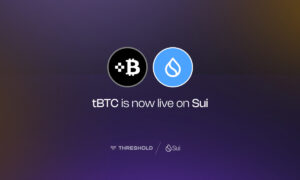In the world of high-end home theatres, Kaleidoscope Terra Servers are a top choice. These powerful servers provide seamless streaming of high-definition movies, ensuring a cinema-like experience right in your living room. However, like an sophisticated technology, they can occasionally encounter issues. If you’re struggling with your kaleidescape terra server, you are not alone. This blog post will guide you through troubleshooting common problems, helping you get back to enjoying your favourite films without interruption.
Understanding Kaleidoscope Terra Servers
Before we jump into troubleshooting, it’s essential to understand what a Kaleidoscope Terra Server is and how it works. The Terra Server is the heart of the Kaleidoscope system, storing and streaming your digital movie collection. It integrates with your home network, delivering movies to your Kaleidoscope players with unmatched speed and reliability.
Key Features of Kaleidoscope Terra Servers
Kaleidoscope Terra Servers are designed for high performance. They offer massive storage capacity, allowing you to store up to thousands of movies. The server’s architecture ensures that you can stream multiple 4K HDR movies simultaneously without any lag. Additionally, the Terra Server is built for reliability, with enterprise-grade hardware components that ensure long-term durability.
Why Choose Kaleidoscope?
Many home theatre enthusiasts prefer Kaleidoscope for its superior video and audio quality. The server’s ability to deliver lossless audio and video ensures an immersive viewing experience. Furthermore, Kaleidoscope’s user interface is intuitive, making it easy to browse and play your movie collection.
Common Issues with Kaleidescape Terra Servers
Even the most reliable servers can encounter issues. Here are some common problems users face with Kaleidescape Terra Servers and how to troubleshoot them.
Server Not Powering On
One of the most frustrating issues is when your Terra Server won’t power on. This can be caused by various factors, including power supply problems or internal hardware failures.
Checking Power Connections
First, ensure that all power connections are secure. Check the power cable and the outlet to make sure they are working correctly. If your server is connected to a power strip, try plugging it directly into the wall outlet.
Resetting the Server
If the power connections are fine, try resetting the server. Unplug the power cable, wait for an few minutes, or then plug it back in. This simple reset can sometimes resolved power-related issues.
Contacting Support
If the server still doesn’t power on, it might be a hardware issue. In this case, it’s best to contact Kaleidescape support for further assistance. They can guide you through advanced troubleshooting steps or arrange for repairs if necessary.
Network Connection Problems
Kaleidescape Terra Servers rely on a stable network connection to stream movies. If you’re experiencing network issues, your streaming quality will suffer.
Checking Network Cables
Start by checking all network cables. Ensure that they are securely connected to both the server and the router. If possible, try using a different network cable to rule out any issues with the current one.
Restarting Network Devices
Sometimes, the problem lies with your network devices rather than the server itself. Restart your router and any other network devices. This can refresh they connection or resolve temporary network issues.
Updating Firmware
Outdated firmware can also cause network problems. Make sure your Terra Server’s firmware is up to date. You can check for updates through the Kaleidescape interface or the company’s website.
Playback Issues
Playback issues, such as buffering or stuttering, can disrupt your viewing experience. These problems can stem from network issues, software glitches, or hardware malfunctions.
Checking Network Speed
A slow network can cause playback issues. Use a speed test tool to check your network speed. For optimal performance, Kaleidescape recommends a minimum internet speed of 25 Mbps for 4K HDR streaming.
Rebooting the Server
Rebooting the server can often resolve playback issues. This can clear any temporary software glitches and refresh the system. Simply power off the server, wait for a few minutes, and then power it back on.
Reinstalling the Software
If playback issues persist, consider reinstalling the Kaleidescape software. This can fix any corrupted files that might be causing the problem. Be sure to back up your data before reinstalling to prevent any loss of your movie collection.
Disk Space Problems
Running out of disk space on your Terra Server can prevent you from storing new movies. Managing your disk space effectively is crucial for maintaining a seamless viewing experience.
Deleting Unused Content
Start by deleting any movies you no longer watch. This can free up significant space on your server. Use the Kaleidescape interface to browse your collection and remove unwanted content.
Adding External Storage
If deleting content isn’t enough, consider adding external storage. Kaleidescape supports external NAS (Network Attached Storage) devices, allowing you to expand your server’s storage capacity.
Monitoring Storage Usage
Regularly monitor your storage usage to prevent running out of space. The Kaleidescape interface provides detailed information on your storage status, helping you manage your movie collection effectively.
Audio Issues
Audio issues, such as no sound or distorted sound, can significantly impact your viewing experience. These problems can be caused by incorrect audio settings, faulty cables, or hardware issues.
Checking Audio Settings
First, check the audio settings on your Terra Server and your home theater system. Ensure that they are configured correctly for the your setup. Refer to the used manual for the guidance on a optimal settings.
Inspecting Audio Cables
Inspect all audio cables for any signs of damage. Replace any faulty cables and ensure that all connections are secure. Sometimes, simply unplugging and replugging the cables can resolve audio issues.
Testing with Different Content
If audio issues persist, test with different movies or content. This can help determine if the problem is with a specific file or the server itself. If the issue occurs with multiple files, it might be a hardware problem.
Software Crashes
Software crashes can disrupt your movie-watching experience. These crashes can be caused by software bugs, corrupted files, or hardware malfunctions.
Restarting the Server
A simple restart can often resolve software crashes. This can clear any temporary software issues and refresh the system. Power off the server, wait for a few minutes, and then power it back on.
Updating Software
Outdated software can lead to crashes. Ensure that your Terra Server’s software is up to date. Check for updates through the Kaleidescape interface or the company’s website.
Contacting Support
If software crashes continue, contact Kaleidescape support for assistance. They can provide advanced troubleshooting steps or arrange for repairs if necessary.
Overheating Problems
Overheating can cause your Terra Server to shut down unexpectedly or perform poorly. It’s essential to keep your server cool to ensure optimal performance.
Ensuring Proper Ventilation
Ensure that your Terra Server is the placed in a well-ventilated area. Avoid placing it is enclosed spaces and near heat sources. Proper ventilation can prevent overheating and prolong the server’s lifespan.
Cleaning Dust and Debris
Dust and debris can accumulate inside the server, causing it to overheat. Regularly clean the server’s vents and fans to ensure proper airflow. Use compressed air to the remove an dust buildup.
Using Cooling Accessories
Consider using cooling accessories, such as external fans or cooling pads, to keep your server cool. These accessories can help regulate the server’s temperature and prevent overheating.
Slow Performance
Slow performance can hinder your movie-watching experience. This can be caused by software issues, hardware problems, or network issues.
Rebooting the Server
A simple reboot can often resolve slow performance issues. This can clear any temporary software glitches and refresh the system. Power off the server, wait for a few minutes, and then power it back on.
Checking Network Speed
A slow network can cause performance issues. Use a speed test tool to check your network speed. Ensure that your internet speed meets Kaleidescape’s recommendations for optimal performance.
Updating Software
Ensure that your Terra Server’s software is up to date. Outdated software can lead to performance issues. Check for updates through the Kaleidescape interface or the company’s website.
Conclusion
Troubleshooting your Kaleidescape Terra Server can seem daunting, but with the right approach, you can resolve most issues quickly. By understanding common problems and their solutions, you can enjoy a seamless movie-watching experience. Remember to keep your server updated, maintain proper ventilation, and monitor your network speed for optimal performance. If you need further assistance, don’t hesitate to contact Kaleidescape support. Your perfect home theater experience is just a few troubleshooting steps away