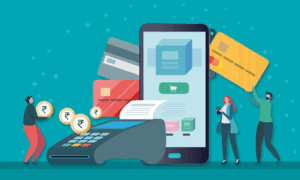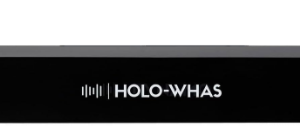MacBooks are known for their outstanding performance, but as computer technology advances, certain issues may start to arise. Programs may run slower than usual, or the MacBooks may freeze altogether. For those who use their MacBook for work, school, or personal use, it’s vital to keep it running smoothly. The following tips will help improve your MacBook’s performance and ensure it runs optimally for years to come.
Monitor Your Battery Usage
As batteries age, they start to lose their ability to hold a charge. Over time, battery-draining activities such as streaming video, playing games, and using software that consumes a lot of energy can cause your MacBook’s performance to suffer. To ensure optimal battery performance, regularly check the activity monitor on your MacBook. This will give you an idea of what apps and processes are consuming the most battery life. Additionally, make sure you fully charge your battery when it drops below 50%.
Keep Your MacBook Clean and Dust-Free
The accumulation of dust and debris inside your MacBook fan causes significant performance issues. A cleaner MacBook will work better than a dusty or dirty one. Therefore, keeping your MacBook clean will improve its longevity and efficiency. Switch off your MacBook and unplug it from the power source, then use a soft brush to clean the fan, keyboard, and screen.
Update Software Regularly
Your MacBook’s software is updated regularly to improve functionality and tackle any security issues. It’s essential to keep your MacBook up-to-date to ensure optimal performance and security. Go to the Apple Menu, then select software updates, and follow the instructions. Alternatively, you can activate automatic updates, which will ensure that your MacBook is always up-to-date.
Uninstall Unused Apps and Programs
The performance of your MacBook can be compromised when there is too much data and applications installed. Therefore, it’s advisable to keep only the apps and programs that you use and uninstall the rest. Go to the Applications folder, drag and drop the apps or programs you don’t need to the Trash icon, then click Empty Trash. Remember, the more space you have available on your MacBook, the better its performance.
Monitor and Manage Startup Items
It’s important to monitor and manage the items that launch when you start up your MacBook. These items can significantly impact the startup time of your MacBook. You can check these applications by going to the system preferences > users and groups > login items. You can see which applications start automatically and delete the ones you don’t need.
Turn Off Visual Effects
Since most of us enjoy looking at a well-designed interface, Apple includes several slick animations and visual effects in their macOS. But while these visual effects enhance the user experience, they can also slow down your MacBook. To turn them off, go to System Preferences > Accessibility > Display, and select “Reduce motion.” This will eliminate any unnecessary animations and increase the speed of your MacBook.
Optimize Storage Settings
Inadequate storage space on your MacBook can lead to a slow run time. Over time, files and documents take up space on your MacBook, making applications and other computer functions take longer to load. To optimize storage settings, go to System Preferences > iCloud > Manage. Here you will see what files are taking up an unnecessary amount of space on your MacBook. You can move these files to iCloud, Dropbox, or external hard drives to free up space on your MacBook.
Use Activity Monitor to Check Memory Usage
The Activity Monitor app can help you identify any processes or programs that are consuming your MacBook’s memory. To access it, go to the Utilities folder within Applications and launch Activity Monitor. From here, you can see which programs are using the most memory and shut them down if necessary.
Run Disk Utility
One of the easiest ways to improve your MacBook’s performance is to run Disk Utility. This application can help repair disk errors and clear up any clutter on your hard drive. To use Disk Utility, simply open it from your Applications/Utilities folder and select “First Aid.” Then, click “Run” to start the process. Disk Utility will scan your hard drive for any errors and attempt to fix them. This can help speed up your MacBook and make it run smoother. It’s a simple yet effective way to maintain your MacBook’s performance.
Reinstall macOS
If running Disk Utility doesn’t solve any issues, the next step is to reinstall macOS. This can help clear up any software glitches or bugs that may be causing your MacBook to slow down. To reinstall macOS, back up your data and restart your MacBook. Then, hold down Command + R to enter the recovery mode. Next, select “Reinstall macOS” and follow the on-screen instructions. Keep in mind that reinstalling macOS will erase all data on your MacBook, so make sure to back up your files before proceeding. This step may seem drastic, but it can help reset your MacBook and bring it back to its prime condition.
Use Third-Party Apps for Maintenance and Optimization
Another effective way to improve your MacBook’s performance is to use third-party apps for maintenance and optimization. These apps can help clear up any clutter, optimize performance, and protect your MacBook from potential threats. Some popular options include CleanMyMac X, DaisyDisk, and Malwarebytes. These apps are easy to use and can help keep your MacBook running at its best.
Consider Upgrading Your RAM or Storage Space
If your MacBook is still running slow after trying the previous steps, it may be time to upgrade your RAM or storage space. This can help your MacBook handle more tasks and run more smoothly. To upgrade your RAM, check your MacBook’s specifications to see what type of RAM is compatible. You can then purchase an upgrade kit and install it yourself or take it to a professional. To upgrade your storage space, consider replacing your hard drive with an SSD. By upgrading to an SSD, you can experience a dramatic boost in speed and reliability compared to conventional hard drives – your MacBook will thank you!
Conclusion
Your MacBook is an essential tool for work, entertainment, and everyday use. Keeping it running smoothly is crucial for productivity and enjoyment. By following these tips, you can easily improve your MacBook’s performance and make it run like new again. Be sure to use Activity Monitor, Disk Utility, and third-party maintenance apps to keep your MacBook running optimally. If all else fails, consider upgrading your RAM or storage space for a much-needed boost in performance. Taking the time to maintain your MacBook will pay off in the long run – you won’t regret it!