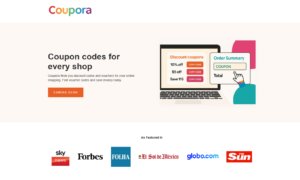Introduction:
Is there anything more frustrating than a malfunctioning computer? Whether you use your computer for work, entertainment, or staying connected with loved ones, encountering technical issues can disrupt your workflow and cause unnecessary stress. Fortunately, many common computer problems have simple solutions that you can implement yourself, saving time and money on professional repairs. In this article, we’ll explore some of the top computer troubleshooting tips, along with common issues and their solutions.
1. Slow Performance:
Speeding Up Your System:
One of the most prevalent issues computer users face is slow performance. If your computer is taking ages to boot up, load programs, or respond to commands, it’s time to address the underlying causes. Start by checking for unnecessary background processes and applications that may be hogging system resources. You can use the Task Manager (Ctrl + Shift + Esc) on Windows or Activity Monitor on Mac to identify resource-intensive programs and close them.
2. Internet Connection Problems:
Getting Back Online:
Another common issue that can hinder your computer experience is internet connection problems. If you’re experiencing slow or intermittent internet connectivity, start by troubleshooting your network hardware. Check that your modem and router are properly connected and powered on. You can also try resetting your router or contacting your internet service provider for assistance. Additionally, make sure your computer’s network drivers are up to date, as outdated drivers can cause connectivity issues.
3. Blue Screen of Death (BSOD):
Dealing with System Crashes:
The dreaded Blue Screen of Death (BSOD) is a sight no computer user wants to see. This error message indicates a system crash, often caused by hardware or software issues. If you encounter a BSOD, don’t panic. Start by rebooting your computer, as the error may be temporary. If the problem persists, try booting into Safe Mode to troubleshoot further. You can also check for recently installed hardware or software that may be causing conflicts and uninstall or update them accordingly.
4. Overheating:
Keeping Your System Cool:
Overheating is a common issue, especially in laptops and desktops with inadequate cooling systems. Excessive heat can cause your computer to slow down, freeze, or even shut down unexpectedly. To prevent overheating, make sure your computer’s vents are clear of dust and debris and that airflow is not obstructed. Consider investing in a laptop cooling pad or additional case fans for desktops. You can also use software tools to monitor your computer’s temperature and adjust fan speeds if necessary.
5. Data Loss:
Backing Up Your Files:
Data loss can occur due to various reasons, including hardware failure, malware infections, and accidental deletion. To avoid losing important files and documents, it’s essential to regularly back up your data. You can use external hard drives, cloud storage services, or dedicated backup software to create backups of your files. Additionally, consider enabling automatic backups to ensure that your data is continuously protected against unforeseen circumstances.
6. Malware Infections:
Protecting Your System:
Malware, including viruses, spyware, and ransomware, can wreak havoc on your computer’s performance and compromise your privacy. To protect your system from malware infections, it’s crucial to install reliable antivirus software and keep it up to date. Regularly scan your computer for malware and be cautious when downloading files or clicking on links from unknown sources. Additionally, practice safe browsing habits and avoid visiting suspicious websites or downloading unauthorized software.
7. Hardware Failures:
Troubleshooting Common Issues:
Hardware failures, such as malfunctioning hard drives, faulty RAM, or defective power supplies, can cause a range of issues, including system crashes and data loss. If you suspect a hardware problem, start by running diagnostic tests to identify the faulty component. You can use built-in diagnostic tools or third-party software to diagnose hardware issues. If necessary, consider seeking professional help to replace or repair the faulty hardware.
Conclusion:
Encountering computer problems can be frustrating, but armed with the right troubleshooting knowledge, you can address many issues on your own. By following the tips outlined in this article, you can speed up your system, resolve internet connectivity issues, deal with system crashes, prevent overheating, protect against malware infections, back up your data, and troubleshoot hardware failures. Remember to stay patient and methodical when troubleshooting computer issues, and don’t hesitate to seek professional help if needed. With a proactive approach to troubleshooting, you can keep your computer running smoothly and enjoy a seamless computing experience.