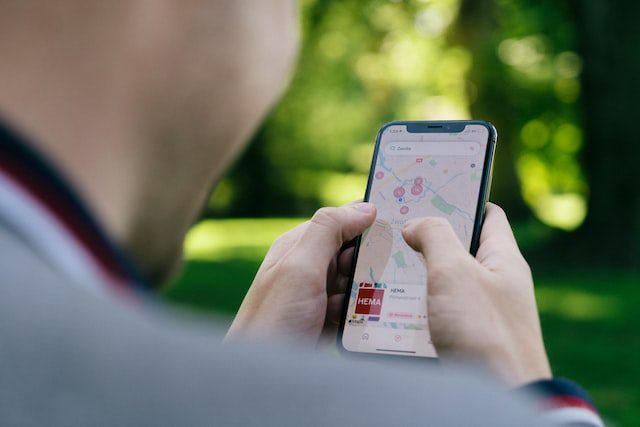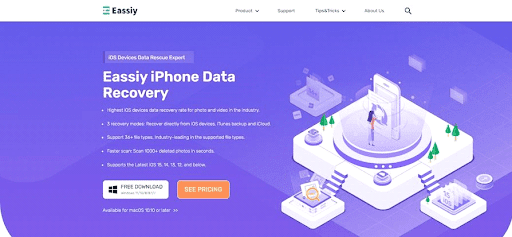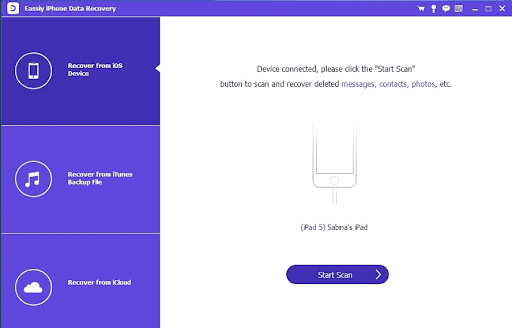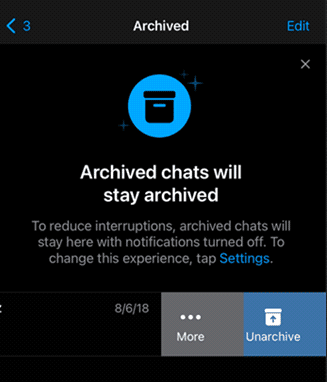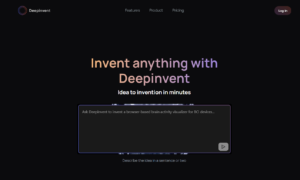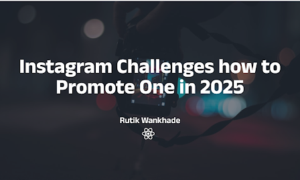Want to quickly recover your deleted WhatsApp messages on your iPhone? The task is quite simple, thanks to the recent upgrades in technology. Landing in the IT market, you can choose from a host of solutions to iPhone recover deleted WhatsApp messages. What’s best is, there are options to pick free and paid tools. Just select whatever suits you, and get back your lost WhatsApp messages. To make things easier, the following article talks about the 3 most preferred ways to address the concern.
Method 1: Recover Deleted Whatsapp Messages on iPhone without Backup
WhatsApp is a popular communication platform for exchanging quick conversations through messages. The app has multiple backup options to keep your data safe. However, if you have lost your important chats without a backup, it’s no more a cause for worry. While the issue can arise from a good number of reasons, an equal diversity of solutions as well. You can rely on third-party software programs to recover deleted WhatsApp messages without a backup iPhone.
The Easily iPhone Data Recovery tool is a smart solution to retrieve lost WhatsApp messages from iOS devices. The software is a recent entry into the IT market. It promises an in-time and accurate recovery of lost iPhone data without backup in more than 36 file formats. The software has the highest recovery rate in retrieving lost media files on iOS utilities. It scans over 1000 media files within seconds for the quickest data recovery.
The software has features like selective data recovery, file preview, high-speed scanning, etc., to get back all iPhone data, including deleted WhatsApp messages. The program interface is welcoming and easy to use. The advanced technology accumulation, premium vibe, and user-cohesive recovery process make this tool a global preference among data recovery solutions. It also allows you to retrieve lost WhatsApp messages from iTunes and iCloud backups.
You can recover the deleted iPhone data on any suitable iOS device. The software’s compatibility with the latest iOS versions makes the recovery process more convenient. Its read-only feature recovers the deleted WhatsApp messages on your iPhone safely without losing any data. The software has a trial version for beginners. You can also get the software’s paid subscription in quarterly, annual, and perpetual plans.
The stepwise guide to recover deleted WhatsApp messages on iPhone with this program is explained in what follows next:
Step 1: Software Download and Installation
Download and install the Easily iPhone Data Recovery program from its home site to your Mac or Windows computer.
Step 2: Connecting the Devices
Connect the iPhone to the PC after launching the program. ‘Select the ‘Recover from iOS Device’ option from the opening interface.
Step 3: Scanning the iPhone
Hit the ‘Start Scan’ button to let the software scan your iPhone. The program may take some time to deeply scan the lost data.
Step 4: Let’s Get Recovering!
The WhatsApp conversations start appearing on the screen, along with other deleted data. Select and preview the messages you want to retrieve. Click on the ‘To Computer or Device’ option and tap the ‘Recover’ button to get the messages back on your PC or iPhone.
Method 2: Recover Archived Messages in WhatsApp on iPhone for Free
WhatsApp allows users to archive conversations for ensuring data privacy. You may, however, want to recover the achieved messages under some scenarios. Here’s how to proceed with the process:
Step 1:
Launch WhatsApp on your iPhone and open the ‘Chats’ tab.
Step 2:
Tap the ‘3-dots’ button on the top right, and select ‘Archived Chats’ from the dropdown menu.
Step 3:
Browse through the displayed conversations and groups to choose the one you want to recover.
Step 4:
Make a left swipe and hit the ‘Unachieve’ button to restore the selected WhatsApp conversations.
Method 3: Recover Deleted WhatsApp Messages on iPhone from iCloud Backup
The deleted WhatsApp messages on iPhone can be recovered from iCloud backup if you have created one for the WhatsApp conversations. Here’s how you can address the concern in a few quick steps:
Step 1:
Sign in to iCloud with your Apple credentials, and turn on iCloud Drive.
Step 2:
Verify the WhatsApp chat backup on iCloud. To do this, launch WhatsApp on your iPhone and open the ‘Settings app. Navigate to ‘Chats’, followed by clicking on ‘Chat Backup’.
Step 3:
Delete and reinstall WhatsApp if the most recent backup is available.
Step 4:
Verify your WhatsApp phone number and follow the on-screen instructions to get back the deleted messages.
Conclusion
Losing WhatsApp conversations from your iPhone can be sudden and annoying. However, there are quick free, and paid software solutions to recover the loss. You can rely on the Easily iPhone Data Recovery tool to get the best results in this regard. The program demonstrates excellent efficiency through a smart and accurate recovery process to restore deleted WhatsApp messages.