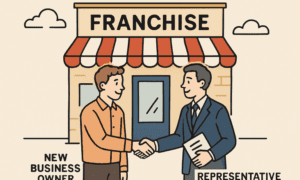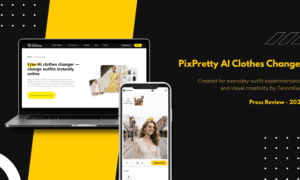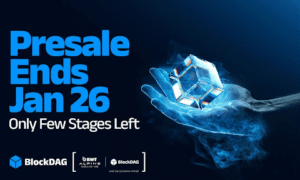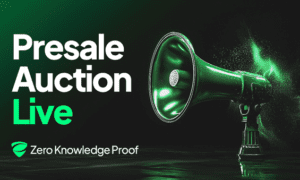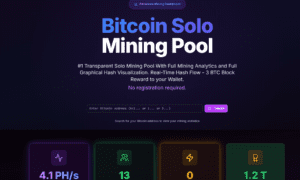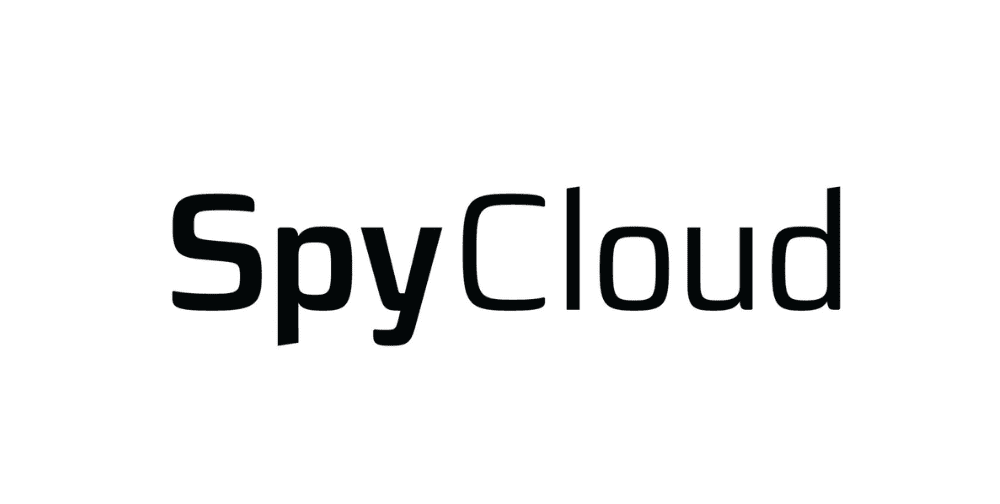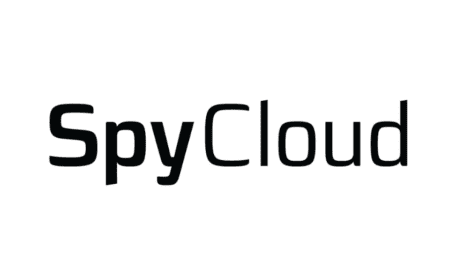Microsoft Excel is well-known for its capacity for data organisation, computation, and generation of perceptive reports. But Excel also features a strong optimisation tool called Solver.
Excel Solver is a built-in feature that allows users to find optimal solutions to complex problems, whether it’s maximizing profits, minimizing costs, or balancing constraints in a project. If you’re new to Solver or want to use it more effectively, this article will walk you through essential tips to make the most out of this powerful problem-solving tool.
What is an Excel Solver?
By altering variables within specified limitations, Excel Solver is a tool for optimisation helping to identify the ideal solution. It applies three basic approaches to solving:
- GRG Nonlinear: Perfect for nonlinear, smoothly flowing situations.
- Simplex LP: Best for linear problems with constraints.
- Evolutionary: Useful for complex, nonlinear, and non-smooth problems.
Solver works by adjusting variable values to achieve a desired objective while respecting constraints, making it useful in business, finance, engineering, and even scheduling.
Tips for Effective Problem Solving with Excel Solver
1. Define Your Problem Clearly
Spend some time precisely defining your problem before entering Solver. Find:
- The objective (e.g., maximizing revenue, minimizing costs, etc.).
- The decision variables (values Solver will change to optimize the result).
- The limitations—that which one must abide by, such as those about resources available or budgetary limits.
Having a clear problem definition makes it easier to structure your spreadsheet effectively and set up Solver correctly.
2. Set Up Your Data in a Logical Manner
Organizing your data properly ensures that Solver works efficiently. Use these excellent practices:
- Separate and properly marked cells should house decision factors.
- Make place formulas dynamic so they change automatically as variables do.
- List restrictions in a conveniently located table.
This method facilitates the testing of several Solver settings and troubleshooting of problems.
3. Choose the Right Solving Method
Solver provides three techniques as was already discussed. Selecting the correct one is quite vital.
- If your problem is linear, use Simplex LP for faster and more accurate results.
- If your model has nonlinear relationships, choose GRG Nonlinear.
- Use the evolutionary approach if your issue is exceedingly complicated and using non-smooth functions.
Using the wrong method can lead to Solver failing to find a solution or taking excessive time to compute results.
4. Set Reasonable Constraints
Adding constraints is necessary, but overcomplicating them can make it difficult for Solver to find a feasible solution. Keep these in mind:
- Avoid unnecessary constraints unless they are crucial.
- Use greater than (>=), less than (<=), or equal to (=) logic correctly.
- If possible, simplify relationships between constraints to improve Solver’s performance.
A well-balanced constraint setup ensures that Solver can run efficiently without getting stuck.
5. Enable Integer or Binary Constraints Only When Necessary
You might need integer limits if your issue calls for entire numbers—that is, whether it relates to staff shifts, product count, etc. These complicate the problem, though, and raise Solver’s execution time.
Use binary or integer limitations only when necessary to prevent slowing down Solver’s operation.
6. Adjust Solver’s Options for Better Performance
Modern options of the solver let users adjust its performance:
- Max Time: Raise this if the Solver requires additional time to identify the best answer.
- Iterations: More computations made possible by higher values help to improve accuracy.
- Precision: Lower values (e.g., 0.0001) provide more precise results but take longer.
- Tolerance: Adjust this to allow near-optimal solutions instead of requiring perfection.
Experimenting with these options can help you get better results, especially for complex models.
7. Test Different Initial Guesses
Based on the starting values in your decision variable cells, the Solver begins computation. Try manually changing these initial values if it has difficulty solving before running Solver once again.
A decent first estimate will enable Solver to avoid becoming caught in local optima and speed towards a solution.
8. Use Sensitivity Analysis for Better Decision-Making
Use sensitivity analysis to examine your solution after you have one more closely. This lets one ascertain how changes in constraints or variables affect the result. Excel lets you use:
- Data Tables allow the testing of several input values.
- Scenario Manager to evaluate several Solver runs under several hypotheses.
The Solver’s outputs enable this study to guide more wise decisions.
9. Save and Reuse Solver Models
Instead of setting up Solver from scratch every time, save your model by clicking Load/Save in Solver’s dialogue box. This permits you to:
- Apply the same paradigm to several datasets.
- Try several limits without sacrificing your original arrangement.
- Show colleagues your Solver model to ensure consistent problem-solving.
10. Troubleshoot Solver Errors
Use these troubleshooting techniques should the Solver fail or produce unanticipated results:
- Verify your limitations; too many or contradictory constraints could lead to problems.
- Make sure your formulas correctly link to decision variables.
- Try several approaches if the present one isn’t working.
- For more exact calculations, extend the Solver’s max time and iterations.
Master Excel Solver for Smarter Problem-Solving
One useful tool that helps simplify difficult situations quickly and guide decisions is Excel Solver. Better results and confident data-driven conclusions can be obtained by precisely defining your problem, selecting the appropriate solving technique, establishing suitable limitations, and adjusting Solver’s options.
Learning Solver will equip you with a strong advantage in problem-solving whether your employment involves business optimisation, resource allocation, or financial modelling.