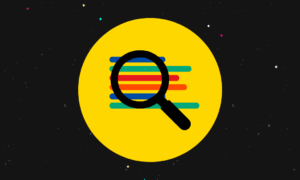Introduction
Screen recording has become an indispensable tool for a wide range of activities, from creating tutorials and presentations to capturing memorable moments in gaming or troubleshooting technical issues. If you’re a Windows user looking to dive into the world of screen recording, you’re in the right place. In this comprehensive guide, we’ll explore the various tools and techniques available for Windows screen recording to help you find the perfect solution for your needs.
I. Understanding Windows Screen Recording
Before we delve into the tools and techniques, let’s start with the basics.
What is Windows Screen Recording?
Screen recording is the process of capturing everything that happens on your computer screen, including video, audio, and sometimes even your webcam feed. This recorded content can then be saved as a video file for sharing or editing.
Why Use Screen Recording on Windows?
Education and Tutorials: Teachers, trainers, and content creators use screen recording to create educational materials and tutorials.
Software Demonstrations: Developers and IT professionals can use screen recording to showcase software functionality.
Gaming and Streaming: Gamers can record their gameplay for sharing or streaming on platforms like Twitch or YouTube.
Troubleshooting: Screen recording can be valuable for documenting technical issues for support or future reference.
II. Choosing the Right Windows Screen Recording Tool
There is a variety of screen recording tools available for Windows, each with its own features and capabilities. Here are some popular options:
1. OBS Studio (Open Broadcaster Software)
Free and open-source.
Ideal for live streaming and recording gameplay.
Customizable with plugins and settings.
2. Microsoft PowerPoint
Built-in screen recording functionality.
Great for creating screen-capture-based presentations.
3. Windows 10 Game Bar
Built into Windows 10 for gamers.
Easy-to-use interface with basic recording options.
4. Snagit
User-friendly interface with a range of editing tools.
Ideal for creating professional tutorials and guides.
5. Camtasia
Robust screen recording and video editing capabilities.
Well-suited for creating high-quality educational content.
6. ShareX
Feature-rich, open-source screen recording tool.
Offers a wide range of customization options.
7. Bandicam
Efficient screen recording with minimal impact on performance.
Popular among gamers and YouTubers.
III. Basic Windows Screen Recording Techniques
Here are some fundamental techniques to get you started with Windows screen recording:
1. Adjusting Settings
Choose your recording area: Full screen, specific application windows, or custom regions.
Configure video and audio settings, including resolution, frame rate, and audio sources.
2. Recording Your Screen
Start and stop recording with your chosen screen recording tool.
Ensure you have enough free disk space to save the recorded files.
3. Editing and Enhancing
Trim, cut, and merge recorded clips.
Add annotations, text, or graphics to highlight important information.
Adjust audio levels and add background music.
4. Exporting and Sharing
Save your recording in your preferred video format (e.g., MP4, AVI).
Share your content on social media, video hosting platforms, or with colleagues.
- Advanced Techniques and Tips
Once you’ve mastered the basics, consider exploring advanced techniques such as:
- Multilayer Recording: Record multiple sources simultaneously, like your screen, webcam, and microphone, for dynamic presentations.
- Green Screen: Use a green screen backdrop to overlay yourself onto different backgrounds during screen recording.
- Keyboard Shortcuts: Learn and use keyboard shortcuts to streamline your screen recording workflow.
- Scripting and Storyboarding: Plan your screen recordings in advance with scripts and storyboards for a more polished end result.
Conclusion
Windows screen recording is a versatile tool that can be used for a wide range of purposes, from educational content creation to gaming and troubleshooting. With the right screen recording tool and techniques, you can capture and share your screen effectively. Whether you’re a teacher, gamer, developer, or content creator, the options available on Windows make it easy to get started with screen recording and create engaging, informative content. So, pick your favorite tool, explore the advanced features, and start recording your Windows screen today!